Android
Scenarios
To use Android to call an API through App authentication, obtain the Go SDK, create a project, and then call the API by referring to the API calling example.
Preparing the Environment
- You have obtained the domain name, request URL, and request method of the API to be called, and the AppKey and AppSecret of the App for calling the API. For more information, see Preparation.
- You have installed Android Studio. If not, download Android Studio from the official Android Studio website and install it.
Obtaining the SDK
- Log in to the DataArts Studio console.
- Click DataArts DataService.
- In the navigation pane, choose DataArts DataService Exclusive > SDKs.
- On the SDKs page, download the SDK package.
- Verify integrity of the SDK package. In Windows, open the CLI and run the following command to generate the SHA-256 value of the downloaded SDK package. In the command, D:\java-sdk.zip is an example local path and name of the SDK package. Replace it with the actual value.
certutil -hashfile D:\java-sdk.zip SHA256
The following is an example command output:
SHA-256 hash value of D:\java-sdk.zip 96fced412700cf9b863cb2d867e6f4edf76480bc679416efab88a9e1912503b9 CertUtil: -hashfile command executed.
Compare the SHA-256 value of the downloaded SDK package with that provided in the following table. If they are the same, no tampering or packet loss occurred during the package download.
Table 1 SDK packages and the corresponding SHA-256 values Language
SHA-256 Value of the SDK Package
Java
96fced412700cf9b863cb2d867e6f4edf76480bc679416efab88a9e1912503b9
Go
f448645da65b4f765d9569fc97ca45dc3e8f1ce4f79d70c5c43934318521d767
Python
54b4984d91db641d2b1b0e77064c162850cb2511a587f95e2f8b8340e7afa128
C#
b66caf856ffccb61fe758872aac08876aa33fb0cf5f4790e3bec163593b2cbae
JavaScript
43da0b54d6b04d1f5ed7f278c2918c2a63a1ddb8048e2d1c5db60baafb17663c
PHP
394c068420a3817f32d5d88b6c1632978f573f2a685e4a1d10c2f698e0f6786e
C++
abae5473d47594f88dcd5eaa0902dc12cd6f1e3bd63c0b82d9d1fab8b4351f54
C
a376573fe8aa3a636a6d123926ddc3dca11748b289b8c2c16a5056830a095acb
Android
c19175d736f05b1945dab4675df19311834ede0d9b1978b11b50c86687baf85c
Obtain the ApiGateway-android-sdk.zip package. The following table shows the files decompressed from the package.
|
Name |
Description |
|---|---|
|
app\ |
Android project code |
|
gradle\ |
Gradle files |
|
build.gradle |
Gradle configuration files |
|
gradle.properties |
|
|
settings.gradle |
|
|
gradlew |
Gradle Wrapper scripts |
|
gradlew.bat |
Opening a Project
- Start the Android Studio and choose File > Open.
Select the directory where the SDK is decompressed.
- View the directory structure shown in the following figure.
Figure 1 Project directory structure
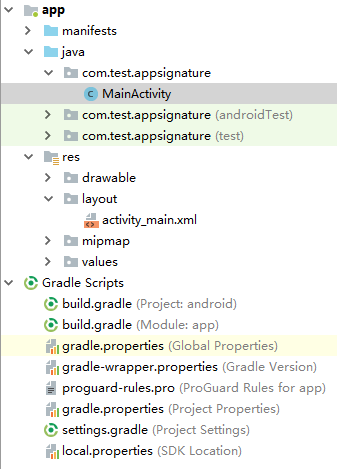
API Calling Example
- Add required JAR files to the app/libs directory of the Android project. The following JAR files must be included:
- java-sdk-core-x.x.x.jar
- commons-logging-1.2.jar
- joda-time-2.9.9.jar
- Add dependencies of the okhttp library to the build.gradle file.
Add implementation 'com.squareup.okhttp3:okhttp:3.11.0' in the dependencies field of the build.gradle file.
1 2 3 4 5
dependencies { ... ... implementation 'com.squareup.okhttp3:okhttp:3.11.0' }
- Create a request, enter an AppKey and AppSecret, and specify the domain name, method, request URI, and body.
1 2 3 4 5 6 7 8 9 10 11 12 13 14 15 16 17 18 19 20
Request request = new Request(); try { // Coded or plaintext AK and SK in code pose significant security risks. You are advised to encrypt and store them in configuration files or environment variables and decrypt them when needed. // In this example, the AK and SK stored in the environment variables are used for identity authentication. Before running this example, configure environment variables SDK_AK and SDK_SK in the local environment. String ak = System.getenv("SDK_AK"); String sk = System.getenv("SDK_SK"); request.setKey(ak); request.setSecret(sk); request.setMethod("POST"); request.setUrl("https://{apig-endpoint}/app1"); request.addQueryStringParam("name", "value"); request.addHeader("Content-Type", "text/plain"); request.addHeader("name", "value"); request.setBody("demo"); } catch (Exception e) { e.printStackTrace(); return; }
- Sign the request and add the x-Authorization header to the request. The value of the x-Authorization header is the same as that of the Authorization header. The okhttp3.Request object is then generated to access the API.
1 2 3 4 5
okhttp3.Request signedRequest = Client.signOkhttp(request); String authorization = signedRequest.header("Authorization"); signedRequest = signedRequest.newBuilder().addHeader("x-Authorization",authorization).build(); OkHttpClient client = new OkHttpClient.Builder().build(); Response response = client.newCall(signedRequest).execute();
Feedback
Was this page helpful?
Provide feedbackThank you very much for your feedback. We will continue working to improve the documentation.






