Restarting a GeminiDB Redis Instance
Scenarios
You may need to restart an instance for routine maintenance.
Usage Notes
- Only instances in the Available, Abnormal, or Checking restoration statuses can be restarted.
- After you restart an instance, all nodes in the instance are also restarted.
- Restarting an instance will interrupt services. Wait until off-peak hours and ensure that your application can re-connect.
- If you enable operation protection, two-factor authentication is required for sensitive operations to secure your account and cloud products. For details about how to enable operation protection, see Identity and Access Management User Guide.
Procedure
- Log in to the GeminiDB console.
- On the Instances page, locate the target instance and click Restart or choose More > Restart in the Operation column.
Alternatively, locate the instance you want to restart and click its name. On the displayed Basic Information page, click Restart in the upper right corner of the page.
- If you have enabled operation protection, click Start Verification in the Restart DB Instance dialog box. On the displayed page, click Send Code, enter the verification code, and click Verify. The page is closed automatically.
- In the displayed dialog box, click Yes or Immediate.
- Instance with classic storage
For a GeminiDB Redis instance with classic storage, you can restart nodes one by one or all at once.
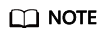
Restarting nodes all at once will interrupt services for about 10 to 20 minutes and is suitable for maintenance operations during a temporary outage. Restarting nodes one by one will interrupt services for 3 to 5 seconds each time, which has less impact.
Figure 1 Restarting an instance
- Instance with cloud native storage
For GeminiDB Redis instances with cloud native storage, click Yes or Immediate.
Figure 2 Restarting an instance
- Instance with classic storage
Feedback
Was this page helpful?
Provide feedbackThank you very much for your feedback. We will continue working to improve the documentation.






