Editing Synchronization Objects
This section describes how to edit synchronization objects during incremental synchronization.
- For a normal incremental task, you can edit synchronization objects by adding or deleting databases and tables to be synchronized. DRS will synchronize the selected objects in newly added tables.
- For a failed incremental task, you can edit synchronization objects by changing the objects to be synchronized. If an incremental synchronization fails due to incorrect synchronization objects, you can use this function to remove the databases or tables and submit the task again to restore the task.
- During synchronization object editing of a failed incremental task, do not resume or reset the synchronization task before it is started. Otherwise, the synchronization object cache will be cleared, and the synchronization objects fail to be edited.
- If an incremental task fails to be started for the first time and the data capture and parsing fail, ensure that the capture and parsing processes of the primary task are normal, and then edit the task to add or delete tables.
- When you edit synchronization objects to add or delete tables, if a subtask fails due to an exception after the task is started, information about the added or deleted tables will not be saved in the synchronization objects after the subtask is stopped. In addition, data in these tables is synchronized from the source database to the destination database. As a result, data in the destination database may be inconsistent with that in the source database.
- During the editing, you cannot pause, reset, or restart a parent task, change specifications, or reset the start position. You cannot reset the password of the source or destination database. You cannot modify the database connection information (IP address and password). Otherwise, data may be inconsistent or the task may fail. You can pause, resume, stop a subtask.
Prerequisites
You have logged in to the DRS console.
Method 1
- On the Data Synchronization Management page, locate the target synchronization task and click Edit in the Operation column.
Figure 1 Editing synchronization objects
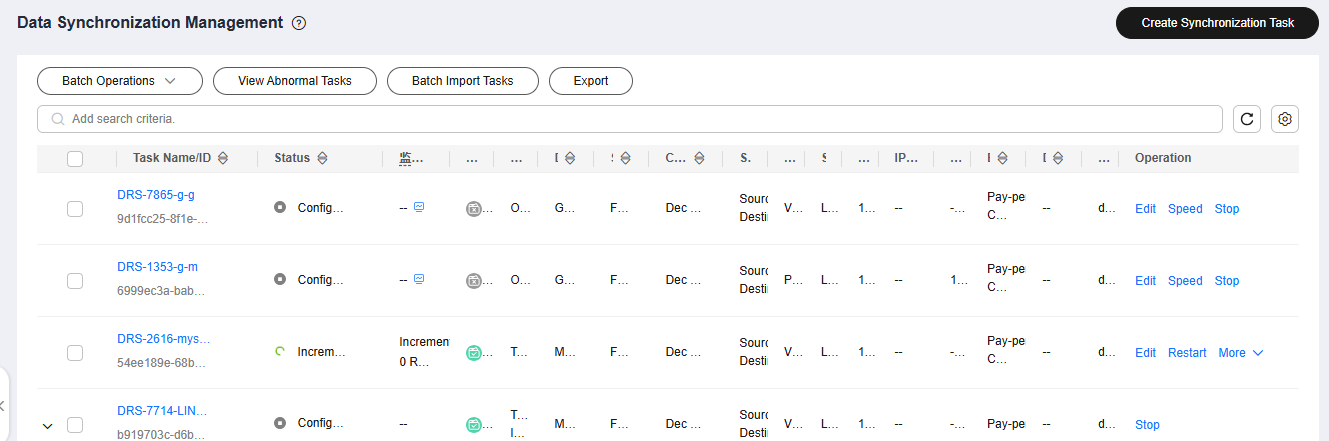
- On the Set Synchronization Task page, change the objects to be synchronized and click Next.
- You can search the expanded database using regular expressions.
- If an object name contains spaces, the spaces before and after the object name are not displayed. If there are two or more consecutive spaces in the middle of the object name, only one space is displayed.
- The name of the selected synchronization object cannot contain spaces.
- On the Process Data page, set rules for a new table by referring to Processing Data.

The processing rules for a synchronized table cannot be modified.
- On the Check Task page, check the synchronization task.
- If any check fails, review the cause and rectify the fault. After the fault is rectified, click Check Again.
For details about how to handle check failures, see Solutions to Failed Check Items in Data Replication Service User Guide.
- If all check items are successful, click Next.

You can proceed to the next step only when all checks are successful. If there are any items that require confirmation, view and confirm the details first before proceeding to the next step.
- If any check fails, review the cause and rectify the fault. After the fault is rectified, click Check Again.
- On the Confirm Task page, specify Start Time, confirm that the configured information is correct, and click Submit.
- Go back to the Data Synchronization Management page. In the synchronization task list, the current task status is Incremental synchronization, and a subtask in the Modifying task status is generated. You can click the subtask name and click the Synchronization Progress tab to view the synchronization progress of each synchronization object. The streaming progress display helps you learn about the synchronization progress in real time.
- After the subtask change is complete, incremental synchronization is performed for the edited synchronization objects.
Feedback
Was this page helpful?
Provide feedbackThank you very much for your feedback. We will continue working to improve the documentation.






