Launching the Target Server
If you set Continuous Synchronization to Yes when configuring the migration settings, you need to manually launch the target server after the full replication is complete
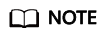
If you set Continuous Synchronization to No, skip this section as the system will automatically launch the target server after the full replication is complete.
Scenarios
You can launch the target server when the migration is in the Continuous sync status, and continuous synchronization will be interrupted. After the target server is launched, you can start an incremental synchronization by clicking Sync in the operation column.
Before launching the target server, you can clone the target server for service testing, and only launch the target server after tests confirm there are no issues.
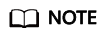
The cloned server must be in the same AZ as the target server but can be in a different VPC.
Procedure
- Sign in to the SMS console.
- In the navigation pane on the left, choose Servers.
- Locate the target server you want to launch, and click Launch Target in the Migration Stage/Status column.
Alternatively, select the server you want to launch, and click Launch Target above the server list.Figure 1 Launch Target

- In the displayed Launch Target window, click OK.
If Finished appears in the Migration Stage/Status column, the target server has been launched and the migration is complete.Figure 2 Completed migration

Related Operations
- After the migration and service cutover are complete, you need to adjust the configurations of the target server based on service requirements. For details, see What Configuration Items Need to Be Manually Modified After a Server Is Migrated?
- After the migration is complete, if you confirm that no incremental synchronizations are required, you can delete the snapshots generated for cutover and synchronization during the migration. For details, see Deleting Resources. You can also retain the EVS disk snapshots for synchronization and cutover, though snapshots may be billed in some regions.
Feedback
Was this page helpful?
Provide feedbackThank you very much for your feedback. We will continue working to improve the documentation.






