Step 2: Create a RabbitMQ Instance
RabbitMQ is an open-source service based on AMQP. It is used to store and forward messages in a distributed system. A RabbitMQ server is compiled in Erlang (supporting high concurrency, distribution, and robust fault tolerance), and a RabbitMQ client can be compiled in various programming languages, including Python, Ruby, .NET, Java, JMS, C, PHP, ActionScript, XMPP, STOMP, and AJAX.
Advanced Message Queuing Protocol (AMQP) is an advanced message queue protocol that provides an open standard of application layer protocols.
Prerequisites
Ensure that a VPC is available. For details on how to create a VPC, see Virtual Private Cloud User Guide.
If you already have an available VPC, you do not need to create a new one.
Procedure
- Log in to the RabbitMQ console, and click Buy RabbitMQ Instance in the upper right corner.
- Specify Billing Mode, Region, Project, and AZ.
- Specify the instance name and the enterprise project.
- Configure the following instance parameters:
- Version: RabbitMQ version. Currently, only 3.8.35 is supported.
- Instance Type: Select Single-node or Cluster.
- Single-node: There is only one RabbitMQ broker.
- Cluster: There are multiple RabbitMQ brokers, achieving highly reliable message storage.
- CPU Architecture: Currently, only x86 architecture is supported.
- Broker Flavor: Select a flavor as required.
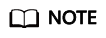
To ensure service stability and reliability, DMS for RabbitMQ sets the default memory high watermark to 40%. Publishers will be blocked if the memory usage exceeds 40%. To avoid reaching the high watermark, retrieve messages stacked in the queue in time.
- Brokers: Select the required number of brokers.
- Storage Space: Indicates the disk type and total storage space of the RabbitMQ instance.
For details about how to select a disk type, see Disk Types and Performance.
- For a single-node instance, the value range is 100 GB to 30,000 GB.
- For a cluster instance, the value range is 100 GB x Number of brokers to 300,000 GB x Number of brokers.
- VPC: Select a VPC and a subnet.
A VPC provides an isolated virtual network for your RabbitMQ instances. You can configure and manage the network as required.
- Security Group: Select a security group.
A security group is a set of rules for accessing a RabbitMQ instance. Click Manage Security Group. On the displayed console, view or create security groups.
Figure 1 Configuring the instance parameters
- Enter the username and password used for connecting to the RabbitMQ instance.
- Click More Settings to configure more parameters.
- Configure Public Access.
Public access can be enabled or disabled.
A RabbitMQ instance with public access enabled can be accessed by using an EIP. After you enable public access, Elastic IP Address is displayed. Select an EIP or click Create Elastic IP to view or buy EIPs.
Figure 2 Configuring public access for a RabbitMQ instance
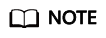
- In comparison with intra-VPC access, enabling public access might lead to packet loss and jitter. Therefore, you are advised to enable public access only during the service development and testing phases.
- If you manually unbind or delete an EIP on the VPC console, the public access function of the corresponding RabbitMQ instance is automatically disabled.
- Configure SSL.
This parameter indicates whether SSL authentication is enabled when a client is accessing an instance. If SSL is enabled, data will be encrypted before transmission for enhanced security.
Once the instance is created, SSL cannot be enabled or disabled.
- Specify tags.
Tags are used to identify cloud resources. When you have many cloud resources of the same type, you can use tags to classify cloud resources by dimension (for example, by usage, owner, or environment).
- If you have created predefined tags, select a predefined pair of tag key and value. You can click View predefined tags to go to the Tag Management Service (TMS) console and view or create tags.
- You can also create new tags by entering Tag key and Tag value.
Up to 20 tags can be added to each RabbitMQ instance.
- Enter a description of the instance.
- Configure Public Access.
- Click Buy.
- Confirm the instance information, read and agree to the HUAWEI CLOUD Customer Agreement, and then submit the request.
- Return to the instance list and check whether the instance has been created.
It takes 3 to 15 minutes to create an instance. During this period, the instance status is Creating.
- If the instance is created successfully, its status changes to Running.
- If the instance fails to be created, view Instance Creation Failures. Delete the instance and create another instance. If the instance creation fails again, contact customer service.
Feedback
Was this page helpful?
Provide feedbackThank you very much for your feedback. We will continue working to improve the documentation.






