Installing the MgC Agent on Windows
Preparations
- Prepare a Windows server for installing the MgC Agent in the source intranet environment. The Windows server must:
- Be able to access the Internet and the domain names of MgC, IoTDA, and other cloud services. For details about the domain names to be accessed, see Domain Names.
- Use PowerShell 3.0 or later.
- Have at least 4 CPUs and 8 GB of memory.
- Allow outbound traffic on port 8883 if the server is in a security group.
- Not have any antivirus or protection software enabled. This type of software may stop the MgC Agent from executing migration commands, resulting in migration failures.
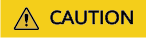
Do not install the MgC Agent on a source server to be migrated.
- High resource consumption: The MgC Agent consumes CPU and memory resources during collection and migration. If a large number of migration tasks are performed by the MgC Agent, services on the source server may be affected.
- Port occupation: The MgC Agent occupies some ports on the server, which may affect services running on it.
- Sign up for a HUAWEI ID and enable Huawei Cloud services, and obtain an AK/SK pair for the account.
- Create a migration project on the MgC console.
Precautions
- The Windows server where the MgC Agent is installed must be able to access the source servers you want to migrate over the following ports:
- Windows: port 5985
- Linux: port 22
- WinRM must be enabled on Windows source servers, and these source servers must be able to access the server where the MgC Agent is installed. For more information, see How Do I Configure WinRM and Troubleshoot WinRM Connection Problems?
- You are advised to change your MgC Agent password every three to six months.
Procedure
- Sign in to the MgC console from the Windows server you prepared.
- In the navigation pane, choose MgC Agents.
- In the Windows area, click Download Installation Package to download the MgC Agent installation package to the Windows server you prepared.
- Decompress the downloaded the MgC Agent installation package, double-click the installation program, and click Next. If the installation program cannot be launched, try to run it in compatibility mode. For details, see How Do I Run the MgC Agent in Compatibility Mode?
- On the License Agreement page, read the agreement carefully, select I accept the terms of the License Agreement, and click Next.
- Select drive C as the installation directory and click Install.
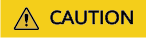
The MgC Agent can only be installed in drive C. If you select another disk for installation, the MgC Agent may fail to start.
- After the installation is complete, click Finish. Open the MgC Agent console, enter the AK/SK pair of your Huawei Cloud account, select a region, and click Log In.
Feedback
Was this page helpful?
Provide feedbackThank you very much for your feedback. We will continue working to improve the documentation.






