Step 2: Configure Network Settings
Network Settings
- Set Network by selecting an available VPC and subnet from the drop-down list and specifying a private IP address assignment mode.
VPC provides a dedicated network for your ECS. A VPC can contain subnets for further isolation. You can configure security groups per subnet to control access to cloud resources.
You can select an existing VPC or create a new one.
For more information about VPC, see Virtual Private Cloud User Guide.
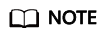
- Ensure that DHCP is enabled in the VPC which the ECS belongs to.
- When you use VPC for the first time, the system automatically creates a VPC for you, including the security group and NIC.
- (Optional) Set Extension NIC. You can add multiple extension NICs to an ECS and specify IP addresses for them (including primary NICs).
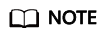
If you specify an IP address for a NIC when creating multiple ECSs in a batch:
- This IP address serves as the start IP address.
- Ensure that the IP addresses required by the NICs are within the subnet, consecutive, and available.
- The subnet with the specified IP address cannot overlap with other subnets.
- Set Security Group by selecting an available security group from the drop-down list or creating a new one.
A security group controls ECS access within or between security groups by defining access rules. This enhances ECS security.
When creating an ECS, you can select multiple (recommended not more than five) security groups. In such a case, the access rules of all the selected security groups apply on the ECS.
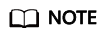
Before initializing an ECS, ensure that the security group rules for the outbound direction meet the following requirements:
- Protocol & Port: TCP
- Port: 80
- Destination: 169.254.0.0/16
If you use the default security group rules for the outbound direction, the preceding requirements are met, and the ECS can be initialized. The default security group rules for the outbound direction are as follows:- Protocol & Port: All
- Port range: All ports
- Destination: 0.0.0.0/0
- Set EIP.
An EIP is a static public IP address bound to an ECS in a VPC. Using the EIP, the ECS can provide services externally.
The following options are provided:
- Auto assign
The system automatically assigns an EIP with exclusive bandwidth for each ECS. You can set the bandwidth as required.
- Use existing
An existing EIP is assigned for the ECS. When using an existing EIP, you are not allowed to create ECSs in a batch.
- Not required
Without an EIP, the ECS cannot access the Internet and is used in the private network or cluster only.
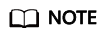
For a yearly/monthly ECS, Auto assign is unavailable to EIP. If an EIP is required, bind an existing EIP to the ECS. Alternatively, purchase an EIP that is billed in pay-per-use payment and then bind the EIP to the ECS.
- Auto assign
- Set EIP Type.
- Dynamic BGP provides automatic failover and load balancing capabilities and makes better routing decisions based on optimal paths when a network connection fails.
- Static BGP offers routing control and protects against route flapping, but cannot choose an optimal path in real time when a network connection fails.
- Set Billed By.
This parameter is mandatory when EIP is set to Auto assign. If you select Bandwidth or Traffic, the system will allocate a dedicated bandwidth for you, and the bandwidth is dedicated for one EIP.
- Bandwidth: You will be billed based on the duration for which the bandwidth is used.
- Traffic: You will be billed based on the total traffic usage irrespective of the duration for which the bandwidth is used.
- Shared bandwidth: The bandwidth can be used by multiple EIPs and you will be billed based on the shared bandwidth.
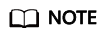
- A bandwidth can be shared among a limited number of EIPs. If the number of EIPs cannot meet service requirements, switch to a higher shared bandwidth or apply for increasing the EIP quota of the existing bandwidth.
- EIPs that are billed yearly/monthly do not support shared bandwidths.
- When a shared bandwidth that is billed yearly/monthly expires, the system automatically deletes the bandwidth configuration and creates a dedicated bandwidth billed by traffic for the EIPs sharing the deleted bandwidth configuration.
- Set Bandwidth Size.
Select the bandwidth based on service requirements. The unit is Mbit/s.
- Click Next: Configure Advanced Settings.
Feedback
Was this page helpful?
Provide feedbackThank you very much for your feedback. We will continue working to improve the documentation.






