What Roles and Permissions Are Provided by CodeArts Req?
This topic describes the default roles and their permissions on project resources in CodeArts Req.
- To create a custom role, (for example, project manager), choose .
- To modify the role of a member, choose .
|
Role |
Project |
Sprint |
Work Item |
Settings (Member/Notification/Module/Domain/Custom Item/Review) |
Report |
Document management |
|---|---|---|---|---|---|---|
|
Project creator |
|
|
|
|
|
|
|
Project manager |
|
|||||
|
Test manager |
||||||
|
Developer |
|
|
|
|
|
|
|
Tester |
|
|
||||
|
Participant |
|
|
||||
|
Viewer |
|
|
|
|
|
|
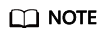
- Project data is not affected when the account is deleted. Project managers and project creators can perform operations on project data.
- Project managers and test managers can edit all work items.
- Developers, testers, and participants can edit only some fields of the work items handled by themselves.
Feedback
Was this page helpful?
Provide feedbackThank you very much for your feedback. We will continue working to improve the documentation.






