Managing a Message Recipient
You can add or remove recipients for multiple message types at a time, or modify the recipient of a single message type. After you configure the message recipients, you can view the recipient of each message type in the Recipient Name column of the list.
Procedure
- Log in to the management console.
- Click
 in the upper right corner.
in the upper right corner. - In the left navigation pane, choose Message Receiving Management > SMS & Email Settings.
- Manage a message recipient.

- Add a recipient.
- Select one or more message types and click Add Recipient in the lower part of the page.
- Select the recipients that you want to add and click OK.

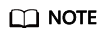
You can also click Add Recipient to add and select a new recipient. The system automatically sends a verification message to the phone number and email address of the new recipient. The recipient can receive messages only after the verification is successful. You can manage the added recipients on the Recipient Management page.
- Remove a recipient.
- Select one or more message types and click Remove Recipient in the lower part of the page.
- Select at least one recipient and click OK.

- Modify a recipient.
- Locate the row containing the message type for which you want to modify recipients and click Modify in the Operation column.
- Select the required recipients, deselect the recipients you want to remove, and click OK.

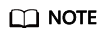
You can also click Add Recipient to add and select a new recipient. The system automatically sends a verification message to the phone number and email address of the new recipient. The recipient can receive messages only after the verification is successful. You can manage the added recipients on the Recipient Management page.
- Add a recipient.
Feedback
Was this page helpful?
Provide feedbackThank you very much for your feedback. We will continue working to improve the documentation.






