Billing Termination
You can find a single bucket that is no longer needed from a bill on the Billing Center and then delete the bucket on OBS Console to terminate its billing.
Yearly/Monthly Resources (Resource Packages)
OBS resource package subscriptions cannot be cancelled. Using resource packages involves all matched buckets with different AZ redundancy policies or regions, so you are advised not to search for such a package from a bill and then delete it on OBS Console to stop billing.
Pay-per-Use Resources
If pay-per-use resources, for instance, Infrequent Access buckets, are no longer needed, delete them in a timely manner to stop billing.
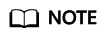
Billing termination based on a bill in the Billing Center applies only to a single bucket.
Searching for OBS Resources from Bills and Stopping Billing
- Log in to the management console. On the top menu bar, choose .
The Bills page is displayed.
- In the navigation pane, choose Expenditure Details. Click the icon shown in the following figure to copy the required resource name.
Figure 1 Copying the source name

- Go back to the service list and choose Storage > Object Storage Service.
The bucket list is displayed.
- In the search box above the bucket list, enter the resource name copied in Step 2 and click the
 icon to find the resource.
Figure 2 Searching for the resource
icon to find the resource.
Figure 2 Searching for the resource
If no bucket is found, the bucket has been deleted.
- Click Delete in the Operation column to delete the bucket. Ensure that the bucket does not exist in the list.
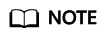
You are billed one hour after the resource usage is calculated, so a bill may still be generated after a pay-per-use resource is deleted. For instance, if you delete a pay-per-use resource (which is billed on an hourly basis) at 08:30, the expenditures for that hour from 08:00 to 09:00 are usually not billed until about 10:00.
Feedback
Was this page helpful?
Provide feedbackThank you very much for your feedback. We will continue working to improve the documentation.






