How Do I Whitelist Back-to-Source IP Addresses of Cloud WAF?
To let WAF take effect in cloud mode, configure ACL rules on the origin server to trust only the back-to-source IP addresses of WAF. This prevents hackers from attacking the origin server through the server IP addresses.

ACL rules must be configured on the origin server to whitelist WAF back-to-source IP addresses. Otherwise, your website visitors will frequently receive 502 or 504 error code when your website is connected to WAF.
What Are Back-to-Source IP Addresses?
From the perspective of a server, all web requests originate from WAF. The IP addresses used by WAF forwarding are back-to-source IP addresses of WAF. The real client IP address is written into the X-Forwarded-For (XFF) HTTP header field.
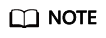
- There will be more WAF back-to-source IP addresses due to scale-out or new clusters. For your legacy domain names, WAF back-to-source IP addresses usually fall into several class C IP addresses (192.0.0.0 to 223.255.255.255) of two to four clusters.
- Generally, these IP addresses do not change unless clusters in use are changed due to disaster recovery switchovers or other scheduling switchovers. Even when WAF cluster is switched over on the WAF background, WAF will check the security group configuration on the origin server to prevent service interruptions.

WAF Back-to-Source IP Address Check Mechanism
A back-to-source IP address is randomly allocated from the back-to-source IP address range. When WAF forwards requests to the origin server, WAF will check the IP address status. If the IP address is abnormal, WAF will remove it and randomly allocate a normal one to receive or send requests.
Why Do I Need to Whitelist the WAF Back-to-Source IP Address Ranges?
All web requests originate from a limited quantity of WAF IP addresses. The security software on the origin server may most likely regard these IP addresses as malicious and block them. Once WAF back-to-source IP addresses are blocked, the website may fail to be accessed or it opens extremely slowly. To fix this, add the WAF back-to-source IP addresses to the whitelist of the security software.
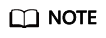
After you connect your website to WAF, uninstall other security software from the origin server or allow only the requests from WAF to access your origin server. This ensures normal access and protects the origin server from hacking.
Procedure
- Log in to the WAF console.
- Click
 in the upper left corner and select a region or project.
in the upper left corner and select a region or project. - (Optional) If you have enabled the enterprise project function, in the upper part of the navigation pane on the left, select your enterprise project from the Filter by enterprise project drop-down list. Then, WAF will display the related security data in the enterprise project on the page.
- In the navigation pane on the left, click Website Settings.
- Above the website list, click WAF Back-to-Source IP Addresses.
Figure 2 WAF Back-to-Source IP Addresses

- In the displayed dialog box, click Copy to copy all the addresses.
Figure 3 WAF Back-to-Source IP Addresses dialog box

- Open the security software on the origin server and add the copied IP addresses to the whitelist.
If your origin servers are deployed on Huawei Cloud ECSs or your website uses Huawei Cloud ELB load balancers, whitelist WAF back-to-source IP addresses on these original servers or load balancers by referring to Configuring an Access Control Policy on an ECS or ELB to Protect Origin Servers.
Feedback
Was this page helpful?
Provide feedbackThank you very much for your feedback. We will continue working to improve the documentation.






