Modifying Resource Tags
Modifying a Tag for a Cloud Resource
In this section, modifying a tag is through modifying the value of a tag key, and the corresponding tag key remains unchanged.
- Log in to the management console.
- Under Management & Governance, select Tag Management Service.
- Set the resource search criteria.
For details, see Searching for Cloud Resources.
- Click Search.
- Click Edit in the upper part of the Search Result area so that you can edit tag values in the list.
- (Optional) Set the key display list.
- Locate the row containing the cloud resource whose tag you want to modify and click
 .
. - Enter a new tag value.
- Click
 .
.
After the resource tag is modified, the cloud resources can be managed based on the new tag.
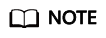
To modify multiple tags of a resource, repeat the preceding steps. You can also select the target resource in the list and click Manage Tag above the list to modify one or more tags. For details, see Modifying Tags for Multiple Cloud Resources.
Modifying Tags for Multiple Cloud Resources
You can only modify tags of resources that have already been tagged.

Exercise caution when modifying tags in batches. After a tag value is modified, the tag values of corresponding cloud resources will be modified and cannot be recovered.
- Log in to the management console.
- Under Management & Governance, select Tag Management Service.
- Set the resource search criteria.
For details, see Searching for Cloud Resources.
- Click Search.
- Select one or more target resources in the list and click Manage Tag above the list.
- In the Edit Tag area, specify new values for tags.
All tags of the target resources are displayed in the Edit Tag area. You can modify one or more tags as needed.
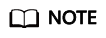
To set different values of a tag for multiple cloud resources, see Modifying a Tag for a Cloud Resource.
- Click OK.
Then you can use the modified tags to manage resources.
Feedback
Was this page helpful?
Provide feedbackThank you very much for your feedback. We will continue working to improve the documentation.







