Editing a Parameter Template Description
Scenarios
You can edit the description of a parameter template you have created.
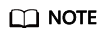
You cannot edit the description of a default parameter template.
Procedure
- Log in to the management console.
- Click
 in the upper left corner and select a region and project.
in the upper left corner and select a region and project. - Click
 in the upper left corner of the page, choose .
in the upper left corner of the page, choose . - On the Parameter Templates page, click Custom Templates. Locate the parameter template for which you want to edit the description and click
 in the Description column.
in the Description column. - Enter a new description and click
 to submit or
to submit or  to cancel the change.
to cancel the change.
Feedback
Was this page helpful?
Provide feedbackThank you very much for your feedback. We will continue working to improve the documentation.






