Connecting to a DB Instance over a Public Network
If you cannot access your DB instance through a private IP address, bind an EIP to the DB instance and connect to it from an ECS or a public server through the EIP.
This section describes how to connect a Linux ECS to a DB instance with SSL enabled through an EIP. SSL encrypts connections to the DB instance, making data more secure.
Step 1: Buy an ECS
- Log in to the management console and check whether there is an ECS available.
- If there is a Linux ECS, go to 3.
- If there is a Windows ECS, see Connecting to a DB Instance Through MySQL-Front.
- If no ECS is available, go to 2.
- Buy an ECS and select Linux (for example, CentOS) as its OS.
To download a MySQL client to the ECS, bind an EIP to the ECS.
For details about how to create a Linux ECS, see section "Creating an ECS" in Elastic Cloud Server User Guide.
- On the ECS Information page, view the region and VPC of the ECS.
- On the Basic Information page of the DB instance, view the region and VPC of the DB instance.
Step 2: Test Connectivity and Install the mysql Client
- Log in to the ECS. For details, see section "Logging In to a Linux ECS Using VNC" in Elastic Cloud Server User Guide.
- On the Instances page of the TaurusDB console, click the instance name to go to the Basic Information page.
- In the Network Information area, obtain the EIP and database port.
If no EIP has been bound to the DB instance, bind one by referring to Binding an EIP.
- On the ECS, check whether the EIP and database port of the DB instance can be connected.
telnet EIP port
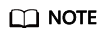
If the message "command not found" is displayed, install the Telnet tool based on the OS used by the ECS.
- If yes, network connectivity is normal.
- If no, check the security group rules.
- If in the security group of the ECS, there is no outbound rule with Destination set to 0.0.0.0/0 and Protocol & Port set to All, add an outbound rule for the EIP and port of the DB instance.
- If in the security group of the DB instance, there is no inbound rule allowing the access from the EIP and port of the ECS, add an inbound rule for the EIP and port of the ECS. For details, see Configuring Security Group Rules.
- Download the mysql client installation package for Linux locally. A mysql client running a version later than that of the DB instance is recommended.
Find the link to the required version on the download page. The mysql-community-client-8.0.21-1.el6.x86_64 is used as an example.
Figure 1 Downloading a mysql client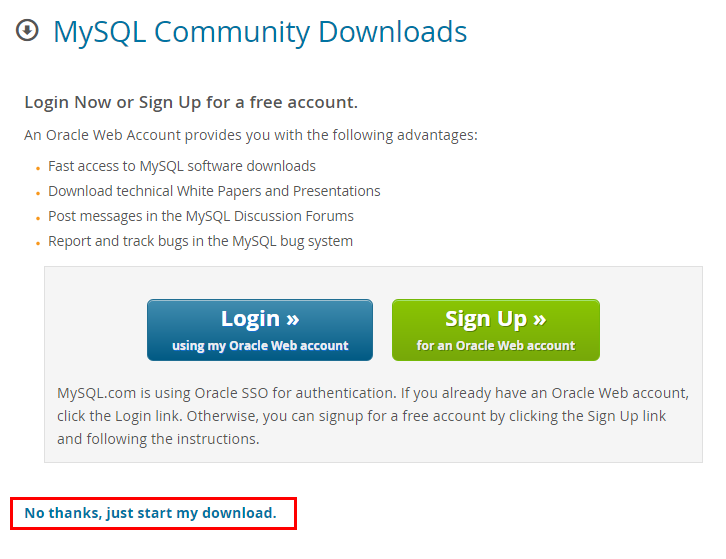
- Upload the installation package to the ECS.
- Use any terminal connection tool, such as WinSCP and PuTTY, to upload the installation package to the ECS.
- Run the following command to install the mysql client:
rpm -ivh mysql-community-client-8.0.21-1.el6.x86_64.rpm
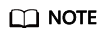
- If any conflicts occur during the installation, add the replacefiles parameter to the command and install the client again.
rpm -ivh --replacefiles mysql-community-client-8.0.21-1.el6.x86_64.rpm
- If a message is displayed prompting you to install a dependency package during the installation, add the nodeps parameter to the command and install the client again.
rpm -ivh --nodeps mysql-community-client-8.0.21-1.el6.x86_64.rpm
- If any conflicts occur during the installation, add the replacefiles parameter to the command and install the client again.
Step 3: Connect to the DB Instance Using Commands (SSL Connection)
- On the Instances page of the TaurusDB console, click the instance name to go to the Basic Information page.
- In the DB Instance Information area, check whether SSL is enabled.
- Click
 under SSL to download Certificate Download.zip, and obtain the root certificate ca.pem and bundle ca-bundle.pem from the package.
under SSL to download Certificate Download.zip, and obtain the root certificate ca.pem and bundle ca-bundle.pem from the package. - Upload ca.pem to the ECS.
- Run the following command on the ECS to connect to the DB instance:
mysql -h <host> -P <port> -u <userName> -p --ssl-ca=<caName>
Example:
mysql -h 172.16.0.31 -P 3306 -u root -p --ssl-ca=ca.pem
Table 1 Parameter description Parameter
Description
<host>
EIP of the DB instance.
<port>
Database port of the DB instance. The default value is 3306.
<userName>
Administrator account root.
<caName>
Name of the CA certificate. The certificate should be stored in the directory where the command is executed.
- Enter the password of the database account if the following information is displayed:
Enter password:
Feedback
Was this page helpful?
Provide feedbackThank you very much for your feedback. We will continue working to improve the documentation.







