Managing Slow Query Logs
Scenarios
Slow query logs record statements that exceed long_query_time (10 seconds by default). You can view log details and statistics to identify statements that are executing slowly and optimize the statements.
- SELECT
- INSERT
- UPDATE
- DELETE
- CREATE
- ALTER
- DROP
Parameter Description
|
Parameter |
Description |
|---|---|
|
long_query_time |
Specifies how many seconds an SQL query has to take to be recorded in slow query logs. The default value is 10s. You are advised to set this parameter to 1s. The lock wait time is not calculated into the query time. |
|
log_queries_not_using_indexes |
Specifies whether to record the slow query that without indexes. The default value is OFF. |
|
log_throttle_queries_not_using_indexes |
Specifies the SQL statement that can be written to the slow query log every minute. The default value is 0. |
Viewing Log Details
- On the Instances page, click the instance name.
- In the navigation pane, choose Logs.
- On the Slow Query Logs page, view the slow query log details.
- View slow query logs of different nodes in a given database and SQL statement types. In the upper right corner of the page:
Enter a database name, click the drop-down list, and select your desired node.
Click the drop-down list and select a SQL statement type (SELECT, INSERT, UPDATE, DELETE, CREATE, ALTER, or DROP).
Click
 and specify a time period.
and specify a time period.
Viewing Statistics
- On the Instances page, click the instance name.
- In the navigation pane, choose Logs. On the Slow Query Logs tab, click Statistics to view details.
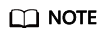
- On the Statistics page, only one of the SQL statements of the same type is displayed as an example. For example, if two select sleep(N) statements, select sleep(1) and select sleep(2), are executed in sequence, only select sleep(N) will be displayed.
- However, if Show Original Log is enabled, all of the slow SQL statements are displayed. For example, if select sleep(1) and select sleep(2) are executed in sequence, both of them will be displayed.
- No. and Ratio of SQL Executions indicates the ratio of the slow executions to the total executions of the SQL statement.
- On the Statistics page, only the latest 5,000 slow SQL statements within a specified period are analyzed.
- You can filter slow log statistics by database name (which cannot contain any special characters), statement type, or time period. The database name supports only exact search.
- If any database name in the slow log statistics contains special characters such as < > ', the special characters will be escaped.
Downloading a Slow Query Log
- On the Instances page, click the instance name.
- In the navigation pane, choose Logs.
- On the Slow Query Logs tab, click Download. Locate a log whose status is Preparation completed and click Download in the Operation column.
- The system automatically loads the download preparation tasks. The loading duration is determined by the log file size and network environment.
- When the log is being prepared for download, the log status is Preparing.
- When the log is ready for download, the log status is Preparation completed.
- If the preparation for download fails, the log status is Abnormal.
Logs in the Preparing or Abnormal state cannot be downloaded.
- Only logs no more than 40 MB can be downloaded directly from this page. The time range is calculated from the time you download the logs back to the time when the accumulated file size reaches 40 MB.
- The download link is valid for 5 minutes. After the download link expires, a message is displayed indicating that the download link has expired. If you need to download the log, click OK.
- You can select the logs to be downloaded by node.
- The system automatically loads the download preparation tasks. The loading duration is determined by the log file size and network environment.
Reporting Slow Logs to LTS
- On the Instances page, click the instance name.
- In the navigation pane, choose Logs.
- On the Slow Query Logs page, click
 next to Report Slow Log to LTS.
next to Report Slow Log to LTS. - Select an LTS log group and log stream and click OK.
Feedback
Was this page helpful?
Provide feedbackThank you very much for your feedback. We will continue working to improve the documentation.






