Resizing a Standard Dedicated Resource Pool
Description
The demand for resources in a dedicated resource pool may change due to the changes of AI development services. In this case, you can resize your dedicated resource pools in ModelArts Standard.
- You can add instances for existing flavors in the resource pool or add flavors to scale out this resource pool.
- You can delete instances for existing flavors in the resource pool.
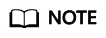
Before scaling in a resource pool, ensure that there are no services running in the pool. Alternatively, go to the resource pool details page, delete the nodes where no services are running to scale in the pool.
Constraints
- Only dedicated resource pools in the Running status can be resized.
- When resizing a dedicated resource pool, you cannot add nodes for a flavor and delete nodes for another flavor at the same time.
- When scaling in a dedicated resource pool, the number of flavors or nodes of a flavor cannot be decreased to 0.
Resizing a Dedicated Resource Pool
You can resize a resource pool in any of the following ways:
- Increase or decrease the total number of instances in existing specifications.
- Resizing the container engine space
- Log in to the ModelArts management console. In the navigation pane on the left, choose Dedicated Resource Pools > Elastic Clusters.
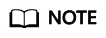
A resource pool is suspended when it is migrated from the old version to the new version. You cannot adjust the capacity of such a resource pool.
- Add or delete nodes.
Click Adjust Capacity in the Operation column of the target resource pool.
In the Resource Configurations area, set AZ Allocation to Automatic or Manual. Click Submit and then OK to save the changes.- If AZ is set to Automatic, you can increase or decrease the number of nodes to scale out or in the resource pool. After the scaling, nodes are automatically allocated to AZs.
- If you select Specifies AZ, you can allocate nodes to different AZs.
- On the dedicated resource pool scaling page, set Target Instances as needed. Scale-out is the process of increasing the number of target instances, while scale-in is the process of decreasing the number of target instances.
Figure 1 Configuring resources by rack
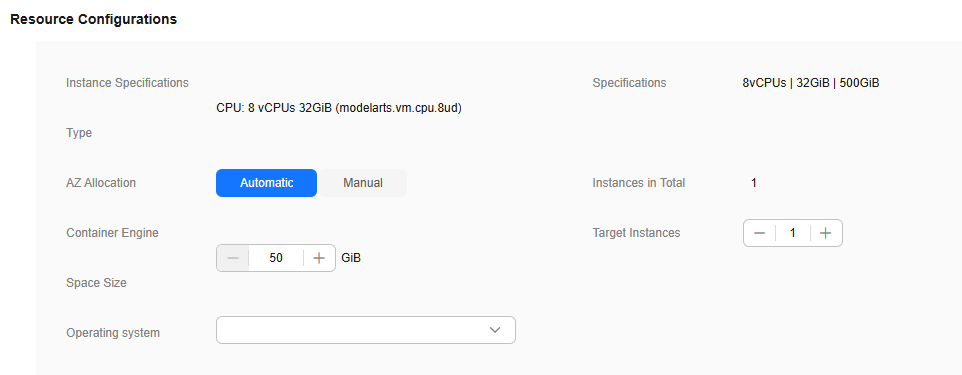
- In the Resource Configurations area, set AZ to Automatically allocated or Specifies AZ.
- After the scaling, nodes are randomly allocated to AZs.
- If you select Specifies AZ, you can allocate nodes to different AZs.
- Resizing the container engine space
When scaling out a resource pool, you can set the container engine space size of the created node. This operation will cause inconsistence of dockerBaseSize of nodes in the resource pool. Some tasks may run differently on different nodes. Exercise caution when performing this operation. The container engine space size cannot be changed for existing nodes.
- Modify the OS. Select an OS version from the OS drop-down list.
- Configure the node billing mode. When adding nodes, you can enable Node Billing Mode to set the billing mode and required duration for the new nodes, and enable the auto-renewal function. For example, you can create pay-per-use nodes in a yearly/monthly resource pool. If the billing mode is not specified, it will be the mode for charging resource pools.
- Click Submit and then OK.
Feedback
Was this page helpful?
Provide feedbackThank you very much for your feedback. We will continue working to improve the documentation.






