Managing NAT Gateway Tags
Scenarios
A NAT gateway tag identifies the NAT gateway. Tags can be added to NAT gateways to facilitate NAT gateway identification and administration. You can add a tag to a NAT gateway when creating the NAT gateway. Alternatively, you can add a tag to a created NAT gateway on the NAT gateway details page. A maximum of ten tags can be added to each NAT gateway.
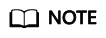
Only public NAT gateways support tag management.
|
Parameter |
Requirement |
|---|---|
|
Key |
|
|
Value |
|
Procedure
Search for public NAT gateways by tag key or tag value on the page listing the public NAT gateways.
- Log in to the management console.
- Click Service List in the upper left corner. Under Networking, select NAT Gateway.
- In the upper right corner of the public NAT gateway list, click Search by Tag.
- In the displayed area, enter the tag key and tag value of the public NAT gateway you are searching for. Both the tag key and value must be specified.
- Click + to specify additional tag keys and values.
You can add a maximum of ten tags to refine your search results. If you add more than one tag to search for public NAT gateways, the tags are automatically joined with AND.
- Click Search.
The system displays the public NAT gateways you are searching for based on the entered tag keys and tag values.
- Log in to the management console.
- Click Service List in the upper left corner. Under Networking, select NAT Gateway.
- In the public NAT gateway list, locate the public NAT gateway whose tags you want to manage and click its name.
The page showing details about the public NAT gateway is displayed.
- Click the Tags tab and perform desired operations on tags.
- View a tag.
On the Tags tab, you can view tag details of the current public NAT gateway, including the number of tags and the key and value of each tag.
- Add a tag.
Click Add Tag in the upper left corner. In the displayed dialog box, enter the key and value of the tag to be added, and click OK.
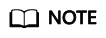
You can use the predefined tags as prompted to simplify tag adding operations. For details, see Predefined Tags.
- Modify a tag.
Locate the row that contains the tag to be edited and click Edit in the Operation column. In the Edit Tag dialog box, change the tag value and click OK.
- Delete a tag.
Locate the row that contains the tag to be deleted and click Delete in the Operation column. In the displayed Delete Tag dialog box, click Yes.
- View a tag.
Feedback
Was this page helpful?
Provide feedbackThank you very much for your feedback. We will continue working to improve the documentation.






