Configuring DHCP
Scenarios
If a private image is created from an ECS or external image file and the VM where the ECS or external image file is located is configured with a static IP address, you need to configure DHCP so that the new ECSs created from the private image can dynamically obtain an IP address.
The configuration method varies depending on OSs.
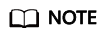
When registering an external image file as a private image, configure DHCP on the VM where the external image file is located. You are advised to configure DHCP on the VM and then export the image file.
Prerequisites
You have logged in to the ECS used to create a Windows private image.
For details about how to log in to an ECS, see Login Overview.
Ubuntu 18 or Later
- Run vi /etc/netplan/01-netcfg.yaml on the ECS to open the /etc/netplan/01-netcfg.yaml file, and check whether the value of dhcp4 is true.
- If dhcp4 is set to true, enter :q to exit the editor. No further action will be required.
network: version:2 renderer:NetworkManager ethernets: eth0: dhcp4: true - If dhcp4 is set to no and a static IP address is configured, go to the next step.
network: version:2 renderer:NetworkManager ethernets: eth0: dhcp4: no addresses: [192.168.1.109/24] gateway4: 192.168.1.1 nameservers: addresses: [8.8.8.8,114.114.114.114]
- If dhcp4 is set to true, enter :q to exit the editor. No further action will be required.
- Press i to enter the editing mode.
Delete the static IP address settings and set dhcp4 to true. You can also use a number sign (#) to comment out the static IP address settings.
network: version:2 renderer:NetworkManager ethernets: eth0: dhcp4: true # Set dhcp4 to true. #dhcp4: no # Delete or comment out the static IP address settings. #addresses: [192.168.1.109] #gateway4: 192.168.1.1 #nameservers: # addresses: [8.8.8.8,114.114.114.114] - If your ECS has more than one NIC, configure DHCP for all of them.
network: version:2 renderer:NetworkManager ethernets: eth0: dhcp4: true eth1: dhcp4: true eth2: dhcp4: true eth3: dhcp4: true - Press Esc, enter :wq, and press Enter to save the settings and exit the vi editor.
- Run the netplan apply command to make the settings take effect.
Ubuntu 16.04
- Run the following command on the ECS to open the /etc/network/interfaces file:
vi /etc/network/interfaces
- If DHCP has been configured for all NICs, enter :q to exit the vi editor.
auto lo iface lo inet loopback auto eth0 iface eth0 inet dhcp auto eth1 iface eth1 inet dhcp
- If static IP addresses are set on the NICs, go to 2.
auto lo iface lo inet loopback auto eth0 #iface eth0 inet dhcp iface eth0 inet static address 192.168.1.109 netmask 255.255.255.0 gateway 192.168.1.1
- If DHCP has been configured for all NICs, enter :q to exit the vi editor.
- Press i to enter the editing mode.
- Delete the static IP address settings and configure DHCP for the NICs.
You can also use a number sign (#) to comment out the static IP address settings.
auto lo iface lo inet loopback auto eth0 iface eth0 inet dhcp
If the ECS has multiple NICs, you must configure DHCP for all the NICs.
auto lo iface lo inet loopback auto eth0 iface eth0 inet dhcp auto eth1 iface eth1 inet dhcp
- Press Esc, enter :wq, and press Enter.
The system saves the settings and exits the vi editor.
Related Operations
Configure DHCP to enable the ECS to obtain IP addresses continuously.
- For CentOS and EulerOS, use the vi editor to add PERSISTENT_DHCLIENT="y" to configuration file /etc/sysconfig/network-scripts/ifcfg-ethX.
- For SUSE Linux Enterprise, use the vi editor to set DHCLIENT_USE_LAST_LEASE to no in the configuration file /etc/sysconfig/network/dhcp.
- For Ubuntu 12.04 or later, upgrade dhclient to ISC dhclient 4.2.4 so that the NIC can consistently obtain IP addresses from the DHCP server. To perform the upgrade, you need to install isc-dhcp-server first.
Feedback
Was this page helpful?
Provide feedbackThank you very much for your feedback. We will continue working to improve the documentation.






