Viewing and Handling Honeypot Protection Events
Scenario
By default, the servers that proactively connect to the dynamic honeypot port are compromised intranet servers. Once a suspicious connection behavior is detected, a honeypot protection event will be reported. The event contains the server IP address that initiates the connection, but does not contain process details. You can check for and locate compromised servers based on honeypot protection and other event.
This section describes how to view and handle honeypot protection events.
Viewing and Handling Honeypot Protection Events
- Log in to the HSS console.Log in to the management console.
- Click
 in the upper left corner and select a region or project.
in the upper left corner and select a region or project. - Choose Server Protection > Dynamic Port Honeypot.
- (Optional) If you have enabled the enterprise project, select the enterprise project where the target server resides from the drop-down list.
- Under the introductions, view the protection overview.
- You can view the number of protection policies, protected servers, and protection events.
- You can enable the Automatically apply default policies to newly add servers. If
 is displayed, the function is enabled.
is displayed, the function is enabled.
Figure 1 Protection overview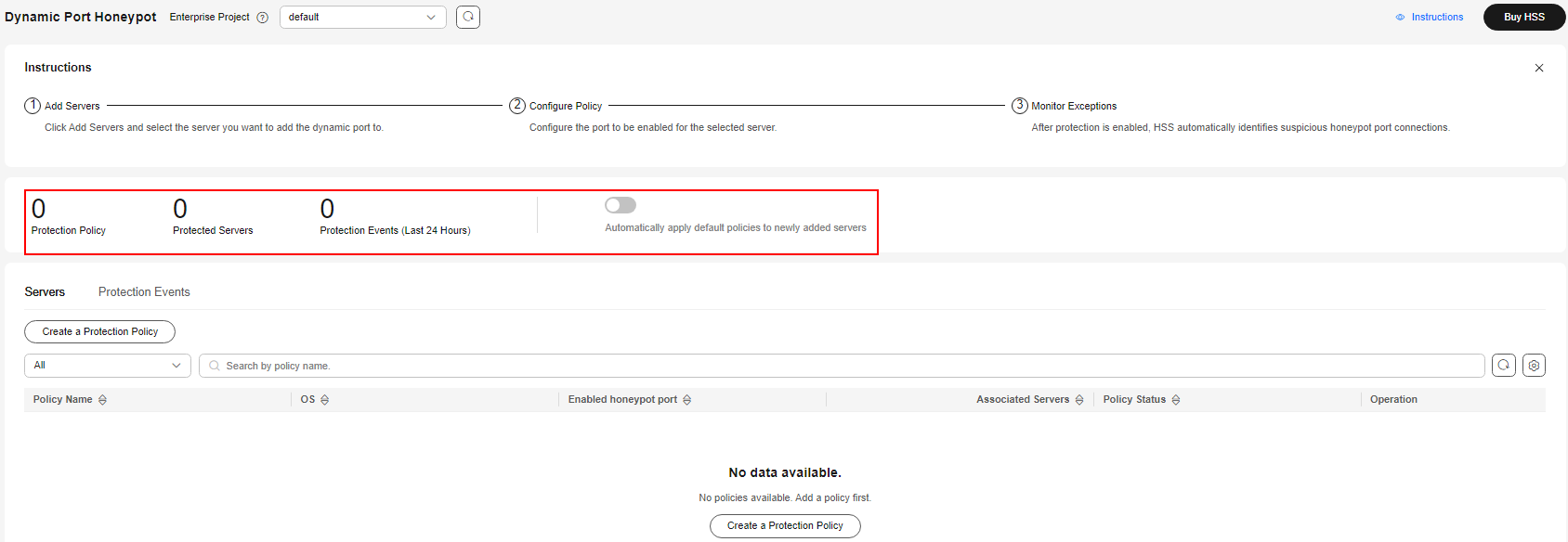
- Click the Protection Events tab to view honeypot protection events. For details about the parameters in the event list, see Table 1.
Table 1 Parameters in the event list Parameter
Description
Alarm Name
The name of an alarm event. Click an alarm name to view the details. For details, see Table 3.
Alert Severity
Alarm threat level. Honeypot protection events are classified into the following two levels:
- High risk: The remote server connects to the honeypot port for multiple times.
- Medium risk: The remote server is connected to the honeypot port.
Alarm Summary
Summary of alarm events. Based on the information, you can learn about the server that may have been compromised and the connection between the server and the port.
Affected Asset
Dynamic port server connected to the server that may have been compromised.
Alarm Reported
Time when an alarm occurred.
Status
Alarm handling status, which can be Handled or To be handled.
- After confirming the alarm information, click Handle in the Operation column of the event whose Status is To be handled. The Handle Alarm dialog box is displayed.
If you need to handle multiple alarm events in batches, click Batch Handle in the upper left corner of the list.
- Select a solution. For details about the solution, see Table 2.
Table 2 Parameters for handling alarm events Parameter
Description
Action
- Ignore: Ignore the alarm event. The alarm is still generated when the next threat event occurs.
- Mark as handled: You have manually isolated ports for the compromised server.
- Add to alarm whitelist: Add the trusted server that triggers an alarm to the whitelist so that no alarm will be generated when similar events occur.
Batch Handle
If you need to handle the same alarm event at the same time, you can select the parameter.
(Optional) Remarks
To facilitate identification of the current processing, supplementary description can be provided.
- Click OK.
Alarm Details Parameters
For details about the parameters on the alarm details, see Table 3.
|
Parameter |
Description |
|---|---|
|
Intelligence Engine |
Detection engines used by HSS, including the virus detection engine, AI detection engine, and malicious intelligence detection engine. |
|
Attack Status |
Status of the current threat. |
|
First Occurred |
Time when an alarm was generated for the first time. |
|
Alarm ID |
Unique ID of an alarm |
|
ATT&CK Phase |
Attack model used by attackers in each phase. |
|
Last Occurred |
Time when an alarm was generated for the last time. |
|
Alarm Information |
Detailed information about an alarm, including the alarm description, alarm summary, affected assets, and handling suggestions. |
|
Forensics |
The dynamic port honeypot function checks the network forensics information of the attack source. |
|
Similar Alarms |
Alarms that are similar to the current alarm event. You can handle the alarm according to the handling method of the similar alarms. |
Filtering Events in Different Handling Statuses
Select an event in the target status from the drop-down list.

Feedback
Was this page helpful?
Provide feedbackThank you very much for your feedback. We will continue working to improve the documentation.






