Removing Resources from an Enterprise Project
Scenario
You can add resources to or remove resource from enterprise projects as needed.
You can include resources from different regions in the same project.
Resource removing involves the following two scenarios:
- Transferring resources from an enterprise project to another.
- Transferring resources from an enterprise project to the default enterprise project when you do not need to manage the resources based on any enterprise projects.
Restrictions and Limitations
- Currently, resources can only be transferred between commercial projects or test projects.
- Enterprise projects are commercial projects by default. You cannot transfer the resources of a test project to a commercial project.
Procedure
- Sign in to the management console.
- Choose Enterprise > Project Management in the upper right corner of the page.
If the screen resolution is low, choose More > Enterprise > Project Management.
- On the Enterprise Project Management Service page, click View Resource in the Operation column of the row containing the target enterprise project.
The enterprise project details page is displayed. You can view the resources in the enterprise project on the Resources tab.
- Select the resources to be removed, and click Remove.
The Remove Resource dialog box is displayed.
- Select a mode.
- Independent resources: Each resource is removed as an independent resource, and multiple resources can be removed at the same time.
Select this mode when removing resources other than ECSs.
If you select this mode to remove ECSs, their associated resources, such as EIPs and EVS disks, will not be removed.
- ECSs and ECS associated resources: Only ECSs need to be selected. Resources associated with the selected ECSs will be automatically removed from the enterprise project at the same time.
Select this mode only when removing ECSs and their associated resources. Currently, only EVS disks and EIPs can be removed together with ECSs.
- Independent resources: Each resource is removed as an independent resource, and multiple resources can be removed at the same time.
- Select the destination enterprise project and click OK.
Select an enterprise project to manage the resources as required.
By default, the default enterprise project is selected if you no longer manage the resources in enterprise projects you created.
Disabled enterprise projects and enterprise of different types are not displayed in the drop-down list.
After the resources are removed from the enterprise project, they appear in the resource list of the destination enterprise project.
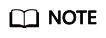
Currently, resources can be migrated only from a commercial project to another commercial project or from a test project to another test project.
Feedback
Was this page helpful?
Provide feedbackThank you very much for your feedback. We will continue working to improve the documentation.






