Viewing Redis Run Logs
Run logs of a Redis instance can be queried on the DCS console. Logs of a specified time can be collected into the redis.log file, and downloaded to the local.
Instance running exceptions include AOF rewrites, configuration modifications, critical operations, and master/standby switchovers.
Notes and Constraints
- The logs are retained for seven days, and are automatically deleted later.
- A maximum of seven days of run logs can be queried for a Redis instance.
Procedure
- Log in to the management console, and choose Application > Distributed Cache Service in the service list.
- Click
 in the upper left corner of the console and select the region where your instance is located.
in the upper left corner of the console and select the region where your instance is located. - In the navigation pane, choose Cache Manager.
- Click a DCS instance.
- Click the Run Logs tab.
- Click Collect Logs, specify the collection period, and click OK.
If the instance is the master/standby, read/write splitting, or cluster type, you can specify the shard and replica whose run logs you want to collect. If the instance is the single-node type, logs of the only node of the instance will be collected.
A log file contains logs of one day. For example, if you select last 3 days, three log files will be generated.
- After the log file is successfully collected, click Download to download it.
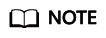
The Redis kernel generates few logs, so your selected period may contain no logs.
Related Documents
To collect run logs by calling an API, see the following documents:
Feedback
Was this page helpful?
Provide feedbackThank you very much for your feedback. We will continue working to improve the documentation.






