Configuring an Incremental Metadata Collection Task
Configuring and running a collection task is the prerequisite for building data assets. This section describes how to create different types of metadata collection tasks.
Scenario 1: Adding Metadata Only
Create a collection task to collect new tables only.
- Data table metadata before collection: table1, table2, table3
- Data table metadata after collection: table1, table2, table3, table4
If you only want to collect table 4 in the preceding figure, perform the following steps (on condition that table 1, 2, and 3 are already in DataArts Catalog):
- Access the DataArts Catalog module on the DataArts Studio console.
- In the navigation pane on the left, choose Collection Tasks.
- Click Create.
- Configure parameters for the task.
Figure 1 Configuring task information
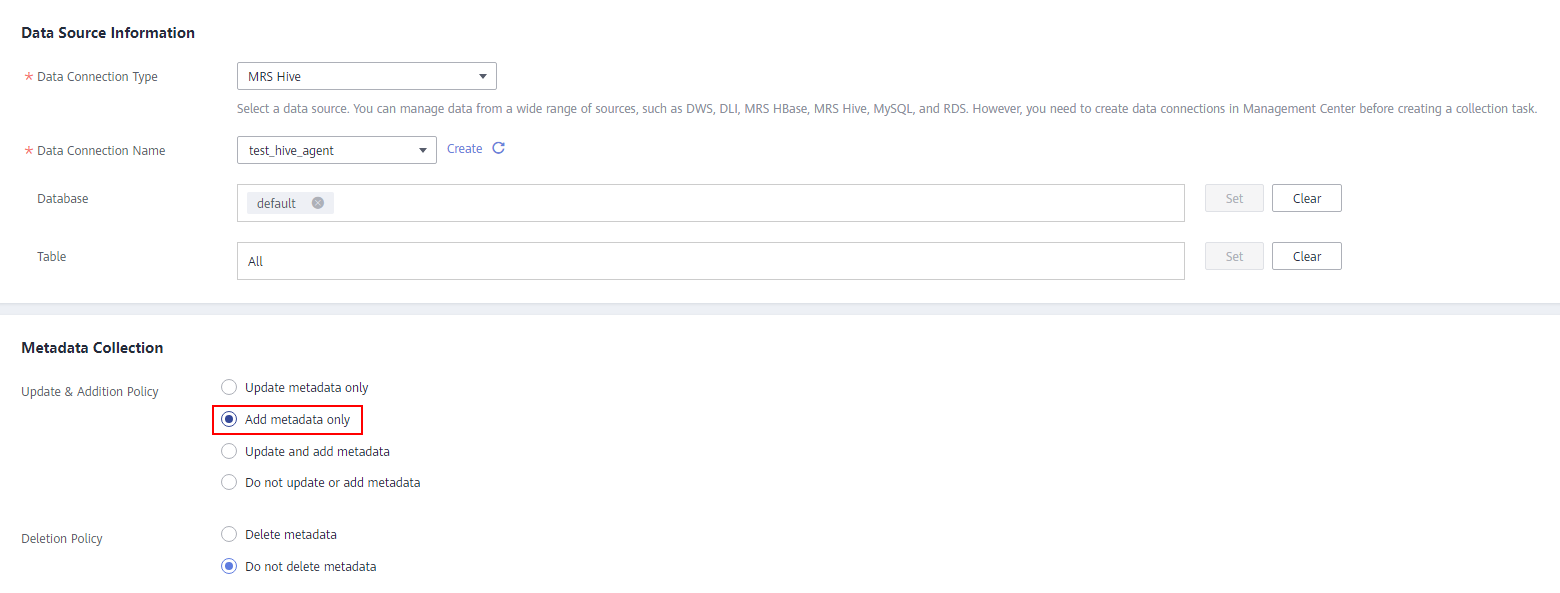
- Click Next and set scheduling parameters.
Figure 2 Configuring scheduling parameters
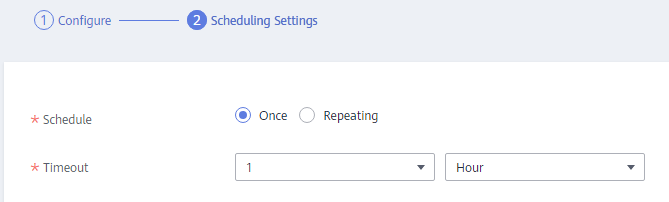
- Click Submit to create a collection task.
- In the task list, locate the created task and click Run or Start Schedule in the Operation column to go to the Task Monitoring page and view the task status.
Scenario 2: Updating Existing Metadata and Adding New Metadata
Create a collection task to collect all tables, including existing and new ones.
- Data table metadata before collection: table1, table2, table3
- Data table metadata after collection: table1, table2, table3, table4
If you want to collect all tables in the preceding figure, perform the following steps:
- Access the DataArts Catalog module on the DataArts Studio console.
- In the navigation pane on the left, choose Collection Tasks.
- Click Create.
- Configure parameters for the task.
Figure 3 Configuring task information
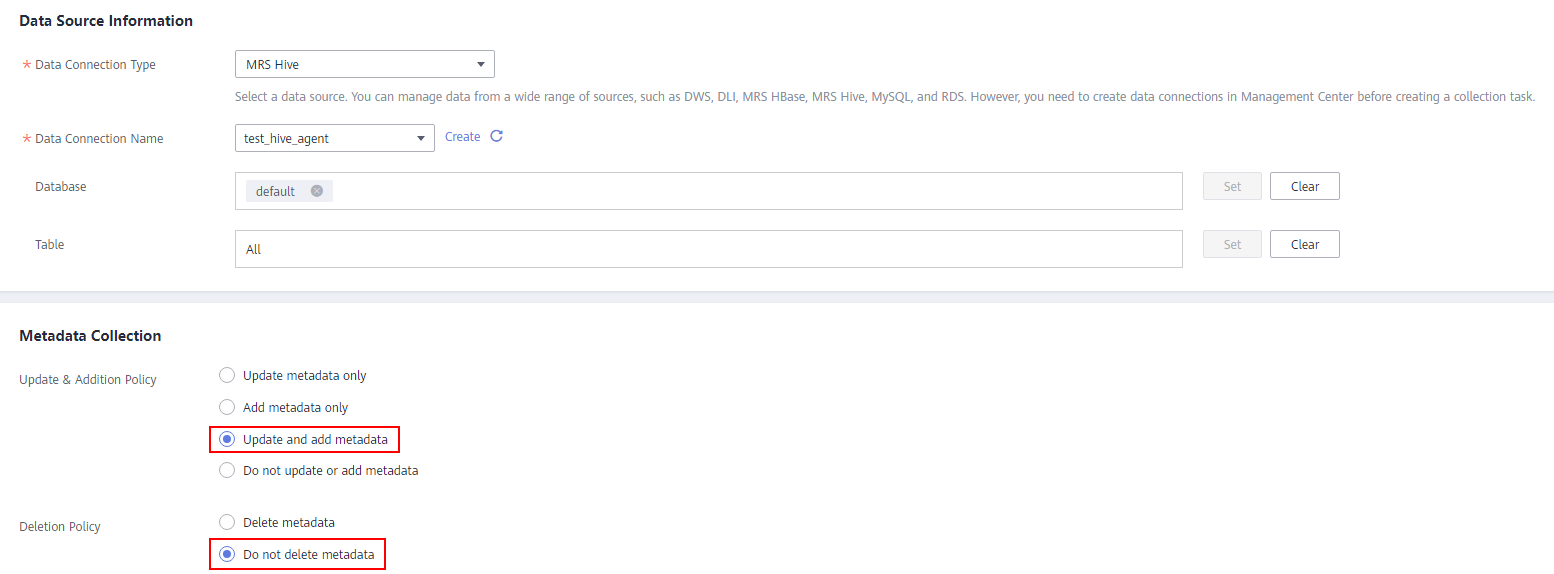
- Click Next and set scheduling parameters.
Figure 4 Configuring scheduling parameters
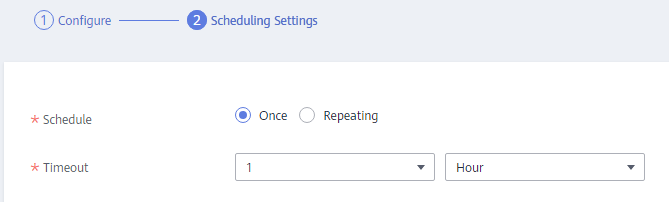
- Click Submit to create a collection task.
- In the task list, locate the created task and click Run or Start Schedule in the Operation column to go to the Task Monitoring page and view the task status.
Scenario 3: Updating Existing Metadata Only
Create a collection task to collect existing tables.
- Data table metadata before collection: table1, table2, table3
- Data table metadata after collection: table1, table2, table3
If you want to collect table 1, 2, and 3 in the preceding figure, perform the following steps:
- Access the DataArts Catalog module on the DataArts Studio console.
- In the navigation pane on the left, choose Collection Tasks.
- Click Create.
- Configure parameters for the task.
Figure 5 Configuring task information

- Click Next and set scheduling parameters.
Figure 6 Configuring scheduling parameters
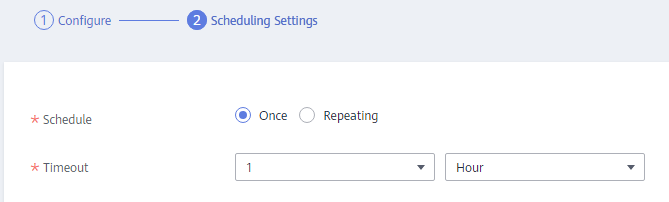
- Click Submit to create a collection task.
- In the task list, locate the created task and click Run or Start Schedule in the Operation column to go to the Task Monitoring page and view the task status.
Scenario 4: Updating and Deleting Existing Metadata and Adding New Metadata
Create a collection task to delete existing tables.
- Data table metadata before collection: table1, table2, table3
- Data table metadata after collection: table2, table3
If you want to delete table1, perform the following steps:
- Access the DataArts Catalog module on the DataArts Studio console.
- In the navigation pane on the left, choose Collection Tasks.
- Click Create.
- Configure parameters for the task.
Figure 7 Configuring task information
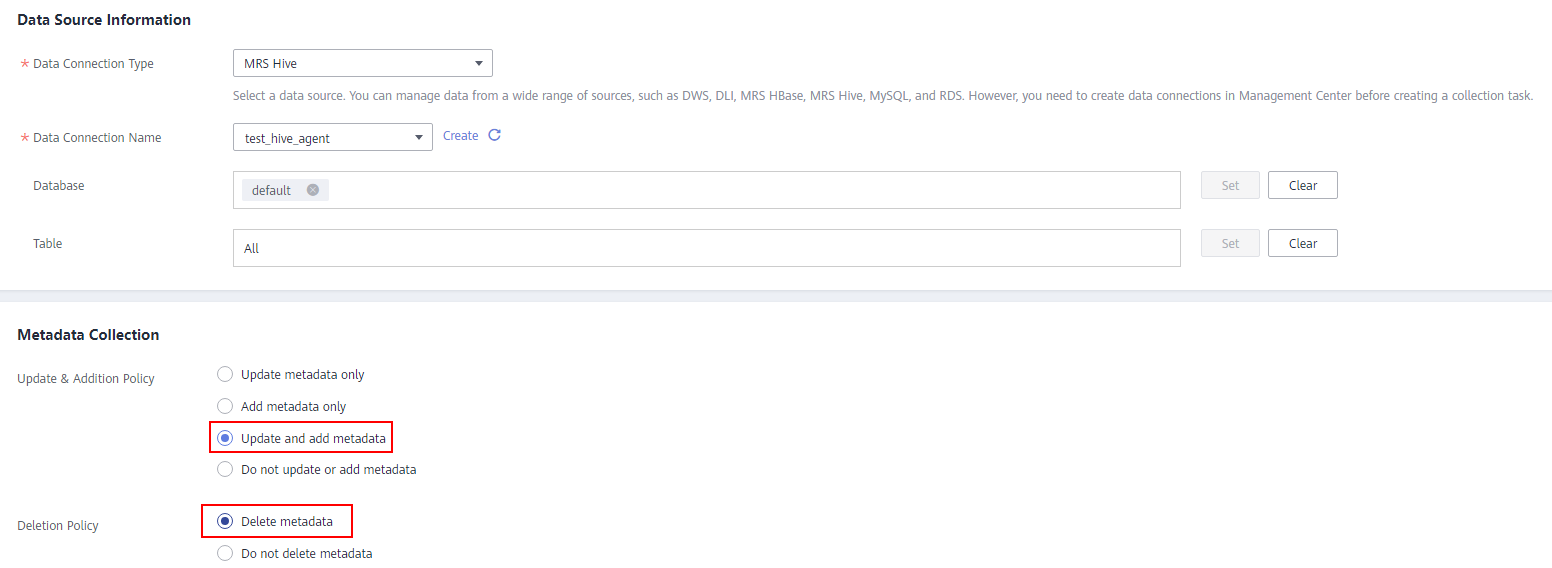
- Click Next and set scheduling parameters.
Figure 8 Configuring scheduling parameters
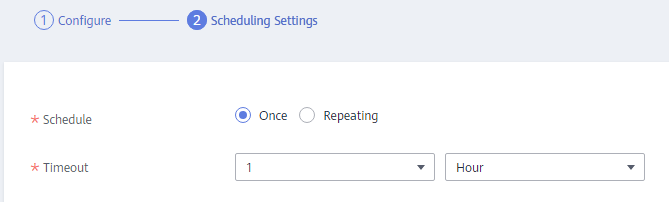
- Click Submit to create a collection task.
- In the task list, locate the created task and click Run or Start Schedule in the Operation column to go to the Task Monitoring page and view the task status.
Feedback
Was this page helpful?
Provide feedbackThank you very much for your feedback. We will continue working to improve the documentation.






