Updated on 2025-03-24 GMT+08:00
Executing SQL Statements
This section describes how to execute various SQL statements.
Procedure
- Click
 in the upper left corner and select a region and project.
in the upper left corner and select a region and project. - Click
 in the upper left corner, and under Databases, click Data Admin Service.
in the upper left corner, and under Databases, click Data Admin Service. - In the navigation pane on the left, choose Development Tool.
- Locate the DB instance that you want to log in to and click Log In in the Operation column.
- On the top menu bar, choose SQL Operations > SQL Query.
- Select a database from the navigation tree on the left.
- Enter a SQL statement in the SQL window and click Execute SQL.
- Enabling SQL Input Prompt is recommended. It helps you select the required database, table, or field name when you enter a SQL statement in the SQL window.
- You can execute multiple SQL statements at a time. Separate them using semicolons (;). You can click Full Screen to view logics in SQL statements clearly.
- To execute some of the SQL statements, select the statements before executing them.
- To execute all SQL statements, do not select any SQL statements or select all SQL statements.
- View execution details of the current SQL statement and previously executed SQL statements in the lower part of the page.
- Click the Messages tab, view SQL execution details, including affected rows, progress, and time required.
Figure 1 Viewing messages
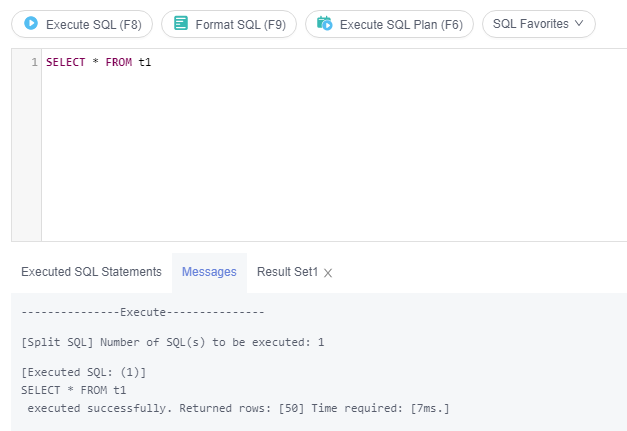
- On the Result Set tab, view SQL execution results. You can perform the following operations on the result sets:
- Copy Row/Copy Column: Copy a row or column for reuse.
- Column Settings: Customize columns to be displayed when there are a large number of columns in the query result.
- Refresh: Refresh changed data.
- Row Details: View the column field name, value, and type of the selected row.
- Export: The SQL, CSV, and Excel files are supported. No more than 7.84 MB of data with 10,000 records can be exported. The actual size of an Excel file may exceed 7.84 MB due to its format.
Parent topic: SQL Operations
Feedback
Was this page helpful?
Provide feedbackThank you very much for your feedback. We will continue working to improve the documentation.
The system is busy. Please try again later.






