Data Export
You can export statistics about all domain names or specific domain names.
Precautions
- Exported data is retained for seven days. It cannot be downloaded after expired.
- Data is exported in Excel files.
Procedure
-
Log in to the CDN console.
- In the navigation pane, choose .
- On the Data Export page, click Create Export Task.
Figure 1 Creating an export task
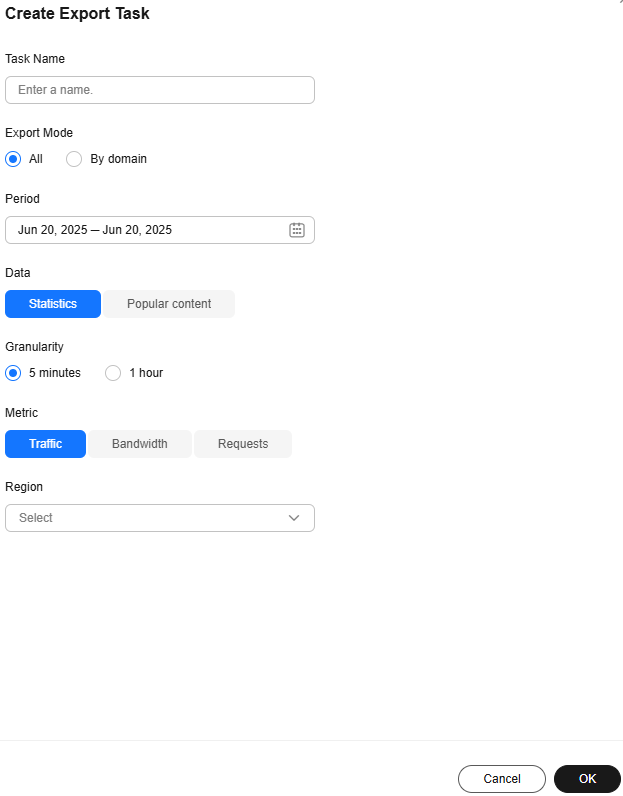
Table 1 Parameter description Parameter
Description
Example
Task Name
Name of an export task. This parameter is user-defined.
test
Export Mode
- All: all data under the entire account
- By domain: data related to specific domain names
- You can specify up to 100 domain names.
- Select at least one domain name.
All
Period
Select the time segment of the data to be exported.
- Data generated within 365 days can be exported. Bandwidth data generated more than 90 days ago cannot be exported.
- The maximum time span is 31 days.
Mar 01, 2023 – Mar 31, 2023
Data
- Statistics: data displayed under
- Popular content: data related to custom operations reports, such as popular URLs, popular referers, and popular user agents
NOTE:
- The number of top URLs can be configured on the backend, for example, top 1,000 URLs.
Statistics
Granularity
Minimum interval for collecting statistics. Select 5 minutes or 1 hour.
- When Period exceeds 90 days, only the 1-hour granularity is supported.
5 minutes
Metric
Select Traffic, Bandwidth, or Requests (number of requests).
- When Data is set to Popular content, Bandwidth is unavailable.
Traffic
Region
Region where the data to export is generated.
Supported regions include Chinese mainland, outside Chinese mainland, Asia Pacific 1, Asia Pacific 2 (India), Asia Pacific 3 (other regions in Asia Pacific), Europe, North America, Middle East and Africa, South America, and Oceania. Asia Pacific 1 includes Hong Kong (China), Macao (China), Taiwan (China), Japan, and South Korea.
NOTE:When Data is set to Popular content, Region can be Global.
Chinese mainland
- Set required parameters and click OK to deliver the task.
- When the task status is Exported, click Download in the Operation column to download the data to your device.
Feedback
Was this page helpful?
Provide feedbackThank you very much for your feedback. We will continue working to improve the documentation.






