Managing CDM Jobs
Scenario
- Managing jobs by group
- Running jobs in batches
- Deleting jobs in batches
- Exporting jobs in batches
- Importing jobs in batches
- Job migration between CDM clusters: You can migrate jobs from a cluster of an earlier version to a new version.
- Job backup: You can stop or delete CDM clusters to reduce costs. In this case, you can export the job scripts in batches and save them, and create a cluster and import the job scripts if necessary.
- Batch job creation: You can manually create a job and export the job configuration file in JSON format. Copy the content in the JSON file to the same file or new files, and then import the file/files to CDM to create jobs in batches.
Procedure
- Log in to the management console and choose Service List > Cloud Data Migration. In the left navigation pane, choose Cluster Management. Locate the target cluster and click Job Management.
- Click Table/File Migration. The job list is displayed. You can perform the following batch operations:
- Manage jobs by group.
CDM allows users to add, modify, search for, and delete job groups. When a group is deleted, all jobs in the group are deleted.
When creating a job, if jobs have been assigned to different groups, you can display, start, or export jobs by group.
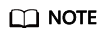
Starting jobs by group will run all jobs in the group. If user isolation is enabled, starting jobs by group will still run all jobs in the group even if otherIAM users in the a Huawei account cannot view the jobs in the group. Therefore, you are not advised to start jobs by group in user isolation scenarios.
- Run jobs in batches.
After selecting one or more jobs, click Run to start these jobs in batches.
- Delete jobs in batches.
After selecting one or more jobs, click Delete to delete these jobs in batches.
- Export jobs in batches.
Click Export.
Figure 1 Export
- All jobs and links: Export all jobs and links at a time.
- All jobs: Export all jobs at a time.
- All links: Export all links at a time.
- Jobs by name: Select the jobs to export and click OK.
- All jobs by groups: Select the group to export and click OK.
Exported jobs are stored in JSON files, which can be used as backups or imported to other clusters.
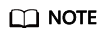
For security purposes, no link password is exported when jobs are exported. All passwords are replaced by Add password here.
- Import jobs in batches.
Click Import and select the import format (text file or JSON).
- By JSON string: Job files to be imported must be in JSON format and the file size cannot exceed 1 MB. If the job files to be imported are exported from CDM, edit the JSON files before importing them to CDM. Replace Add password here with the correct link passwords.
- By text file: This mode can be used when the local JSON files cannot be uploaded properly. Paste the JSON strings for the jobs into the text box.
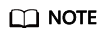
Existing jobs cannot be overwritten during the import.
- Manage jobs by group.
Feedback
Was this page helpful?
Provide feedbackThank you very much for your feedback. We will continue working to improve the documentation.






