Managing Cross-Site Connection Bandwidths
Scenarios
Enterprise routers and global DC gateways in different regions added to the same policy can communicate with each other after you purchase a global connection bandwidth and assign cross-site connection bandwidths for these network resources.
Constraints
- Changing a Cross-Site Connection Bandwidth and Deleting a Cross-Site Connection Bandwidth cannot be performed when a cross-site connection is being created, updated, deleted, frozen, unfrozen, or recovered.
- The total of cross-site connection bandwidths cannot exceed the global connection bandwidth.
- After Deleting a Cross-Site Connection Bandwidth, you will still be billed if the global connection bandwidth is not deleted.
Assigning a Cross-Site Connection Bandwidth
- Log in to the management console.
- In the service list, choose Networking > Cloud Connect.
- In the navigation pane on the left, choose Cloud Connect > Central Networks.
- Locate the central network and click its name.
- Switch to the Cross-Site Connection Bandwidths tab, locate the cross-site connection, and click Assign now in the Global Connection Bandwidth column.
- On the Assign Cross-Site Connection Bandwidth page, select the global connection bandwidth.
You can also click Buy Now to purchase one if there are no available global connection bandwidths.
- Enter the bandwidth.
- Click OK.
Viewing Monitoring Metrics of Cross-Site Connection Bandwidths
You can view the status of each cross-site connection bandwidth assigned for communications between network resources.
- Log in to the management console.
- In the service list, choose Networking > Cloud Connect.
- In the navigation pane on the left, choose Cloud Connect > Central Networks.
- Locate the central network and click its name.
- Switch to the Cross-Site Connection Bandwidths tab and click the icon in the Monitoring column to view the monitoring data.
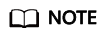
- For more information about Enterprise Router monitoring, see Supported Metrics.
- If a global DC gateway is attached to an enterprise router, only metrics of the enterprise router can be viewed.
Changing a Cross-Site Connection Bandwidth
- Log in to the management console.
- In the service list, choose Networking > Cloud Connect.
- In the navigation pane on the left, choose Cloud Connect > Central Networks.
- Locate the central network and click its name.
- Switch to the Cross-Site Connection Bandwidths tab, locate the cross-site connection, and click Change Bandwidth in the Operation column.
- On the Change Bandwidth page, change the global connection bandwidth or modify the cross-site connection bandwidth.
- Click OK.
Deleting a Cross-Site Connection Bandwidth
- Log in to the management console.
- In the service list, choose Networking > Cloud Connect.
- In the navigation pane on the left, choose Cloud Connect > Central Networks.
- Locate the central network and click its name.
- Switch to the Cross-Site Connection Bandwidths tab, locate the cross-site connection, and click Delete Bandwidth in the Operation column.
- In the displayed dialog box, click OK.
Feedback
Was this page helpful?
Provide feedbackThank you very much for your feedback. We will continue working to improve the documentation.






