Confirming Incentive Earnings
You need to confirm your HUAWEI CLOUD revenue and your incentive earnings in the system before submitting a payment request.
Confirming Incentive Earnings
- Sign in to Huawei Cloud as a partner.
- In the drop-down list of your account name, click Partner Center to go to the Partner Center.
- In the top navigation, select Sales > Incentives > Performance Management.
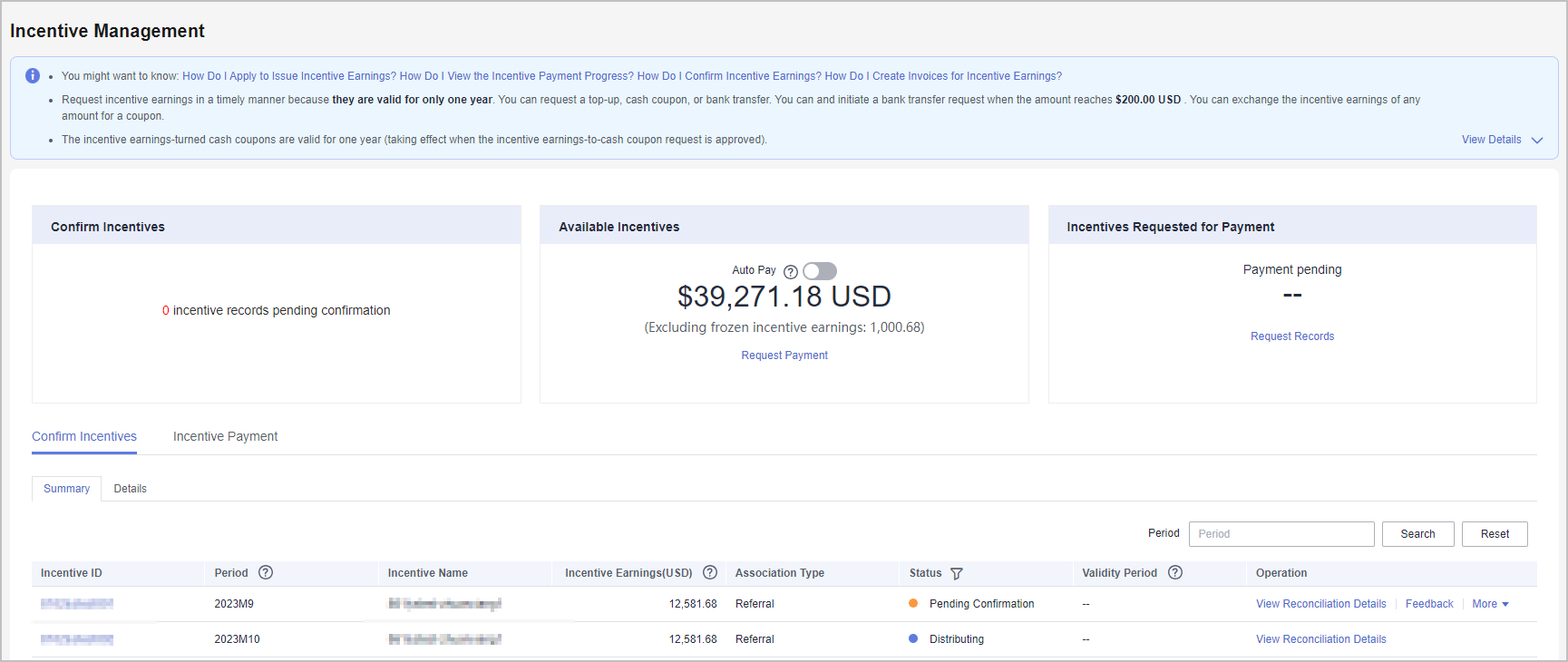
- Select Confirm Incentives > Summary.
- Confirm incentive earnings.
- Select the garget incentive record and click Confirm in the Operation column.
- Click OK.

- After confirming the incentive earnings, wait for the approval from Huawei. You can check the processing progress in the Status column. If the process is completed, the status will change to Distributing.
- If an incentive earning is not confirmed within the specified period, the system will automatically confirm it. The default period is 5 days.
Viewing Incentive Earning Details
- Sign in to Huawei Cloud as a partner.
- In the drop-down list of your account name, click Partner Center to go to the Partner Center.
- In the top navigation, select Sales > Incentives > Incentive Management.
The Incentive Management page is displayed.
- Select Confirm Incentives > Details.
- You can search for incentive details by reconciliation period, feedback status, product type, incentive program, customer, order, or incentive bill ID.
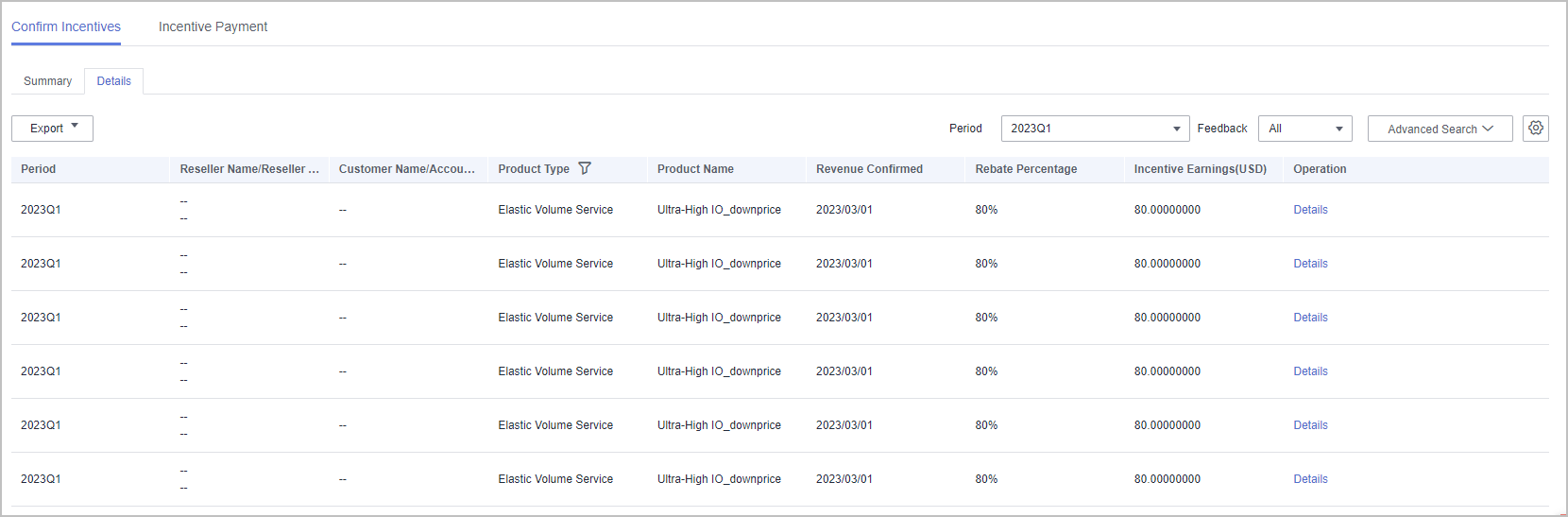
- Click Feedback in the Operation column to provide your feedback and click OK.
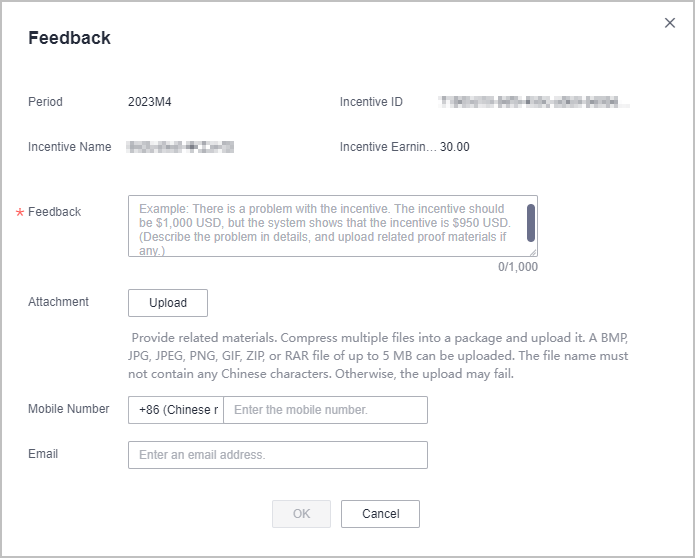
- Click Feedback in the Operation column to provide your feedback and click OK.
- Export incentive details.
- By incentive program
Click Export > Export by Incentive Program. Select Period and Incentive Program and click Export. The message "Export task created" is displayed.
Feedback
Was this page helpful?
Provide feedbackThank you very much for your feedback. We will continue working to improve the documentation.






