Injecting User Data
Application Scenarios
You can inject user data to configure BMSs.
- Use scripts to simplify BMS configuration.
- Use scripts to initialize BMS OSs.
- Upload scripts to BMSs at creation time.
- Use scripts for other purposes.
Constraints
- Linux:
- The image that is used to create BMSs must have Cloud-Init installed.
- The user data to be injected must be less than or equal to 32 KB.
- User data uploaded as text can contain only ASCII characters. User data uploaded as a file can contain any characters, and the file size must be less than or equal to 32 KB.
- The image that is used to create BMSs must be a public image, a private image created based on a public image, or a private image with Cloud-Init installed.
- The script format must comply with user data script specifications for Linux BMSs.
- DHCP must be enabled for the VPC, and port 80 must be enabled for the security group in the outbound direction.
- If password login is used, user data injection will be unavailable.
- Windows:
- The image that is used to create BMSs must have Cloudbase-Init installed.
- The user data to be injected must be less than or equal to 32 KB.
- User data uploaded as text can contain only ASCII characters. User data uploaded as a file can contain any characters, and the file size must be less than or equal to 32 KB.
- The image that is used to create BMSs must be a public image, a private image created based on a public image, or a private image with Cloudbase-Init installed.
- DHCP must be enabled for the VPC, and port 80 must be enabled for the security group in the outbound direction.
Procedure
- Create a user data script. The format must comply with user data script specifications. For details, see Helpful Links.
- When creating a BMS, set Advanced Settings to Configure now, and paste the content of the user data script to the User Data text box or upload the user data file.
Figure 1 Injecting user data

- The created BMS automatically runs Cloud-Init or Cloudbase-Init to read the user data script upon startup.
User Data Scripts of Linux BMSs
User data scripts of Linux BMSs are customized by using the open-source Cloud-Init architecture. This architecture uses BMS metadata as the data source for automatically configuring the BMSs. The script types are compatible with open-source Cloud-Init. For details about Cloud-Init, see http://cloudinit.readthedocs.io/en/latest/topics/format.html.
- Script execution time: A user data script is executed after the time when the status of the target BMS changes to Running and before the time when /etc/init is executed.
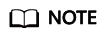
By default, the scripts are executed as user root.
- Script type: user-data scripts and Cloud-Config data scripts
Table 1 Linux BMS script types -
User-Data Script
Cloud-Config Data
Description
Scripts, such as Shell and Python scripts, are used for custom configurations.
Methods pre-defined in Cloud-Init, such as the Yum source and SSH key, are used for configuring certain BMS applications.
Format
A script must be started with #!, for example, #!/bin/bash and #!/usr/bin/env python.
When the BMS is started for the first time, the script will be executed at the rc.local-like level, indicating a low priority in the boot sequence.
The first line must be #cloud-config, and no space is allowed in front of it.
Constraint
Before Base64 encoding, the size of the script, including the first line, cannot exceed 32 KB.
Before Base64 encoding, the size of the script, including the first line, cannot exceed 32 KB.
Frequency
The script is executed only once when the BMS is started for the first time.
The execution frequency varies depending on the applications installed on the BMS.
- How can I view the user data injected into a Linux BMS?
- Log in to the BMS.
- Run the following command to view the user data as user root:
curl http://169.254.169.254/openstack/latest/user_data
- Examples
This section describes how to inject scripts in different formats into Linux BMSs and view script execution results.
Example 1: Inject a User-Data script.
When creating a BMS, set User Data to As Text and enter the user data script content.
#!/bin/bash echo "Hello, the time is now $(date -R)" | tee /root/output.txt
After the BMS is created, start it and run cat [file] to check the script execution result.
[root@XXXXXXXX ~]# cat /root/output.txt Hello, the time is now Mon, 16 Jul 2016 16:03:18+0800
Example 2: Inject a Cloud-Config Data script.
When creating a BMS, set User Data to As Text and enter the user data script content.
#cloud-config bootcmd: - echo 192.168.1.130 us.archive.ubuntu.com >> /etc/hosts
After the BMS is created, start it and run the cat /etc/hosts command to check the script execution result.
Figure 2 Viewing the execution result
User Data Scripts of Windows BMSs
User data scripts of Windows BMSs are customized by using the open-source Cloudbase-Init architecture. This architecture uses BMS metadata as the data source for initializing and automatically configuring the BMSs. The script types are compatible with open-source Cloudbase-Init. For details about Cloudbase-Init, see https://cloudbase-init.readthedocs.io/en/latest/userdata.html.
- Script type: batch-processing program scripts and PowerShell scripts
Table 2 Windows BMS script types -
Batch-Processing Program Script
PowerShell Script
Format
The script must be started with rem cmd, which is the first line of the script. No space is allowed at the beginning of the first line.
The script must be started with #ps1, which is the first line of the script. No space is allowed at the beginning of the first line.
Constraint
Before Base64 encoding, the size of the script, including the first line, cannot exceed 32 KB.
Before Base64 encoding, the size of the script, including the first line, cannot exceed 32 KB.
- How can I view the user data injected into a Windows BMS?
- Examples
This section describes how to inject scripts in different formats into Windows BMSs and view script execution results.
Example 1: Inject a batch-processing program script.
When creating a BMS, set User Data to As Text and enter the user data script content.
rem cmd echo "Hello, BAT Test" > C:\1111.txt
After the BMS is created, start it and check the script execution result. In this example, a text file named 1111 is added to disk C:\.
Figure 3 Text file 1111.txt
To view the user data injected into the Windows BMS, log in at http://169.254.169.254/openstack/latest/user_data.
Figure 4 Viewing user data in 1111.txt
Example 2: Inject a PowerShell script.
When creating a BMS, set User Data to As Text and enter the user data script content.
#ps1 echo "Hello, Powershell Test" > C:\aaaa.txt
After the BMS is created, start it and check the script execution result. In this example, a text file named aaaa is added to disk C:\.
Figure 5 Text file aaaa.txt
To view the user data injected into the Windows BMS, log in at http://169.254.169.254/openstack/latest/user_data.
Figure 6 Viewing user data in aaaa.txt
Case 1
This case illustrates how to inject user data so as to simplify BMS configuration.
In this example, vim is configured to enable syntax highlighting, display line numbers, and set the tab stop to 4. Configuration file .vimrc is created and injected into the /root/.vimrc directory during BMS creation. After the BMS is created, vim is automatically configured based on your requirements. This helps to improve BMS configuration efficiency, especially when you are creating BMSs in a batch.
The script is as follows:
#cloud-config
write_files:
- path: /root/.vimrc
content: |
syntax on
set tabstop=4
set number
Case 2
This case illustrates how to inject user data so as to reset the password for logging in to a Linux BMS.
In this example, the password of user root will be reset to "******".
|
Parameter |
Requirements |
Example Value |
|---|---|---|
|
Password |
|
Test12$@ |
The script is as follows (retain the indentation in the following script):
#cloud-config
chpasswd:
list: |
root:******
expire: False
After the BMS is created, you can use the new password to log in to it. To ensure system security, change the password of user root after logging in to the BMS for the first time.
Case 3
This case illustrates how to inject user data so as to create a user on a Windows BMS and set a password for the user.
In this example, the user's username is abc, its password is ******, and the user is added to the administrators user group.
|
Parameter |
Requirements |
Example Value |
|---|---|---|
|
Password |
|
Test12$@ |
The script is as follows:
rem cmd net user abc ****** /add net localgroup administrators abc /add
After the BMS is created, you can use its username and password to log in to it.
Case 4
This case illustrates how to inject user data so as to update system software packages for a Linux BMS and enable the HTTPd service. After the user data is injected, you can use the HTTPd service.
The script is as follows:
#!/bin/bash yum update -y service httpd start chkconfig httpd on
Case 5
This case illustrates how to inject user data so as to assign the user root permission for remotely logging in to a Linux BMS. After injecting the file, you can log in to the BMS as user root in SSH key authentication mode.
The script is as follows:
#cloud-config disable_root: false runcmd: - sed -i 's/^PermitRootLogin.*$/PermitRootLogin without-password/' /etc/ssh/sshd_config - sed -i '/^KexAlgorithms.*$/d' /etc/ssh/sshd_config - service sshd restart
Feedback
Was this page helpful?
Provide feedbackThank you very much for your feedback. We will continue working to improve the documentation.






