Paying for Orders
You need to complete the payment before using the products in the order. You can view unpaid orders on the Unpaid Orders page.
Complete the payment for the order before its expiration time displayed on the page.
Procedure
- Go to the Unpaid Orders page.
- Enter an order No. to search for orders to be paid, or filter these orders by service type, order type, or order status.
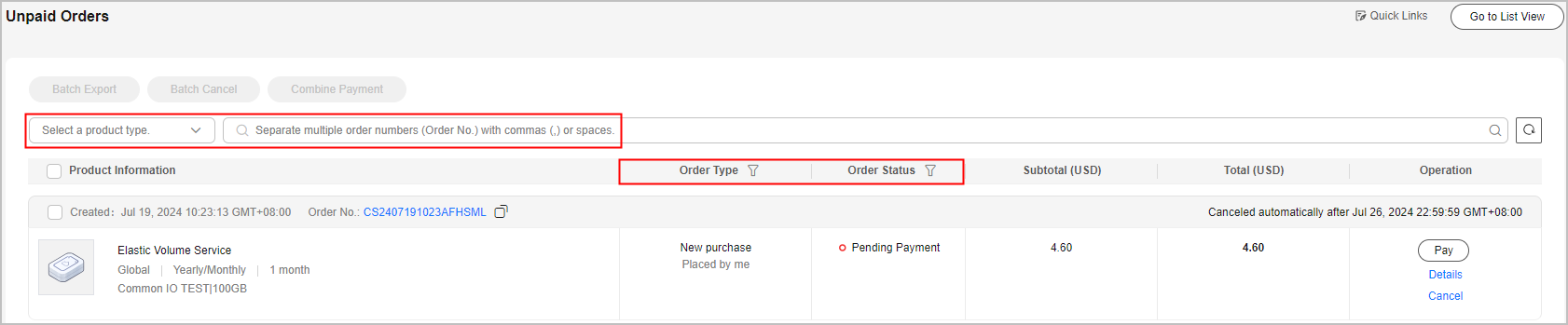
- Select to pay for a single order or multiple orders.
- Single payment: Click Pay for a desired order.
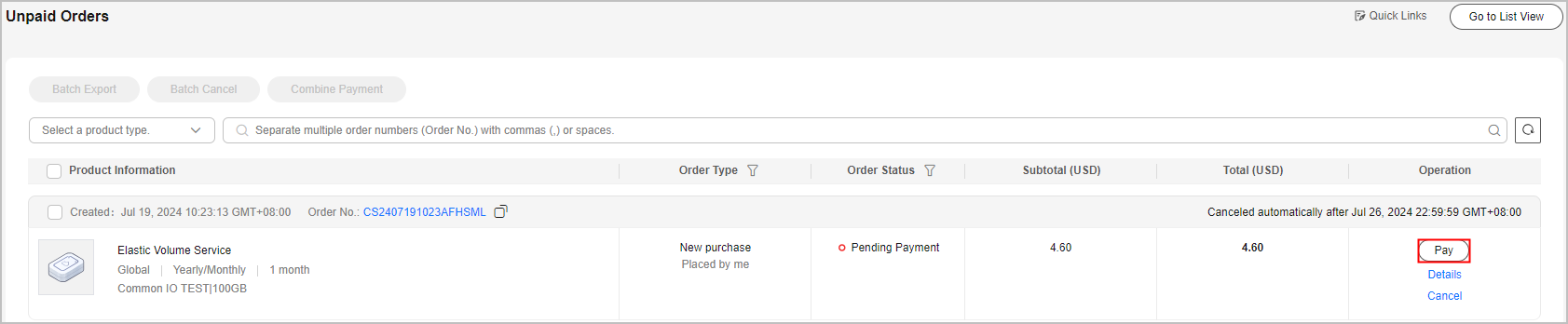
- Combined payment: Select desired orders and click Combine Payment.
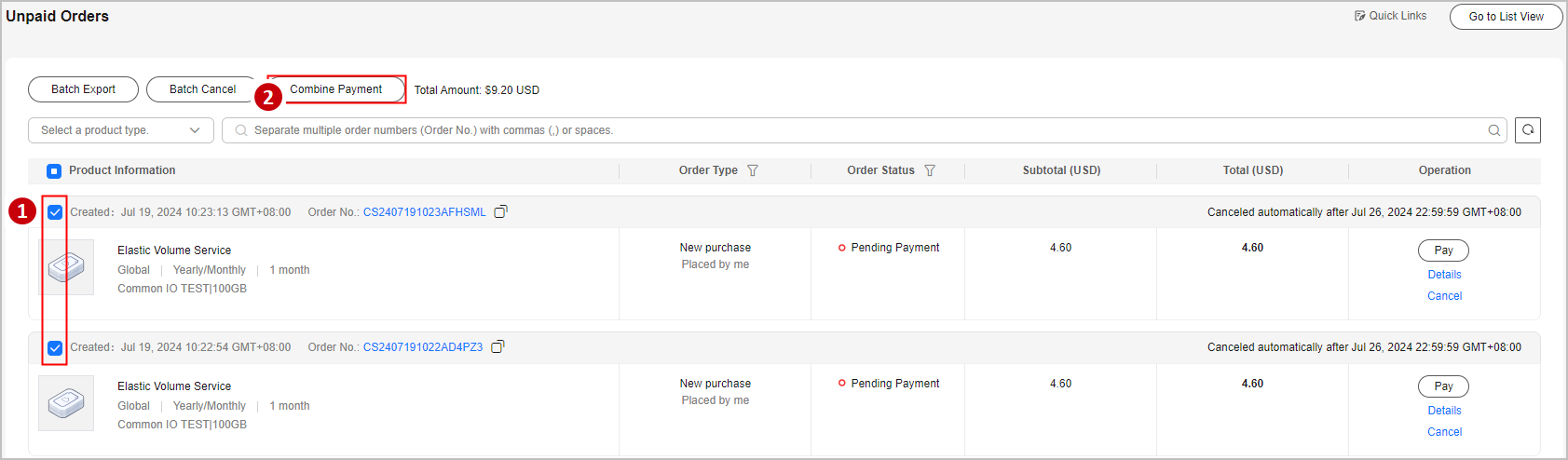

- A maximum of 30 orders can be selected for a combined payment.
- If the status of any order changes during combined payment, the affected order cannot be paid.
- If orders are pending approval, payment can proceed only after they are approved.
- Orders generated for combined purchase must be paid together. If any of the orders are pending approval, payment can proceed only after they are approved.
- Single payment: Click Pay for a desired order.
- Select discounts and a payment method, and click Pay.
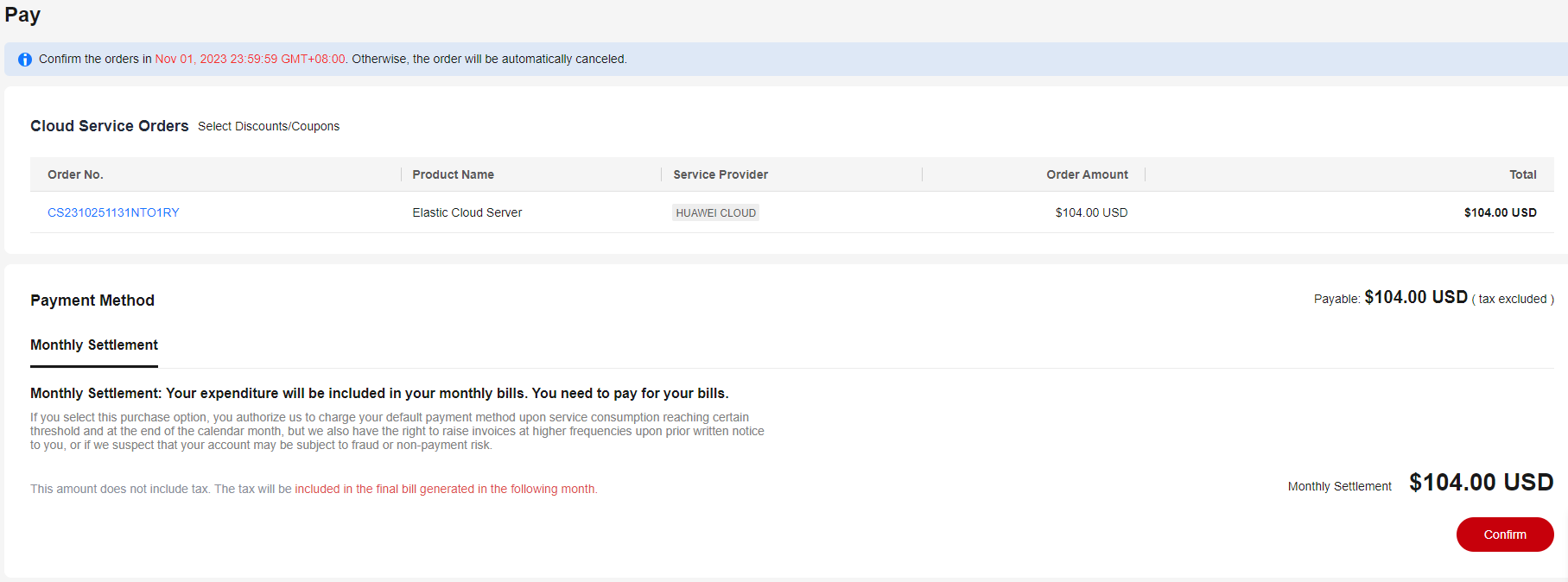

If you place an order in which the product overlaps with that in the standard sales contract, the following message will be displayed before you pay for the order: "Please verify that this order is independent of the contract. Otherwise, you cannot make the payment."
- Savings include discounts and coupons. For details about how to use discounts and coupons, see How Do I Use Discounts and Coupons When Paying for an Order?
- Payment methods include Pay Online and Monthly Settlement. You can click a specific tab to view details about each payment method.
- Select Payment Options (a saved or new credit card) and click Pay Now.
- If you select a new credit card, enter the credit card information and click OK.
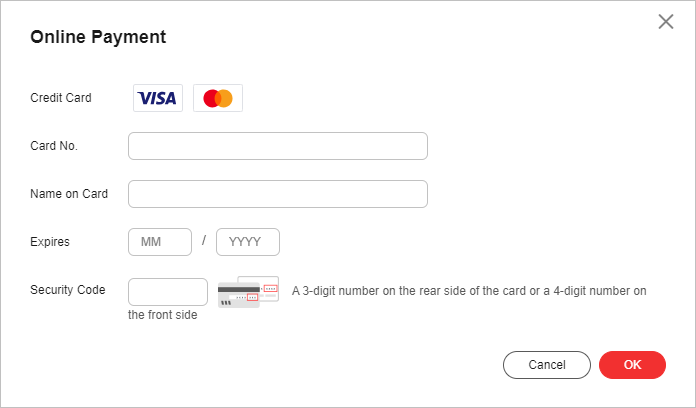
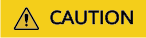
Only credit cards of the
 and
and  types can be used for payment. Debit cards, prepaid cards, virtual cards, and gift cards are not supported.
types can be used for payment. Debit cards, prepaid cards, virtual cards, and gift cards are not supported.
- Select Monthly Settlement. The expenditures will be accumulated in your monthly bill. You need to pay off the expenditures after the bill is generated.
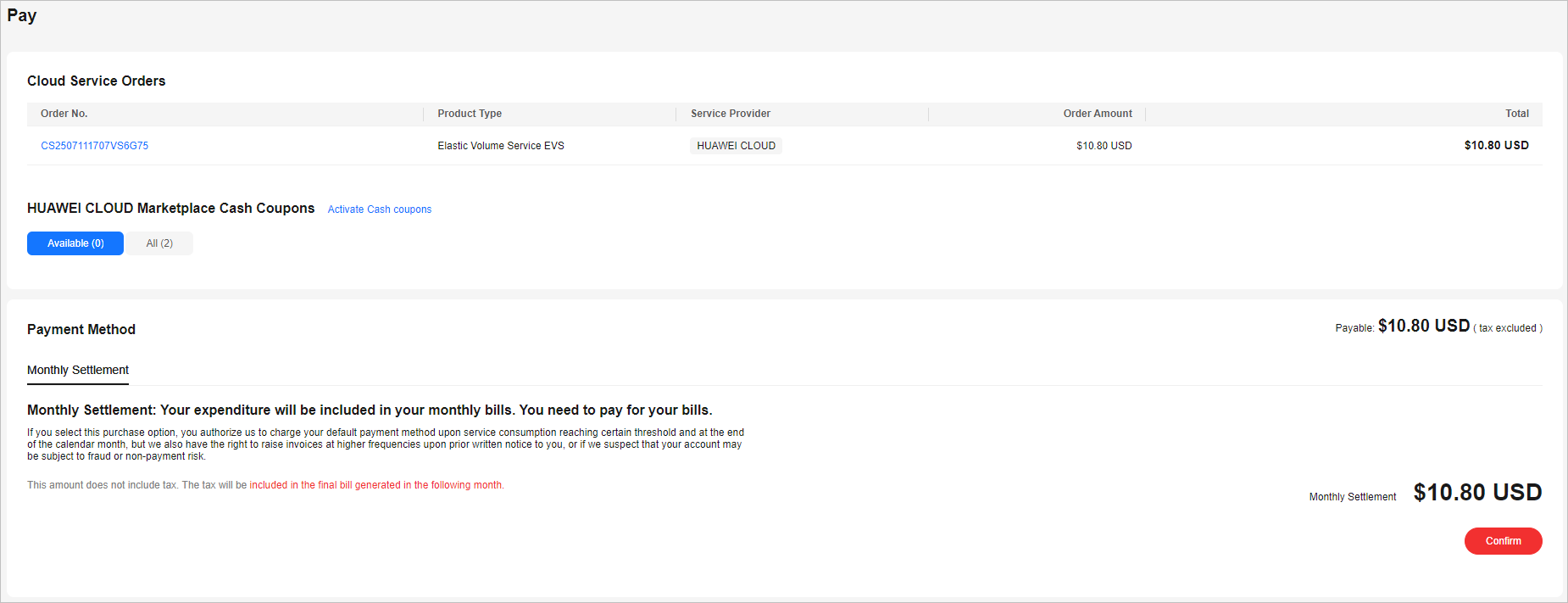

- If you are a postpaid customer with monthly settlement enabled, you can select Monthly Settlement when placing an order. After the bill is generated on the third day of the following month, the payment will be automatically made from your credit card balance. For details about monthly settlement, see Monthly Settlement.
- With the post payment, you can use Huawei Cloud services first and pay for them later. For details about postpayment, see How Can I Qualify for Post Payment? and Payment.
Feedback
Was this page helpful?
Provide feedbackThank you very much for your feedback. We will continue working to improve the documentation.






