Querying Bills
You can view and export your monthly bills. Partner Center provides bill estimate of the current month. The bill estimate updates every day. It does not cover taxes and has not been deducted using cash coupons.
Precautions
- The partner bill for each month is generated before 12:00 (Beijing time) on the fifth day of the next month.
Procedure
- Use your partner account to log in to Huawei Cloud.
- Point to your account name in the upper right corner and click Partner Center in the drop-down list.
- In the navigation pane, choose Financial Information > Partner Bills.

- In the Amount Due pane, query the amount to be paid, including the unpaid fees of current month and those of previous months.

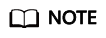
- Click Repay to pay the bill.
- Click Unpaid Bills to see the bills that you need to pay.
- Click Payment record to view payment records on the Revenue & Expenditure page.
- In the Monthly Bills pane, select a month and query the bills of this month.

- In the Amount Due area, query the monthly amount due, expenditures, refunds, and adjustments.
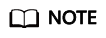
- Refunds contain the amount returned to you due to order cancellation or specification changes.
- If the unsubscribed amount of all your customers is greater than your expenditures, the amount on the bill is negative and the amount due is 0.
- You can query Invoice No. in the Amount Due area, click the invoice number and download the invoice.
- Query the expenditure summary by product or by customer.

- By product
On the By Product tab, query the expenditures generated by your customers in KooGallery. The expenditure records can be filtered by region, and refunds and adjustments records are displayed in the Others area.
- By customer
On the By Customer tab, query the expenditures generated by each customer in KooGallery.
View the total amount of expenditures of a customer in the Total Amount area.
Click View More to query the expenditure details of the customer.
- By product
- In the Amount Due area, query the monthly amount due, expenditures, refunds, and adjustments.
- Export partner bills and view export history.
Feedback
Was this page helpful?
Provide feedbackThank you very much for your feedback. We will continue working to improve the documentation.






