Buying and Connecting to a Cluster Instance
This section describes how to buy and connect to a proxy cluster GeminiDB Redis instance on the GeminiDB console.
In a sharded cluster, a proxy cluster GeminiDB Redis instance is connected through proxies to a standalone Redis node, Redis Sentinel, and Redis Cluster. The proxy cluster instance has strong horizontal scaling capabilities and can handle millions of QPS and dozens of terabytes of data.
Each tenant can create a maximum of 50 GeminiDB Redis instances by default. To request a higher quota, choose Service Tickets > Create Service Ticket in the upper right corner of the console and contact the customer service.
- Step 1: Buy an instance.
- Step 2: Connect to the instance through DAS.
For details about other connection methods, see Instance Connection and Management.
Step 1: Buying an Instance
- Log in to the GeminiDB console.
- On the Instances page, click Buy DB Instance.
- On the displayed page, select a billing mode, configure instance specifications, and click Next.

|
Parameter |
Example Value |
Description |
|---|---|---|
|
Billing mode description |
Pay-per-use |
Billing mode of an instance
|
|
Region |
Select EU-Dublin. |
Region where a tenant is located
NOTE:
To reduce network latency, select a region nearest from which you will access the instance. Instances deployed in different regions cannot communicate with each other over a private network. After you buy an instance, you cannot change its region. |
|
DB Instance Name |
User-defined |
The instance name:
|
|
Compatible API |
Redis |
GeminiDB is compatible with mainstream NoSQL databases, including Redis, DynamoDB, Cassandra, and InfluxDB. You can select GeminiDB APIs by following How Do I Select an API? |
|
Storage Type |
Classic |
|
|
Product Type |
Standard |
Stable and low-latency performance is provided for common scenarios such as advertising and recommendation, gaming, e-commerce, and Internet of Vehicles (IoV). |
|
DB Instance Type |
Proxy cluster |
Proxy cluster: In a sharded cluster, a proxy cluster GeminiDB Redis instance is connected through proxies to a standalone Redis instance, Redis Sentinel, and Redis Cluster. The proxy cluster instance has strong horizontal scaling capabilities and can handle millions of QPS and dozens of terabytes of data.
NOTE:
To create a Redis Cluster instance, choose Service Tickets > Create Service Ticket in the upper right corner of the console and contact the customer service to grant required permissions. |
|
Compatible Version |
6.2 |
7.0, 6.2 (including 6.2.X), 5.0, and earlier versions |
|
CPU Type |
x86 |
x86 CPUs use the Complex Instruction Set Computing (CISC) instruction set. Each instruction can be used to execute low-level hardware operations. Executing these instructions is complex and time-consuming. |
|
AZ |
AZ 1, AZ 2, and AZ 3 |
Availability zone where the instance is created. An AZ is a part of a region with its own independent power supplies and networks. AZs are physically isolated but can communicate with each other over a private network. |

|
Parameter |
Example Value |
Description |
|---|---|---|
|
Instance Creation Method |
Fast configure |
Two options are available:
|
|
Instance Specifications |
2U8GB |
Higher CPU specifications provide better performance. Select specifications as needed. For details, see Instance Specifications. |
|
Parameter |
Example Value |
Description |
|---|---|---|
|
VPC |
default_vpc |
Virtual private network where your instances are located. A VPC isolates networks for different services. You can select an existing VPC or create a VPC.
NOTE:
|
|
Subnet |
default_subnet |
A subnet provides dedicated network resources that are logically isolated from other networks for security purposes. |
|
Password |
Skip |
NOTE:
You cannot set a password after creating a Redis Cluster GeminiDB Redis instance. |
|
Password |
Configured based on the password policy |
If Password is set to Configure, you need to set the database password.
Keep your password secure. The system cannot retrieve it if it is lost. |
|
Enterprise Project |
default |
This parameter is provided for enterprise users. An enterprise project groups cloud resources, so you can manage resources and members by project. The default project is default. Select an enterprise project from the drop-down list. For more information about enterprise projects, see Enterprise Management User Guide. |
Retain the default values for other parameters.
5. On the order confirmation page, check the instance information. If you need to modify the information, click Previous. If no modification is required, read and agree to the service agreement and click Submit.
6. Click Back to Instance Management to go to the instance list.
- Creating an instance takes about 5 to 9 minutes. During the process, the instance status becomes Creating.
- After the instance is created, its status becomes Available.

Step 2: Connecting to an Instance Through DAS
DAS enables you to manage DB instances from a web-based console, simplifying database management and improving efficiency. You can connect and manage instances through DAS. By default, you have the permission of remote login. DAS is secure and convenient for connecting to DB instances.
- Log in to the GeminiDB console.
- In the instance list, locate the target instance and click Log In in the Operation column.
Figure 4 Connecting to a GeminiDB Redis instance

Alternatively, click the instance name to go to the Basic Information page. Click Log In in the upper right corner of the page.
Figure 5 Connecting to a GeminiDB Redis instance
- Enter a password for logging in to the instance.
Figure 6 Logging in to the GeminiDB Redis instance

If you need to log in again after the password is reset, click Re-login in the upper right corner and use the new password.
Figure 7 Re-login
- Manage relevant databases.
Figure 8 Instance homepage

- Save commands to the execution record.
This function is enabled by default to save the recently executed commands for your later query.
Then you can click the Executed Commands tab on the lower page to view historical commands.
Figure 9 Viewing executed commands
If this function is disabled, the commands executed subsequently are not displayed. You can click
 next to Save Executed SQL Statements in the upper right corner to disable this function.
next to Save Executed SQL Statements in the upper right corner to disable this function. - Execute a command.
Enter a command in the command window and click Execute or F8.
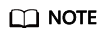
- Do not use transactions, Lua scripts, Pub/Sub commands, or other commands that have blocking semantics.
- For an instance that supports multiple databases, you can change the current database on the console but cannot change it using a SELECT statement.
Figure 10 Executing a command
After a command is executed, you can view the execution result on the Results page.
- Save a command.
You can save a command to all instances, the current instance, or the current database. Then you can view details in My Commands.
Figure 11 Saving a command
- View my commands.
Common commands are displayed the My Commands page.
You can set a filter to narrow the scope of commands. If you select All, all commands saved in the current account are displayed.
Figure 12 Filtering commands
Alternatively, you can enter a command title or statement in the search box to search for the corresponding command.
Figure 13 Searching for a command
On the My Commands page, you can also create, edit, and delete a command or copy it to the command window.
Figure 14 Managing a command
- Clear a command.
You can also press F10 to clear the command in the command window.
Figure 15 Clearing a command
- Save commands to the execution record.
FAQs
Question: What should I do if the DAS console cannot be redirected after I click Log In in the Operation column in the instance list or click Log In on the Basic Information page?
Solution: Set your browser to allow pop-ups and try again.
Feedback
Was this page helpful?
Provide feedbackThank you very much for your feedback. We will continue working to improve the documentation.






