Buying and Preparing an EVS Disk for a Linux Server
Scenarios
You can use EVS disks as system disks or data disks. System disks are purchased together with servers, while data disks can be purchased together with servers or separately. If you have purchased data disks separately, you must attach and initialize them before they can be used.
This section describes how a non-shared data disk can be purchased on the EVS console, attached to a Linux server, and initialized on the server.
Operation Process
|
Procedure |
Description |
|---|---|
|
Buy a data disk on the EVS console. |
|
|
Attach the data disk to a Linux server. |
|
|
Initialize the data disk on the server. |
Step 1: Purchase an EVS Disk
- Go to the Buy Disk page.
- Configure mandatory parameters based on the following table and retain the default settings for other parameters.

Parameter
Example Value
Description
Billing Mode
Pay-per-use
To learn more about EVS pricing, see Billing.
Region
CN South-Guangzhou
Resources are region-specific and cannot be used across regions through internal network connections. For low network latency and quick resource access, select the nearest region.
AZ
AZ1
You can only attach EVS disks to servers in the same AZ. After a disk is purchased, its AZ cannot be changed.
Data Source
Do not configure it.
If you want to create an empty data disk, do not configure a data source.
Disk Type
Ultra-high I/O
To learn more about disk types, see Disk Types and Performance.
Capacity
100 GiB
Enter a disk capacity.
Automatic Backup
Do not use
Automatic backup allows you to back up the disk data to ensure your data security and integrity.
More > Share
Do not selection this option.
A non-shared disk can only be attached to one server. The sharing attribute of a disk cannot be changed after the disk has been purchased.
More > SCSI
Select this option.
A SCSI disk allows the server OS to directly access the underlying storage media and send SCSI commands to the disk. The device type of a disk cannot be changed after the disk has been purchased.
More > Encryption
Select this option and use the default key.
EVS uses the industry-standard XTS-AES-256 cryptographic algorithm and keys to encrypt EVS disks. The encryption attribute of a disk cannot be changed after the disk has been purchased.
Enterprise Project
default
This parameter shows up only when you use an enterprise account to buy disks.
It enables unified management of cloud resources by project.
Disk Name
volume-0001
Enter a disk name.
Quantity
1
The preset disk quantity is 1, which means only one disk is created.
- Click Next.
- Go back to the disk list page. When the status of the volume-0001 disk changes to In-use, the disk is successfully created.
Step 2: Attach the EVS Disk
EVS disks cannot be used alone. You need to attach them to cloud servers first.
- In the disk list, find the volume-0001 disk and click Attach in the Operation column.
- Attach the volume-0001 disk to your desired server. Ensure that the server and disk are in the same AZ.

- Click OK to go back to the disk list page. When the status of the volume-0001 disk changes to In-use, the disk is successfully attached.
Step 3: Initialize the EVS Disk
After attaching the volume-0001 disk, you need to initialize it before it can be used. The following example uses fdisk to format the disk into two primary MBR partitions, with one 40 GiB and the other 60 GiB.
- Log in to the server.
For how to log in to an ECS, see Logging In to an ECS.
For how to log in to a BMS, see Logging In to a BMS.
- Create two primary partitions, /dev/vdb1 and /dev/vdb2 for data disk /dev/vdb.
- Check that the capacity of the /dev/vdb data disk is 100 GiB.
lsblk
[root@ecs-centos76 ~]# lsblk NAME MAJ:MIN RM SIZE RO TYPE MOUNTPOINT vda 253:0 0 40G 0 disk ├vda1 253:1 0 1G 0 part /boot └vda2 253:2 0 39G 0 part / vdb 253:16 0 100G 0 disk
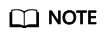
In the command output, disk /dev/vda is partitioned, but disk /dev/vdb is not.
- Create the first primary partition /dev/vdb1.
fdisk /dev/vdb
n
p
1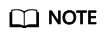
- Entering p for Partition type creates a primary partition, and entering e creates an extended partition.
- Value 1 is the primary partition number.
[root@ecs-test-0001 ~]# fdisk /dev/vdb Welcome to fdisk (util-linux 2.23.2). Changes will remain in memory only, until you decide to write them. Be careful before using the write command. Device does not contain a recognized partition table Building a new DOS disklabel with disk identifier 0x38717fc1. Command (m for help): n Partition type: p primary (0 primary, 0 extended, 4 free) e extended Select (default p): p Partition number (1-4, default 1): 1
- Set First sector to 2048 and Last sector to 83886079 for partition /dev/vdb1 (40 GiB).
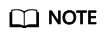
First and last sectors of the partitions in this example are calculated as follows:
Value of sectors = Capacity/512 bytes, 1 GiB = 1073741824 bytes
- First sector (2048-209715199, default 2048) shows the sector value range of the /dev/vdb data disk (100 GiB).
First sector = 2048
Last sector = Value of sectors – 1 = (100 x 1073741824/512) – 1 = 209715200 – 1=209715199
- For the first partition /dev/vdb1 (40 GiB) of the /dev/vdb data disk:
First sector = 2048 (The first sector of the /dev/vdb data disk is used.)
Last sector = Value of sectors – 1 = (40 x 1073741824/512) – 1 = 83886079
- For the second partition /dev/vdb2 (60 GiB) of the /dev/vdb data disk:
First sector = Last sector of /dev/vdb1 + 1 = 83886079 + 1 = 83886080
Last sector = First sector + Value of sectors – 1 = 83886080 + (60 x 1073741824/512) – 1 = 209715199
First sector (2048-209715199, default 2048): 2048 Last sector, +sectors or +size{K,M,G} (2048-209715199, default 209715199):83886079 Partition 1 of type Linux and of size 40 GB is set - First sector (2048-209715199, default 2048) shows the sector value range of the /dev/vdb data disk (100 GiB).
- Create the second primary partition /dev/vdb2.
n
p
2
Command (m for help): n Partition type: p primary (0 primary, 0 extended, 4 free) e extended Select (default p): p Partition number (1-4, default 2): 2
- Set the First sector to 83886080 and Last sector to 209715199 for partition /dev/vdb2.
First sector (83886080-209715199, default 83886080): 83886080 Last sector, +sectors or +size{K,M,G} (83886080-209715199, default 209715199):209715199 Partition 2 of type Linux and of size 60 GB is set
- Check that the capacity of the /dev/vdb data disk is 100 GiB.
- Check the sizes and partition styles of the new partitions.
- Check whether the partitioning is successful.
p
Command (m for help): p Disk /dev/vdb: 107.4 GB, 107374182400 bytes, 209715200 sectors Units = sectors of 1 * 512 = 512 bytes Sector size (logical/physical): 512 bytes / 512 bytes I/O size (minimum/optimal): 512 bytes / 512 bytes Disk label type: dos Disk identifier: 0x994727e5 Device Boot Start End Blocks Id System /dev/vdb1 2048 83886079 41942016 83 Linux /dev/vdb2 83886080 209715199 62914560 83 Linux Command (m for help):
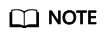
In case that you want to discard the changes made before, you can exit fdisk by entering q and press Enter. Then, re-create the partitions by referring to step 1.
- Write the changes to the partition table and synchronize the new partition table to the OS.
partprobe
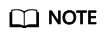
If error message -bash: partprobe: command not found is returned, the system cannot identify the command. In this case, run yum install -y parted to install the command. Then run the command again.
- Confirm that the partition style is MBR.
p
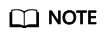
If Partition Table: msdos is returned, the partition style is MBR.
[root@ecs-test-0001 ~]# parted /dev/vdb GNU Parted 3.1 Using /dev/vdb Welcome to GNU Parted! Type 'help' to view a list of commands. (parted) p Model: Virtio Block Device (virtblk) Disk /dev/vdb: 107GB Sector size (logical/physical): 512B/512B Partition Table: msdos Disk Flags: Number Start End Size Type File system Flags 1 1049kB 42.9GB 42.9GB primary 2 42.9GB 107GB 64.4GB primary (parted) q [root@ecs-test-0001 ~]#
- Enter q and press Enter to exit parted.
- Check whether the partitioning is successful.
- Create ext4 file systems for partitions /dev/vdb1 (40 GiB) and /dev/vdb2 (60 GiB).
mkfs -t ext4 /dev/vdb1
mkfs -t ext4 /dev/vdb2
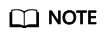
It takes some time to create file systems. Do not exit before the system returns the following information:
[root@ecs-test-0001 ~]# mkfs -t ext4 /dev/vdb1 mke2fs 1.42.9 (28-Dec-2013) Filesystem label= OS type: Linux Block size=4096 (log=2) Fragment size=4096 (log=2) Stride=0 blocks, Stripe width=0 blocks 2621440 inodes, 10485504 blocks 524275 blocks (5.00%) reserved for the super user First data block=0 Maximum filesystem blocks=2157969408 320 block groups 32768 blocks per group, 32768 fragments per group 8192 inodes per group Superblock backups stored on blocks: 32768, 98304, 163840, 229376, 294912, 819200, 884736, 1605632, 2654208, 4096000, 7962624 Allocating group tables: done Writing inode tables: done Creating journal (32768 blocks): done Writing superblocks and filesystem accounting information: doneCheck whether the file system format is ext4.
parted /dev/vdb
p
[root@ecs-test-0001 ~]# parted /dev/vdb GNU Parted 3.1 Using /dev/vdb Welcome to GNU Parted! Type 'help' to view a list of commands. (parted) p Model: Virtio Block Device (virtblk) Disk /dev/vdb: 107GB Sector size (logical/physical): 512B/512B Partition Table: msdos Disk Flags: Number Start End Size Type File system Flags 1 1049kB 42.9GB 42.9GB primary ext4 2 42.9GB 107GB 64.4GB primary ext4 (parted) q [root@ecs-test-0001 ~]#
Enter q and press Enter to exit parted.
- Create directories (mount points) and mount the new partitions on the created mount points.
mkdir -p /mnt/sdc
mkdir -p /mnt/sdd
mount /dev/vdb1 /mnt/sdc
mount /dev/vdb2 /mnt/sdd
lsblk
View the mount results.
[root@ecs-test-0001 ~]# lsblk NAME MAJ:MIN RM SIZE RO TYPE MOUNTPOINT vda 253:0 0 40G 0 disk ├vda1 253:1 0 40G 0 part / vdb 253:16 0 100G 0 disk ├vdb1 253:17 0 40G 0 part /mnt/sdc ├vdb2 253:18 0 60G 0 part /mnt/sdd
You should now see that partitions /dev/vdb1 and /dev/vdb2 are mounted on /mnt/sdc and /mnt/sdd.
- Use the partition UUIDs to configure auto mount at startup.
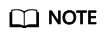
- Mounts become invalid after a system reboot. You can configure auto mount at startup by adding information of the new partition into the /etc/fstab file.
- You are advised not to use device names to identify disks in the /etc/fstab file because device names are assigned dynamically and may change (for example, from /dev/vdb1 to /dev/vdb2) after a stop or start. This can even prevent your server from booting up.
- UUIDs are the unique character strings for identifying partitions in Linux.
- This operation will not affect the existing data on the ECS.
- Query the partition UUIDs.
blkid /dev/vdb2
[root@ecs-test-0001 ~]# blkid /dev/vdb1 /dev/vdb1: UUID="0b3040e2-1367-4abb-841d-ddb0b92693df" TYPE="ext4" /dev/vdb2: UUID="0d6769k2-1745-9dsf-453d-hgd0b34267dj" TYPE="ext4"
The UUIDs of partitions /dev/vdb1 and /dev/vdb2 are 0b3040e2-1367-4abb-841d-ddb0b92693df and 0d6769k2-1745-9dsf-453d-hgd0b34267dj.
- Configure auto mount at startup.
Press i to enter the editing mode, move the cursor to the end of the file, press Enter, and add the following content:
UUID=0b3040e2-1367-4abb-841d-ddb0b92693df /mnt/sdc ext4 defaults 0 2 UUID=0d6769k2-1745-9dsf-453d-hgd0b34267dj /mnt/sdd ext4 defaults 0 2
Press Esc, enter :wq, and press Enter to save the settings and exit the vi editor.
Table 1 Parameter description Example Value
Description
UUID=0b3040e2-1367-4abb-841d-ddb0b92693df
The UUID of the partition.
/mnt/sdc
The mount point of the partition.
ext4
The file system format of the partition.
defaults
The partition mount option. Normally, this parameter is set to defaults.
0
- The Linux dump backup option.
- 0: Linux dump backup is not used. Usually, dump backup is not used, and you can set this parameter to 0.
- 1: Linux dump backup is used.
2
- The fsck option, which means whether to use fsck to check the disk during startup.
- 2: The check starts from the partitions whose mount points are non-root directories. / is the root directory.
- 1: The check starts from the partitions whose mount points are root directories.
- 0: The fsck option is not used.
- The Linux dump backup option.
- Verify that auto mount takes effect.
umount /dev/vdb1
umount /dev/vdb2
mount -a
The system reloads all the content in the /etc/fstab file.
Query file system mounting information.
mount | grep /mnt/sdc
mount | grep /mnt/sdd
If information similar to the following is displayed, auto mount has taken effect:
root@ecs-test-0001 ~]# mount | grep /mnt/sdc /dev/vdb1 on /mnt/sdc type ext4 (rw,relatime,data=ordered) root@ecs-test-0001 ~]# mount | grep /mnt/sdd /dev/vdb2 on /mnt/sdd type ext4 (rw,relatime,data=ordered)
You can use the disk after it is initialized.
Feedback
Was this page helpful?
Provide feedbackThank you very much for your feedback. We will continue working to improve the documentation.






