How Do I Purchase OBS?
OBS provides the pay-per-use and yearly/monthly billing. You can purchase OBS with whichever billing mode you prefer.
Prerequisites
You have a cloud service account.
If you do not have an account, you can sign up for free:
- Visit the Huawei Cloud official website.
- Click Sign Up in the upper right corner.
- Complete the account creation as instructed.
After the creation is complete, you will be navigated to your information page.
Pay-per-Use
Pay-per-use billing is the default setting for OBS. With this billing mode, your service account is only billed for the amount of time (hours) resources actually used for. There is no minimum billing threshold.
After registering an account, top up your account and you can start using OBS.
- Log in to OBS Console.
- On the right of the top navigation bar, click Billing & Costs to go to the Overview page of Billing Center.
- In the navigation pane, choose Funds Management > Top Up.
- Top up the account as prompted.
Yearly/Monthly
If you have a good idea of how much and how long you expect to use OBS for, you can save money by purchasing a yearly/monthly resource package.
OBS offers the following resource packages: Standard storage (single-AZ), Standard storage (multi-AZ), internet outbound traffic, and pull traffic.
For details about OBS resource packages, see OBS Billing.
- Go to the Buy Resource Packages page.
- Set the parameters as prompted.
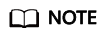
A resource package can only be used to pay for bucket fees if the package's region and type match the bucket.
Availability: This parameter specifies which enterprise projects can use the purchased resource package. Only the buckets in the selected enterprise projects can use the package. Additionally, the package's region and type must match the bucket. This option is displayed for only enterprise accounts.
- Click Add.
- Confirm the resource package list on the right and click Next.
- Confirm the order information and click Submit.
If there is something wrong with the order, click Previous to modify it and then continue with your purchase.
- Complete the payment as instructed.
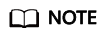
Precautions for purchasing resource packages:
Package renewal is supported but unsubscription is not. When a package expires, you can still use OBS resources, and data security in OBS is ensured. Make sure that your account balance is sufficient and the system will automatically settle the charges on a pay-per-use basis.
Monthly reset rules for resource packages:
Reset by subscription period means that after a resource package is purchased, its quota will reset at 24:00:00 on the same day (the purchase day) of each month. For example, after you purchase an outbound Internet traffic package of 2 TB (each month) for 6 months on April 15, you will have 2 TB of outbound Internet traffic available to use from April 15 to 24:00:00 of May 15. Then, at 00:00:01 on May 16, another 2 TB outbound Internet traffic will be allocated to you, so you can use this 2 TB of traffic from 00:00:01 on May 16 to 24:00:00 on June 15. The following months follow the same rule until the purchased package expires. If you do not use up your quota in a given month, the remaining quota will not be carried over to the following month. The quota resets every month.
- Use OBS.
After a resource package is purchased, the system automatically matches it to a bucket based on the properties (including the region and storage class), so that you can just use OBS directly. If your resource package properties are consistent with the bucket properties, the system will apply the resource package to corresponding billing items. All other items are billed on a pay-per-use basis.
Purchase Guide
Figure 1 explains how resource packages are purchased, so you can more easily select the right resource packages in different scenarios.
Feedback
Was this page helpful?
Provide feedbackThank you very much for your feedback. We will continue working to improve the documentation.







