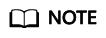What Do I Do If the Connection to a Remote Development Environment Remains in "Setting up SSH Host xxx: Downloading VS Code Server locally" State for More Than 10 Minutes?
Symptom
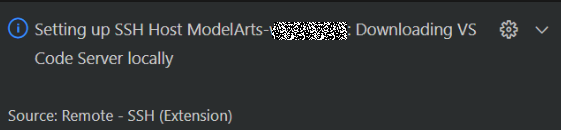
Possible Cause
The local network is faulty. As a result, it takes a long time to automatically install the VS Code server remotely.
Solution
Manually install the VS Code server.
- Obtain the VS Code commit ID.
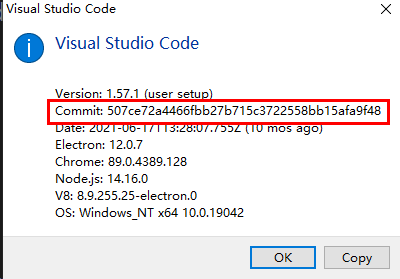
- Download the VS Code server package of the required version. Select Arm or x86 based on the CPU architecture of the development environment.
- For Arm, download vscode-server-linux-arm64.tar.gz.
https://update.code.visualstudio.com/commit:${commitID}/server-linux-arm64/stable
- For x86, download vscode-server-linux-x64.tar.gz.
https://update.code.visualstudio.com/commit:${commitID}/server-linux-x64/stable
- For Arm, download vscode-server-linux-arm64.tar.gz.
- Access the remote environment.
Switch to Terminal in VS Code.
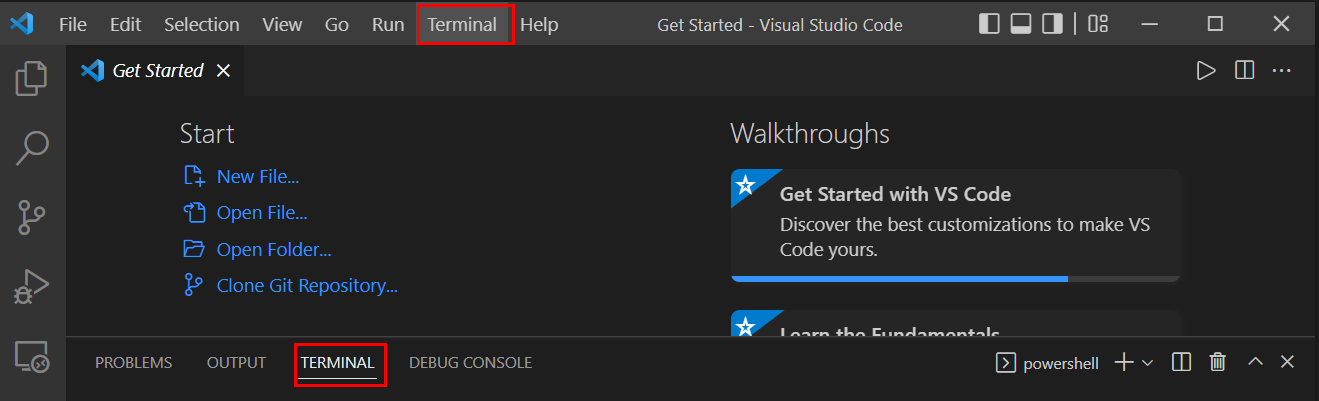
Run the following command in VS Code Terminal to access the remote development environment:
ssh -tt -o StrictHostKeyChecking=no -i ${IdentityFile} ${User}@${HostName} -p ${Port}Parameters:
- IdentityFile: Path to the local key
- User: Username, for example, ma-user
- HostName: IP address
- Port: Port number

- Manually install the VS Code server.
Run the following commands on the VS Code terminal to clear the residual data (replace ${commitID} in the commands with the commit ID obtained in 1):
rm -rf /home/ma-user/.vscode-server/bin/${commitID}/* mkdir -p /home/ma-user/.vscode-server/bin/${commitID}Upload the VS Code server package to the development environment.
exit scp -i xxx.pem -P 31205 Local path to the VS Code server package ma-user@xxx:/home/ma-user/.vscode-server/bin
ssh -tt -o StrictHostKeyChecking=no -i ${IdentityFile} ${User}@${HostName} -p ${Port}Parameters:
- IdentityFile: Path to the local key
- User: Username, for example, ma-user
- HostName: IP address
- Port: Port number
Take Arm as an example. Decompress the VS Code server package to $HOME/.vscode-server/bin. Replace ${commitID} in the command with the commit ID obtained in 1.
cd /home/ma-user/.vscode-server/bin tar -zxf vscode-server-linux-arm64.tar.gz mv vscode-server-linux-arm64/* ${commitID} - Establish the remote connection again.
Feedback
Was this page helpful?
Provide feedbackThank you very much for your feedback. We will continue working to improve the documentation.