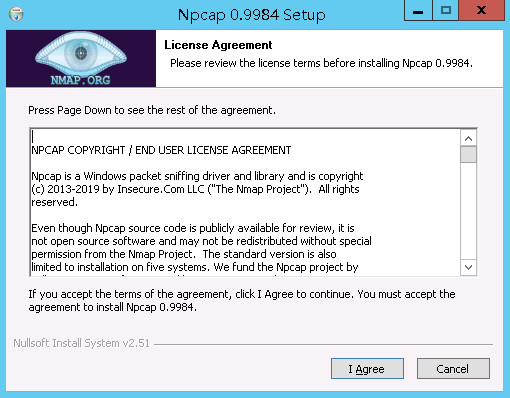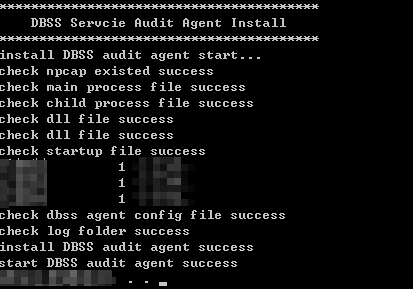How Do I Install the Agent (in Windows OS)?
After you add a security group rule, download and install the agent on a database or application, depending on the add mode you chose. Database audit can be enabled only if the audited object is connected to the database audit instance.
To install the agent on a Windows OS, perform the following operations.
Prerequisites
- You have added an agent to your database.
- You have obtained the agent installation package for the Windows OS.
- The Windows OS version of the target node is supported by the agent.
Installing an Agent
- Install Npcap on the Windows server.
- If Npcap has been installed on the Windows OS, go to 2.
- If the Npcap has not been installed on the Windows server, perform the following steps:
- Download Npcap to obtain the latest software installation package.
Figure 1 Downloading Npcap
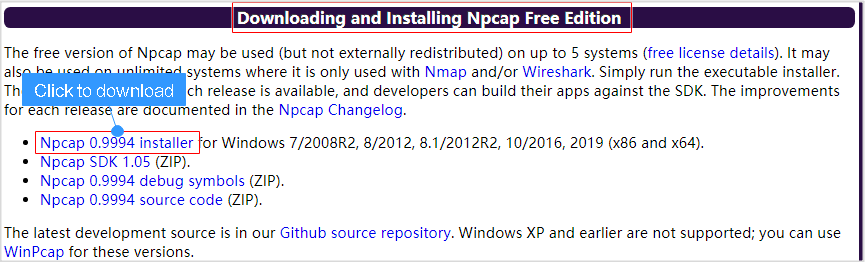
- Upload the npcap-xxxx.exe software installation package to the VM where the agent is to be installed.
- Double-click the Npcap installation package.
- In the displayed dialog box, click I Agree, as shown in Figure 2.
- In the displayed dialog box, leave all the check boxes unselected and click Install, as shown in Figure 3.
- In the displayed dialog box, click Next.
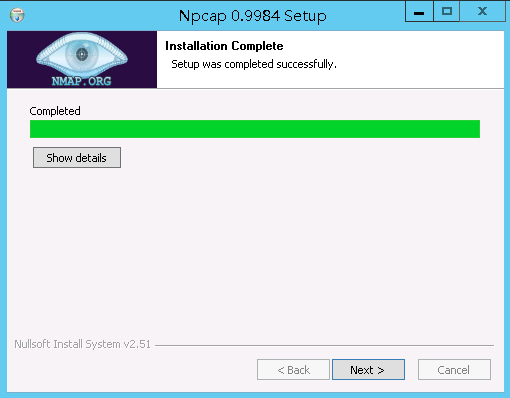
- Click Finish.
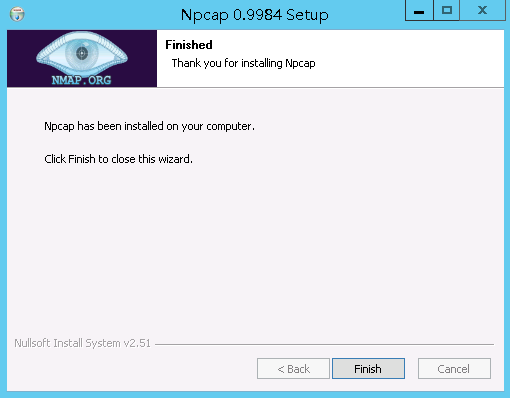
- Download Npcap to obtain the latest software installation package.
- Log in to the target Windows server as the Administrator user.
- Copy the downloaded .zip agent installation package to any directory on the server.
- Decompress the package.
- Double-click the install.bat file in the package directory.
- Press any key to complete installation after the output shown in Figure 4 is displayed.
- Check the installation result. If the dbss_audit_agent process can be found in the Windows Task Manager, the installation succeeded.
If it is not found, install the agent again.
Feedback
Was this page helpful?
Provide feedbackThank you very much for your feedback. We will continue working to improve the documentation.