Modifying Cluster Service Configuration Parameters
- You can modify service configuration parameters on the cluster management page of the MRS management console.
- Log in to the MRS console. In the left navigation pane, choose Clusters > Active Clusters, and click a cluster name.
- Choose Components > Name of the desired service > Service Configuration.
The Basic Configuration tab page is displayed by default. To modify more parameters, click the All Configurations tab. The navigation tree displays all configuration parameters of the service. The level-1 nodes in the navigation tree are service names or role names. The parameter category is displayed after the level-1 node is expanded. (The following figure uses the HDFS component as an example.)
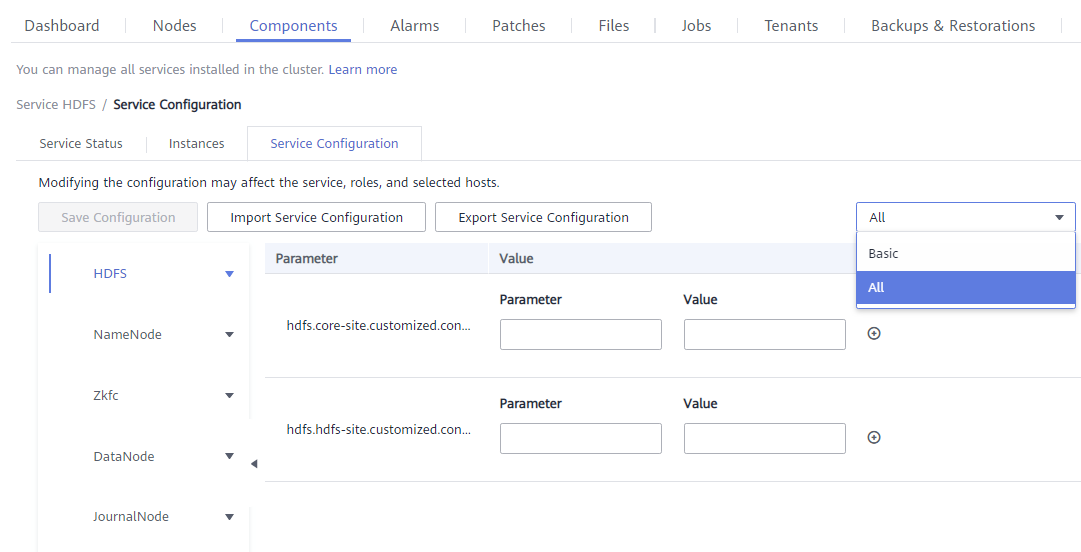
- In the navigation tree, select the specified parameter category and change the parameter values on the right.
If you are not sure about the location of a parameter, you can enter the parameter name in search box in the upper right corner. The system searches for the parameter in real time and displays the result. (The following figure uses the HDFS component as an example.)
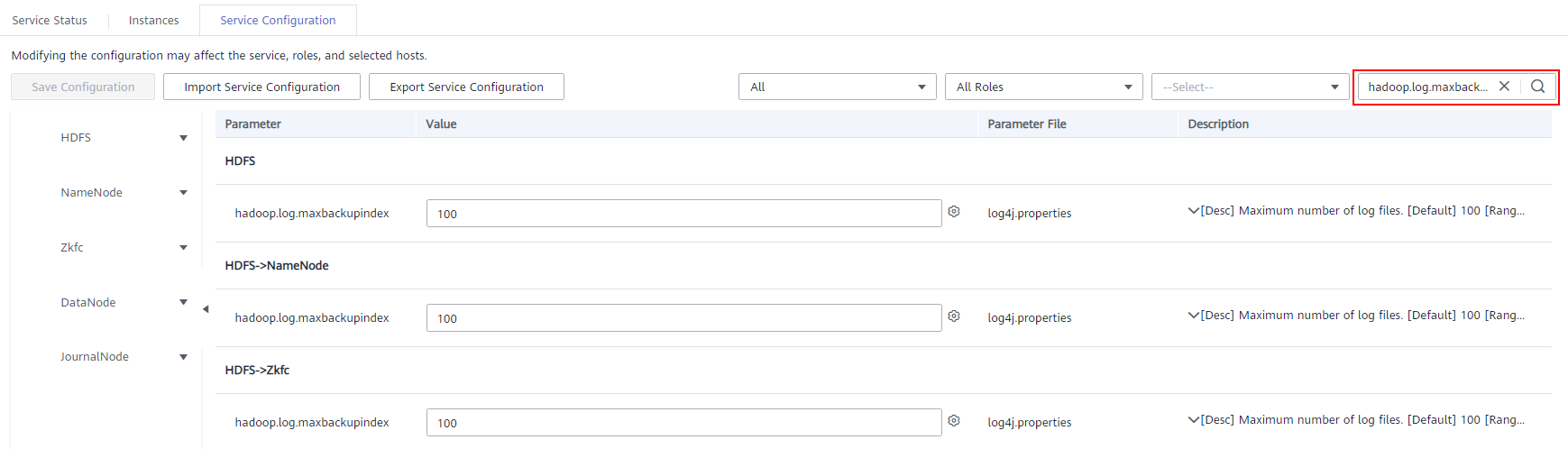
- Click Save Configuration. In the displayed dialog box, click OK.
- Wait until the message Operation successful is displayed. Click Finish.
The configuration is modified.
Check whether there is any service whose configuration has expired in the cluster. If yes, restart the corresponding service or role instance for the configuration to take effect. You can also select Restart the affected services or instances when saving the configuration. .
- You have logged in to FusionInsight Manager.
- Choose Cluster > Service.
- Click the specified service name on the service management page.
- Click Configuration.
The Basic Configuration tab page is displayed by default. To modify more parameters, click the All Configurations tab. The navigation tree displays all configuration parameters of the service. The level-1 nodes in the navigation tree are service names or role names. The parameter category is displayed after the level-1 node is expanded. (The following figure uses the HDFS component as an example.)
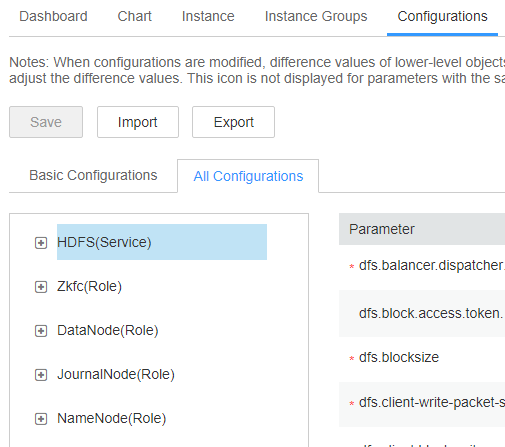
- In the navigation tree, select the specified parameter category and change the parameter values on the right.
If you are not sure about the location of a parameter, you can enter the parameter name in search box in the upper right corner. The system searches for the parameter in real time and displays the result. (The following figure uses the HDFS component as an example.)
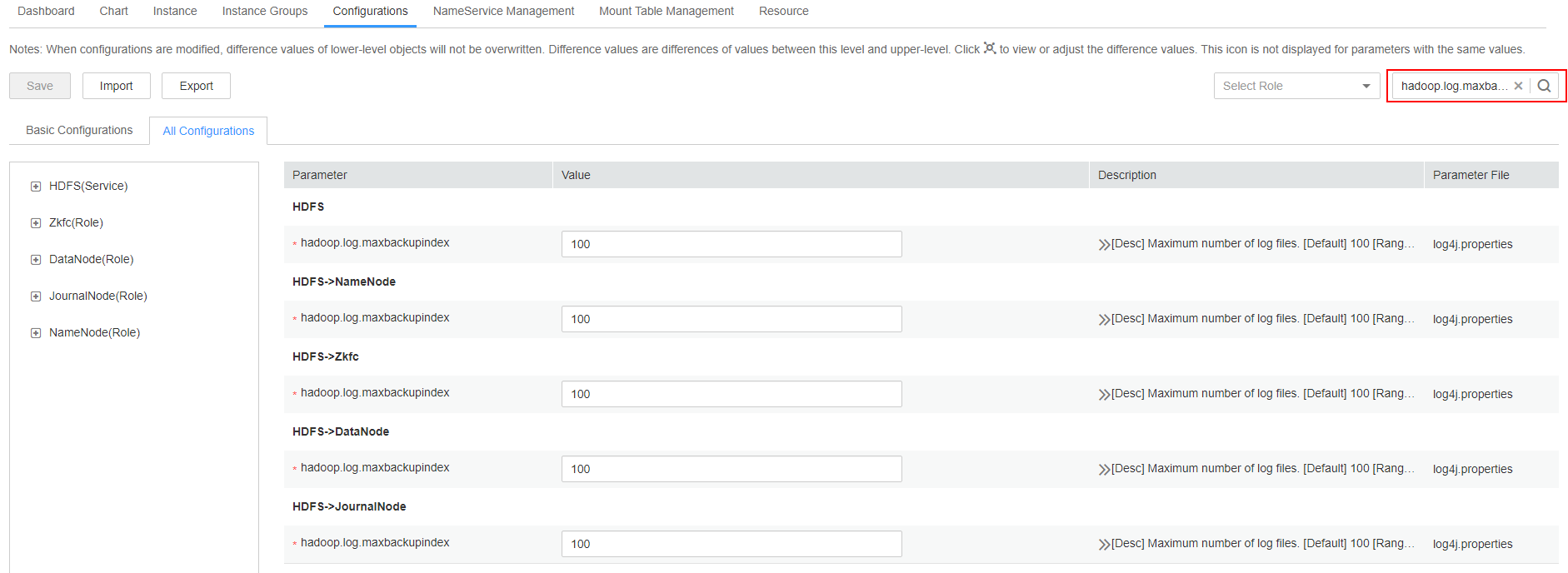
- Click Save. In the confirmation dialog box, click OK.
- Wait until the message Operation successful is displayed. Click Finish.
The configuration is modified.
Check whether there is any service whose configuration has expired in the cluster. If yes, restart the corresponding service or role instance for the configuration to take effect.
Feedback
Was this page helpful?
Provide feedbackThank you very much for your feedback. We will continue working to improve the documentation.






