How Do I Unsubscribe from CFW?
The original CFW configurations will be deleted after unsubscription and cannot be restored. You are advised to export protection policies before unsubscription, and import them after you purchase another CFW instance. For details about how to import and export policies, see Managing Protection Rules in Batches.
Procedure (for Yearly/Monthly Firewalls)
- Log in to the CFW console.
- Click
 in the upper left corner of the management console and select a region or project.
in the upper left corner of the management console and select a region or project. - (Optional) Switch to another firewall instance. Select a firewall from the drop-down list in the upper left corner of the page.
- Disable the protection on cloud resources (EIPs).
After the protection is disabled, CFW will not protect the traffic of the EIPs, and they may be exposed to attacks. Exercise caution when performing this operation.
- For EIPs: In the navigation pane, choose .
- Disable protection for a single EIP: In the row of the EIP, click Disable Protection in the Operation column.
- Disable protection for multiple EIPs: Select the EIPs that you want to enable protection and click Disable Protection above the list.
- For EIPs: In the navigation pane, choose .
- On the Dashboard page, click Unsubscribe in the upper right corner of the Firewall Details area.
Figure 1 Unsubscribing
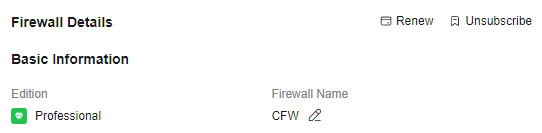
- Confirm the resource to be unsubscribed from and click OK.
- After confirming that the information is correct, select I understand that a handling fee will be charged for this unsubscription.
- Click Next and complete the subsequent operations.
Procedure (for Pay-per-Use Firewalls)
- Log in to the CFW console.
- Click
 in the upper left corner of the management console and select a region or project.
in the upper left corner of the management console and select a region or project. - (Optional) Switch to another firewall instance. Select a firewall from the drop-down list in the upper left corner of the page.
- Disable the protection on cloud resources (EIPs).
After the protection is disabled, CFW will not protect the traffic of the EIPs, and they may be exposed to attacks. Exercise caution when performing this operation.
- For EIPs: In the navigation pane, choose .
- Disable protection for a single EIP: In the row of the EIP, click Disable Protection in the Operation column.
- Disable protection for multiple EIPs: Select the EIPs that you want to enable protection and click Disable Protection above the list.
- For EIPs: In the navigation pane, choose .
- In the upper right corner of the Firewall Details area, click Delete.
- Confirm the resource to be unsubscribed from, enter DELETE, and click OK.
Feedback
Was this page helpful?
Provide feedbackThank you very much for your feedback. We will continue working to improve the documentation.






