Installing the NPU Driver and Firmware
Prerequisites
Preparations for the installation have been made by referring to Preparations for Installation.
Procedure
Install a driver and then the firmware. The procedures for installing a driver and firmware are the same. Replace the asterisk (*) with an actual package name in commands.
- Log in to the OS as the root user and upload the *.run package to any directory, for example, /opt.
- Grant the execute permission on the package to the installation user.
You can run the ls -l command in the directory where the package is stored to check whether the installation user has the permission to execute the file. If it does not, run the following command to grant the permission:
chmod +x *.run
- Install the software package.
If you want to install the software package in a specified directory, for example, /test/HiAI/, run the ./*.run --full --install-path=/test/HiAI/ command.
If you want to install the software package in the default directory, run the ./*.run –full command.
The following uses EulerOS 2.8 as an example to describe how to install a driver. (The method for installing firmware package is the same.) Go to the directory where the software package is stored and run the ./A800-9000-npu-driver_xxx_euleros2.8-aarch64.run --full --install-for-all command. (If the command does not contain --install-for-all, a certificate error may be reported when a non-root user uses the driver.)
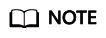
- Drivers can be installed on VMs. Firmware can only be installed on BMSs.
- If the root user is specified as an execution user, --install-for-all must be contained in the command.
- Default installation directory: /usr/local/Ascend
- Installation log directory: /var/log/ascend_seclog/ascend_install.log
- The installation directory, installation command, and user information are stored in /etc/ascend_install.info after the installation complete.
- For a general driver package, if the following information is displayed, DKMS is not installed and the default kernel source code directory /lib/modules/`uname -r`/build does not exist.
[WARNING]rebuild ko has something wrong, detail in /var/log/ascend_seclog/ascend_rebuild.log Do you want to try build driver after input kernel absolute path? [y/n]:
If you want to continue the installation, enter y.
When the following information is displayed, enter the path of the kernel source code, for example, /lib/modules/`uname -r`/build-bak.
Please input your kernel absolute path:
Press Enter to continue with the installation.
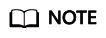
- If DKMS and related components such as kernel-header and kernel-devel have been installed, the system will automatically compile driver source code and install the driver.
- If DKMS is not installed but the default kernel source code directory /lib/modules/`uname -r`/build exists, the kernel will be automatically used for driver compilation.
- If information similar to the following is displayed, the installation is successful:
- Driver: Driver package install success! Reboot needed for installation/upgrade to take effect!
- Firmware: Firmware package install success! Reboot needed for installation/upgrade to take effect!
- Restart the OS.
- Check the driver version.
In the software package installation directory, for example, the default directory of the root user /usr/local/Ascend/${package_name}, run the following command to check the driver version:
cat version.info
Version=1.73.T105.0.B050
- Check the firmware version.
/usr/local/Ascend/driver/tools/upgrade-tool --device_index -1 --component -1 --version
Get component version(1.73.5.0.b050) succeed for deviceId(0), componentType(0). {"device_id":0, "component":nve, "version":1.73.5.0.b050} Get component version(1.73.5.0.b050) succeed for deviceId(0), componentType(3). {"device_id":0, "component":uefi, "version":1.73.5.0.b050} Get component version(1.73.5.0.b050) succeed for deviceId(0), componentType(8). {"device_id":0, "component":imu, "version":1.73.5.0.b050} Get component version(1.73.105.0.b050) succeed for deviceId(0), componentType(9). {"device_id":0, "component":imp, "version":1.73.105.0.b050}
- Run the npu-smi info command to check whether the npu-smi tool is successfully installed.
The tool is installed successfully if the following information is displayed. Otherwise, the installation fails. Contact technical support.

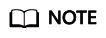
- npu-smi indicates the tool version, and Version indicates the NPU driver version.
- For details about other npu-smi commands, see Atlas 800 AI Training Server npu-smi Command Reference (Model 9000).
Important Notes
- Logs are recorded based on the system time. NPU synchronizes the system time. To change the system time, run the date command.
For example, to set the system time to 17:55:55, run the date -s 17:55:55 command.
Feedback
Was this page helpful?
Provide feedbackThank you very much for your feedback. We will continue working to improve the documentation.






