Migrating an Entire MyCat Database to DDM
Scenario
This section describes how to migrate an entire MyCat database to DDM.
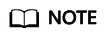
- Services may be interrupted during migration. The duration of the interruption depends on the amount of data to be migrated and on network conditions.
- Data migration is complicated and is recommended during off-peak hours. This guide is for reference only. The actual migration scheme you should use depends on your specific service scenarios, the amount of data to be migrated, and how much downtime can be tolerated.
- You can only access DDM through an ECS. Therefore, you must export databases as files to the ECS, and then import data in the files into DDM from the ECS.
Preparations for Migration
- Prepare an ECS that can access the MyCat database, the target DDM instance, and the RDS DB instance associated with the target DDM instance.
- Ensure that the MyCat database, the target DDM instance, and the associated RDS DB instance are in the same VPC for stable network connectivity.
- Configure the same security group for the ECS where the MyCat database is deployed, the target DDM instance, and the associated RDS DB instance. If they belong to different security groups, configure their security group rules to allow them to access each other.
- Install an official MySQL client on the ECS. Version 5.6 or 5.7 is recommended.
- Red Hat Linux: yum install mysql mysql-devel
- Debian Linux: apt install mysql-client-5.7 mysql-client-core-5.7
- Ensure that there is enough disk space and memory on the ECS to store and compare dump files.
- Prepare a DDM instance that has been associated with an RDS DB instance, and configure DDM accounts and schemas for it as required.
- Use MyCat 1.6 as an example in this section.
Migration Scheme
Table types in MyCat and DDM are different from each other and migration schemes vary by table type, as described in Table 1.
|
MyCat Table Type |
DDM Table Type |
Migration Scheme |
|---|---|---|
|
Unsharded |
Unsharded |
|
|
Sharded: hash sharding (including by date) |
Sharded: hash sharding (including by date function) |
|
|
Sharded: range sharding (including by date) |
Sharded: range sharding (including by date function) |
|
|
Broadcast |
Broadcast |
Constraints
- MyCat services need to be stopped before data migration to ensure data integrity.
- Associating the MyCat database with a DDM instance for data association is not supported. You must export data from the MyCat database and then import the data into the DDM instance.
- The version of the associated RDS DB instance associated must be consistent with that of the MyCat database.
Exporting Table Structure Data from the MyCat Database
- Log in to the target ECS.
- Run the following command to export table structure data in the MyCat database. Configure the parameters in italics. For details about the parameters, see Table 2.
mysqldump -h {DB_ADDRESS} -P {DB_PORT} -u {DB_USER} -p --skip-lock-tables --add-locks=false --set-gtid-purged=OFF --no-data --order-by-primary {DB_NAME} > {mysql_schema.sql} Enter password: **********Table 2 Parameter description Parameter
Description
Remarks
DB_ADDRESS
Connection address of the database whose data is to be exported
Mandatory
DB_PORT
Listening port of the database
Mandatory
DB_USER
Database user
Mandatory
DB_NAME
Database name
Mandatory
mysql_schema.sql
Name of the table structure file
The file varies depending on the table whose structure is exported.
You are advised to name the file in the format of schema name_schema to prevent data from being overwritten, for example, mysql_schema.sql.
mysql_data.sql
Name of the database data file
N/A
Exporting Data from the Entire MyCat Database
- Log in to the ECS.
- Run the following command to export data of the MyCat database. Configure the parameters in italics. For details about the parameters, see Table 2.
mysqldump -h {DB_ADDRESS} -P {DB_PORT} -u {DB_USER} -p --hex-blob --complete-insert --skip-lock-tables --add-locks=false --set-gtid-purged=OFF --quick --no-create-info --order-by-primary {DB_NAME} > {mysql_data.sql} Enter password: ********** - Run the following command on the ECS to view the exported SQL file.
ls -l
Importing Data from Unsharded Tables into the Target DDM Instance
On the ECS, use a MySQL client to connect to the associated RDS DB instance. Run the following commands to import the table structure and database files.
mysql -f -h {RDS_ADDRESS} -P {RDS_PORT} -u {RDS_USER} -p {DB_NAME} < {mysql_table_schema.sql}
Enter password: **********
mysql -f -h {RDS_ADDRESS} -P {RDS_PORT} -u {RDS_USER} -p {DB_NAME} < {mysq_table_data.sql}
Enter password: **********
- RDS_ADDRESS indicates the address of an RDS DB instance into which data is to be imported.
- RDS_PORT indicates the port number of an RDS DB instance.
- RDS_USER indicates the username of an RDS DB instance.
- DB_NAME indicates the name of an RDS database. If data of unsharded tables is to be imported, DB_NAME indicates the name of the first shard of RDS.
- mysql_table_schema.sql indicates the name of a table structure file to be imported.
- mysq_table_data.sql indicates the name of a table data file to be imported.
Importing Data from Sharded or Broadcast Tables into the Target DDM Instance
mysql -f -h {DDM_ADDRESS} -P {DDM_PORT} -u {DDM_USER} -p {DB_NAME} < {mysql_data.sql}
Enter password: **********
|
Parameter |
Description |
Remarks |
|---|---|---|
|
DDM_ADDRESS |
Connection address of the DDM instance into which data is to be imported |
View the connection address and port number on the Basic Information tab on the DDM console. |
|
DDM_PORT |
Listening port of the DDM instance into which the data will be imported |
|
|
DDM_USER |
User accessing the DDM instance |
Account for creating a schema. The account must have both read and write permissions. |
|
DB_NAME |
Name of the schema that the data will be imported into |
N/A |
|
mysql_data.sql |
Name of the entire DB data file to be imported |
Name of the file exported in 2 |
Feedback
Was this page helpful?
Provide feedbackThank you very much for your feedback. We will continue working to improve the documentation.






