What Do I Do If Error Message "Host key verification failed" or "Port forwarding is disabled" Is Displayed?
Symptom
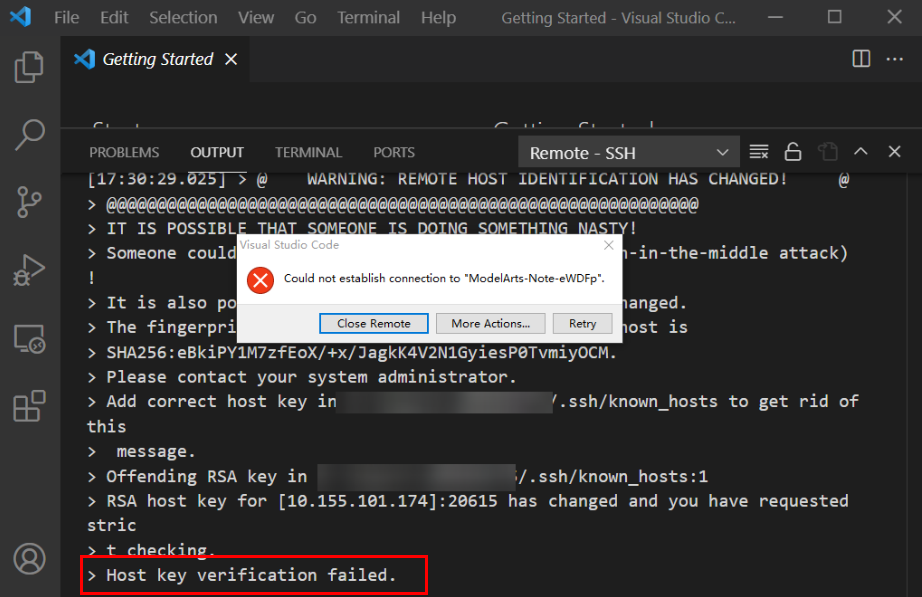
Or
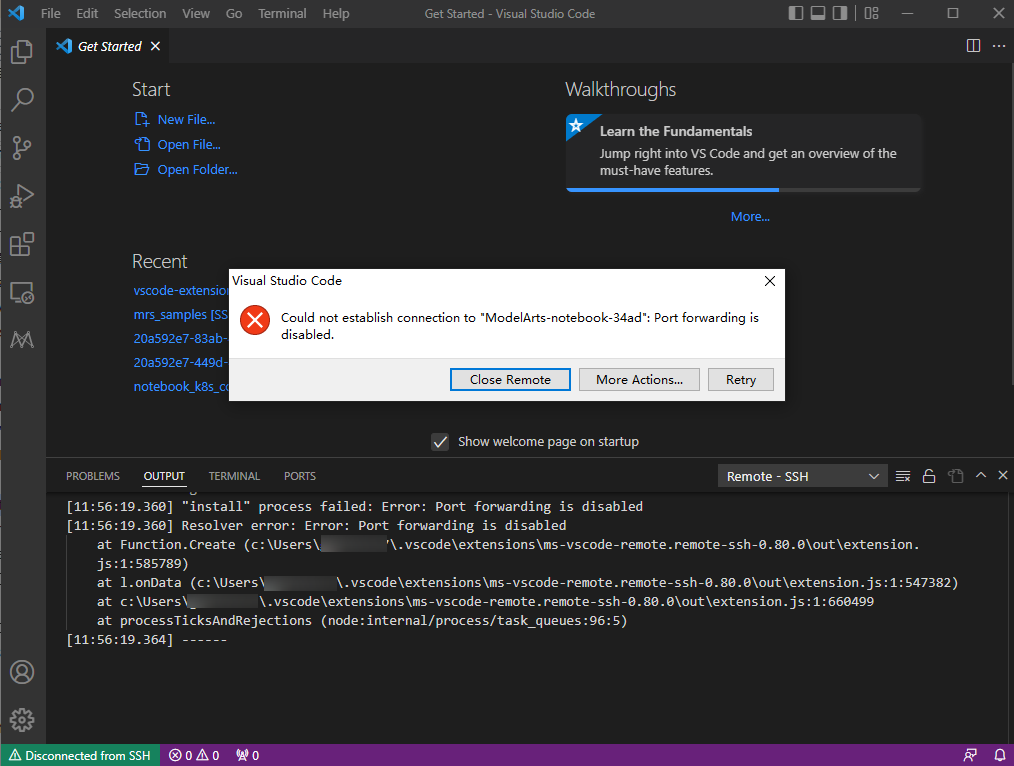
Possible Cause
After the notebook instance is restarted, its public key changes. The alarm is generated when OpenSSH detected the key change.
Solution
- Add -o StrictHostKeyChecking=no for remote access through the CLI in VS Code.
ssh -tt -o StrictHostKeyChecking=no -i ${IdentityFile} ${User}@${HostName} -p ${Port}Parameters:
- IdentityFile: path to the local key
- User: username, for example, ma-user
- HostName: IP address
- Port: port number
- Add StrictHostKeyChecking no and UserKnownHostsFile=/dev/null to the local ssh config file for manual configuration of remote access in VS Code.
Host xxx HostName x.x.x.x # IP address Port 22522 User ma-user IdentityFile C:/Users/my.pem StrictHostKeyChecking no UserKnownHostsFile=/dev/null ForwardAgent yes
Note that SSH logins will be insecure after the preceding parameters are added because the known_hosts file will be ignored during the logins.
Feedback
Was this page helpful?
Provide feedbackThank you very much for your feedback. We will continue working to improve the documentation.






