How Do I Change the Default Port to Create a Real-Time Service Using a Custom Image?
A port number (for example, 8443) has been specified in a model configuration file. If you do not specify a port (default port 8080 will be used then) or specify another port during AI application creation, deploying the AI application as a service will fail. In this case, set the port number to 8443 in the AI application to resolve this issue.
To change the default port, do as follows:
- Log in to the ModelArts management console. In the navigation pane, choose AI Application Management > AI Applications.
- Click Create. On the page for creating an AI application, set Meta Model Source to Container image and select a custom image.
- Configure the container API and port number. Ensure that the port number is the same as that specified in the model configuration file.
Figure 1 Changing the port
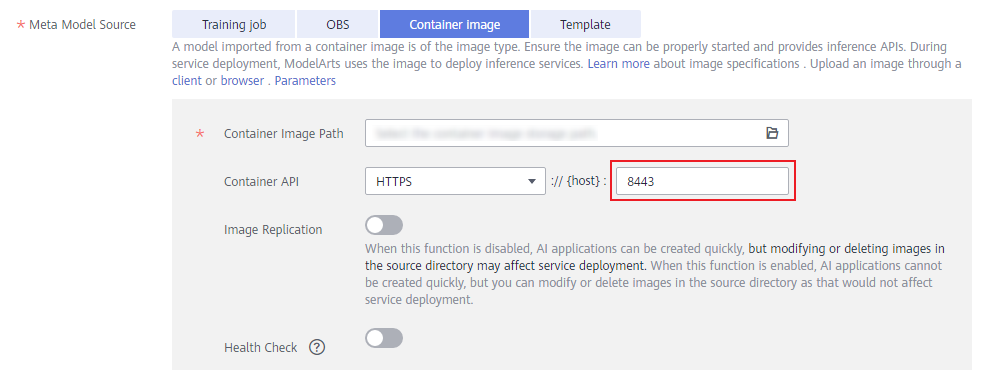
- After the configuration, click Create now. Wait until the AI application runs properly.
- Deploy the AI application as a real-time service again.
Feedback
Was this page helpful?
Provide feedbackThank you very much for your feedback. We will continue working to improve the documentation.






