Help Center/
Migration Center/
FAQs/
Target Recommendations/
What Can I Do If a Server Assessment Fails and the System Displays a Message Indicating No Proper Specifications Are Matched?
Updated on 2025-03-10 GMT+08:00
What Can I Do If a Server Assessment Fails and the System Displays a Message Indicating No Proper Specifications Are Matched?
Possible Causes
Possible causes are:
- There are no specifications that match the source server in the target region.
- There are no specifications that match the custom assessment policy you specified.
Solution
- In the application list on the Migration Solutions page, click View Target Configurations in the Operation column.
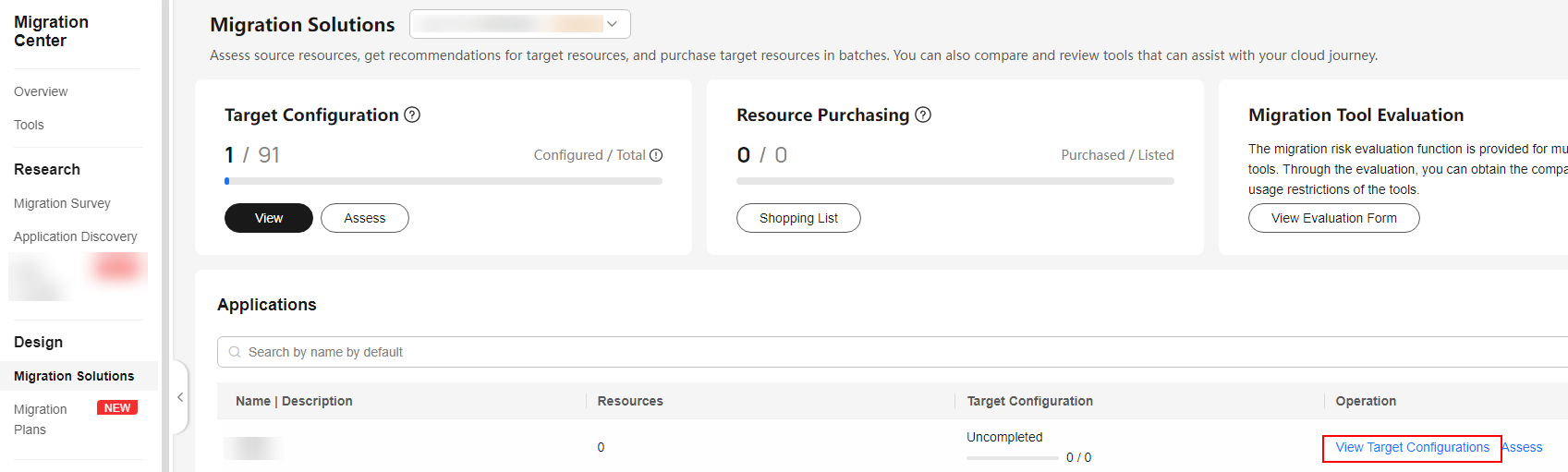
- In the Target Configurations area, locate the server that you want to modify the recommended target configurations for and click Modify Target Configuration in the Operation column.
- Modify the specifications and image for the target server.
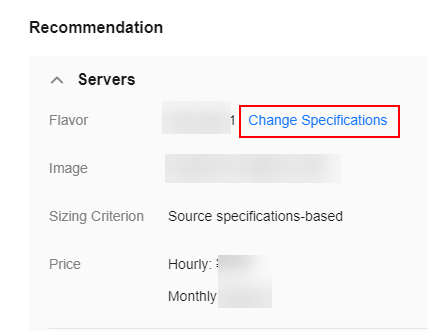
- In the disk area, locate a disk and click Modify Specifications in the Target Specifications column. You can modify the disk type and capacity. Only disks on Linux target servers can be downsized if the paired source servers have over-provisioned storage resources. If you downsize a disk for the target server, the system will set Disk Downsized to Yes. The reverse also applies.

- The system disk capacity ranges from 40 GB to 1,024 GB.
- The data disk capacity ranges from 10 GB to 32,768 GB.
- Disk downsizing is only available for Linux, and the decreased sizes must be larger than the used sizes of the source disks.
- In the cross-AZ migration scenario, only disk upsizing is supported. Even if you choose to downsize disks here, the settings will not be applied, and the system will create target disks as large as source disks.
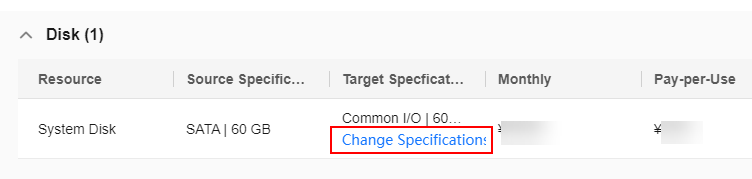
Feedback
Was this page helpful?
Provide feedbackThank you very much for your feedback. We will continue working to improve the documentation.
The system is busy. Please try again later.






