Scaling Up Cold Storage
Scenarios
If the existing cold storage cannot meet your service requirements, scale up it.
Usage Notes
- Cold storage scaling does not interrupt your services. After the scaling is complete, you do not need to restart your instance.
- Cold storage can only be scaled up and cannot be scaled down.
Procedure
- Log in to the Huawei Cloud console.
- In the service list, choose Databases > GeminiDB.
- On the Instances page, click the instance whose cold storage you want to scale up and click its name.
- In the Cold Storage area on the Basic Information page, click Scale for an instance.
Figure 1 Scaling up cold storage of cluster and single-node instances
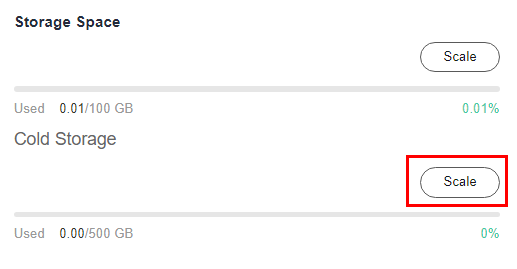
- On the displayed page, specify desired cold storage space and click Next.
Figure 2 Scaling up cold storage of cluster and single-node instances
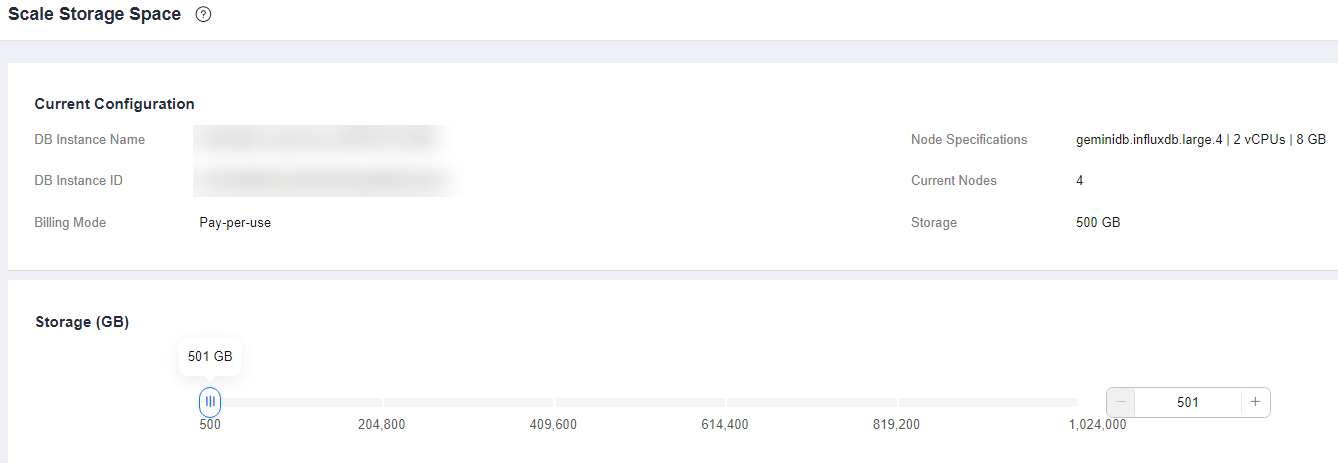
Select at least 1 GB each time, and the value must be an integer.
- On the displayed page, confirm the cold storage space.
- For yearly/monthly instances
- If you need to modify your settings, click Previous.
- If you do not need to modify your settings, click Next and complete the payment.
- For pay-per-use instances
- If you need to modify your settings, click Previous.
- If you do not need to modify your settings, click Submit.
- For yearly/monthly instances
- Check the scale-up result.
- During the scale-up, the instance status becomes Scaling up Cold storage or Changing cold storage capacity.
- After the scale-up is complete, the instance status becomes Available.
- Click the instance name. In the Cold Storage area on the Basic Information page, you can view the new cold storage.
Feedback
Was this page helpful?
Provide feedbackThank you very much for your feedback. We will continue working to improve the documentation.






