How Do I Install a PAM and Set a Proper Password Complexity Policy in a Linux OS?
Installing a PAM
Your password complexity policy cannot be checked if no pluggable authentication module (PAM) is running on your servers. If PAM is not installed on a server, HSS will prompt you to install it on the Password Complexity Policy Risks tab of the Risk Management > Baseline Checks page.
For Debian or Ubuntu, run the apt-get install libpam-cracklib command as the administrator to install a PAM.
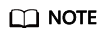
A PAM is installed and running by default in CentOS, Fedora, and EulerOS.
Setting a Password Complexity Policy
A proper password complexity policy would be: the password must contain at least eight characters and must contain uppercase letters, lowercase letters, numbers, and special characters.
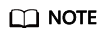
- CentOS, Fedora, and EulerOS
- Run the following command to edit the /etc/pam.d/system-auth file:
vi /etc/pam.d/system-auth
- Find the following information in the file:
- Add the following parameters and their values: minlen, dcredit, ucredit, lcredit, and ocredit. If the file already has these parameters, change their values. For details, see Table 1.
Example:
password requisite pam_cracklib.so try_first_pass retry=3 minlen=8 dcredit=-1 ucredit=-1 lcredit=-1 ocredit=-1 type=
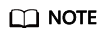
Set dcredit, ucredit, lcredit, and ocredit to negative numbers.
Table 1 Parameter description Parameter
Description
Example
minlen
Minimum length of a password.
For example, if you want the minimum length to be eight, set the minlen value to 8.
minlen=8
dcredit
Number of digits
A negative value (for example, -N) indicates the number (for example, N) of digits required in a password. A positive value indicates that there is no limit.
dcredit=-1
ucredit
Number of uppercase letters
A negative value (for example, -N) indicates the number (for example, N) of uppercase letters required in a password. A positive value indicates that there is no limit.
ucredit=-1
lcredit
Number of lowercase letters
A negative value (for example, -N) indicates the number (for example, N) of lowercase letters required in a password. A positive value indicates that there is no limit.
lcredit=-1
ocredit
Number of special characters
A negative value (for example, -N) indicates the number (for example, N) of special characters required in a password. A positive value indicates that there is no limit.
ocredit=-1
- Run the following command to edit the /etc/pam.d/system-auth file:
- Debian and Ubuntu
- Run the following command to edit the /etc/pam.d/common-password file:
vi /etc/pam.d/common-password
- Find the following information in the file:
- Add the following parameters and their values: minlen, dcredit, ucredit, lcredit, and ocredit. If the file already has these parameters, change their values. For details, see Table 1.
Example:
password requisite pam_cracklib.so retry=3 minlen=8 dcredit=-1 ucredit=-1 lcredit=-1 ocredit=-1 difok=3
- Run the following command to edit the /etc/pam.d/common-password file:
Feedback
Was this page helpful?
Provide feedbackThank you very much for your feedback. We will continue working to improve the documentation.






