Enabling Alarm Notifications
This topic describes how to enable notifications for attack logs. Once this function is enabled, WAF sends you SMS or email notifications if an attack is detected.
You can configure certificate expiration reminders. When a certificate is about to expire, WAF notifies you by the way you configure, such as email or SMS.
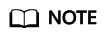
- Before setting alarm notifications, create a message topic in SMN.
- If you have enabled enterprise projects, ensure that you have all operation permissions for the project where your WAF instance locates. Then, you can select the project from the Enterprise Project drop-down list and enable alarm notifications.
Prerequisites
SMN has been enabled.
Constraints
- Alarm notifications are sent if the number of attacks reaches the threshold you configure.
Enabling Alarm Notifications
- Log in to the management console.
- Click
 in the upper left corner of the management console and select a region or project.
in the upper left corner of the management console and select a region or project. - Click
 in the upper left corner and choose Security > Web Application Firewall.
in the upper left corner and choose Security > Web Application Firewall. - In the navigation pane, choose Instance Management > Notifications.
- Click Create and configure alarm notification parameters. Table 1 lists the parameters.
Figure 1 Create Notification

Table 1 Description of notification setting parameters Parameter
Description
Notification Type
Select a notification type.
- Events: WAF sends attack logs to you in the way you configure (such as SMS or email) once it detects log-only or blocked events.
- Certificate expiration: When a certificate is about to expire, WAF notifies you by the way you configure, such as email or SMS.
Notification Name
Name of the alarm notification.
Description
(Optional) A description of the purposes of the alarm.
Enterprise Project
Select an enterprise project from the drop-down list. The notification takes effect in the selected enterprise project.
Notification Topic
Select a topic from the drop-down list.
If there are no topics, click View Topic and perform the following steps to create a topic:- Create a topic. For details, see Creating a Topic.
- Add one or more subscriptions to the topic. You will need to provide a phone number, email address, function, platform application endpoint, DMS endpoint, or HTTP/HTTPS endpoint for receiving alarm notifications. For details, see Adding a Subscription.
- Confirm the subscription. After the subscription is added, confirm the subscription.
For details about topics and subscriptions, see the Simple Message Notification User Guide.
Interval
If you select Events for Notification Type, Interval must be configured.
NOTE:Alarm notifications are sent if the number of attacks reaches the threshold configured for a certain period.
Event Type
If you select Events for Notification Type, Event Type must be configured.
By default, All is selected. To specify event types, click Custom.
Notification Before Expiration
This parameter must be configured if you select Certificate expiration for Notification Type.
Select how long before a certificate expire WAF can send notifications. You can select 1 week, 1 month, or 2 months.
For example, if you select 1 week, WAF will send you an SMS message or email one week before the certificate expires.
Interval
This parameter must be configured if you select Certificate expiration for Notification Type.
How often WAF sends certificate expiration notifications to you. You can select Weekly or Daily.
- Click OK.
- To disable a notification, locate the row containing the notification and click Disable in the Operation column.
- To delete a notification, locate the row containing the notification and click Delete in the Operation column.
- To modify a notification, locate the row containing the notification and click Modify in the Operation column.
Example Alarm Notification Email
If you have enabled alarm notifications and configured email alarm notifications, WAF emails you reports of any attacks that occur. Figure 2 shows an example of an alarm notification email.
Feedback
Was this page helpful?
Provide feedbackThank you very much for your feedback. We will continue working to improve the documentation.







