Creating a Scheduled Job in JupyterLab
You can create a scheduled job in a ModelArts notebook instance. This section describes how to create a scheduled job and run a notebook file with one click to improve efficiency.
Highlights
- One-click running: You can run a notebook file with one click.
- Scheduled task: You can set the time and frequency for executing code blocks. The time can be set by second, minute, hour, day, week, or month.
- Parameter-based execution: You can transfer parameters to a notebook job during its runtime, so that the notebook job can adjust its behavior as required.
- Task management GUI: A user-friendly GUI is provided for viewing, adding, and deleting scheduled tasks.
- Task execution record: The status and output of each job are recorded for future query and debugging.
Procedure
- Open ModelArts Notebook.
- Choose a notebook file (IPYNV file) to create a scheduled job.
Figure 1 Opening notebook jobs
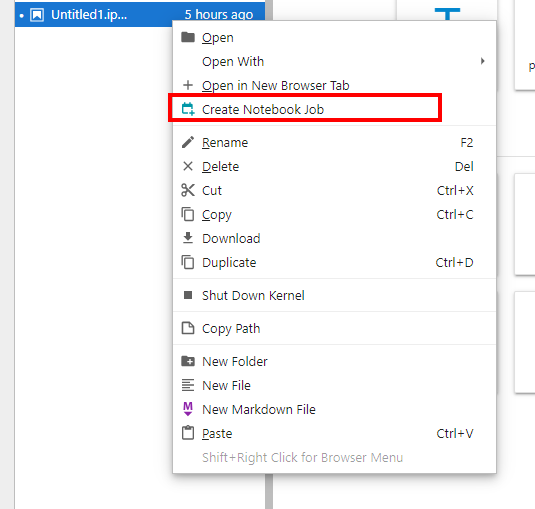
- On the Create Job page, configure the parameters and click Create.
Figure 2 Parameters for creating a scheduled job
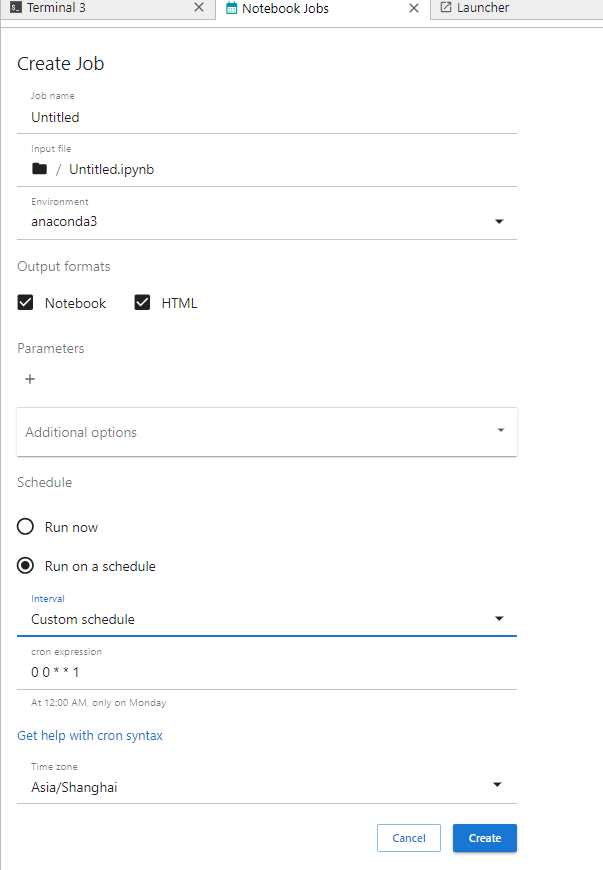
- Job name: Enter the scheduled job name.
- Environment: Choose a Python environment where the notebook job is to be run.
- Output formats: Select the output file type of the execution result
- Parameters: Click the plus sign (+) to set the Python variables for running the job.
- Schedule: Choose Run now or Run on a schedule. The cron expression is supported.
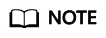
- The cron expression must be in the format supported by Linux OS. Otherwise, an error will be reported. If the expression contains a question mark (?), replace it with an asterisk (*).
- After a scheduled job is configured, modify the file name and content. The created jobs are not affected.
- Run the job. You can view the job running records in the Notebook Jobs tab. Click Reload in the upper right corner to get the latest records.
Figure 3 Viewing the running records of scheduled jobs
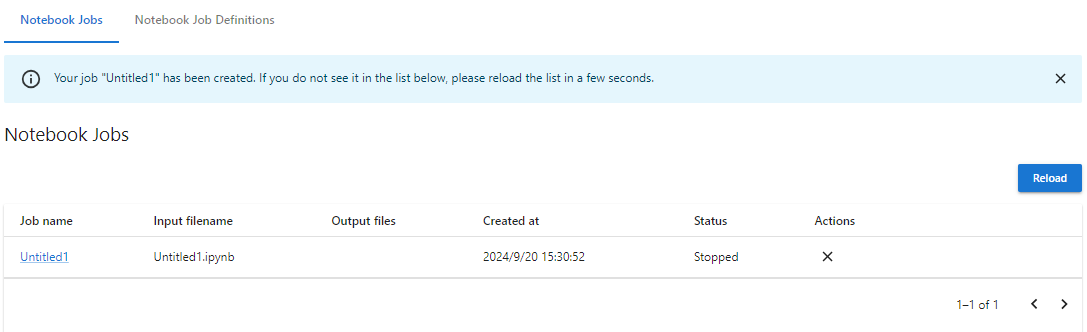
- After the job is executed, you can download the output files. Click the file name to view the execution result.
Figure 4 Viewing the execution result of a scheduled job

- In the Notebook Job Definitions tab, view all jobs. Click a job name to access the Job Definition page. You can start, stop, or delete a scheduled job. You can also click Edit Job Definition to update the scheduling information or view the running history of a scheduled job.
Figure 5 Notebook Job Definitions tab
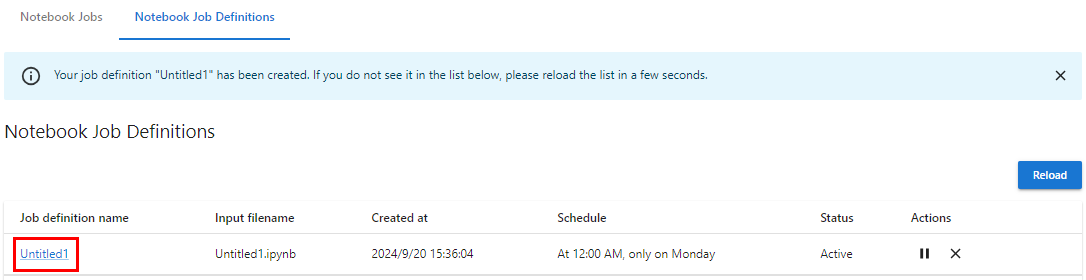 Figure 6 Configuring a scheduled job
Figure 6 Configuring a scheduled job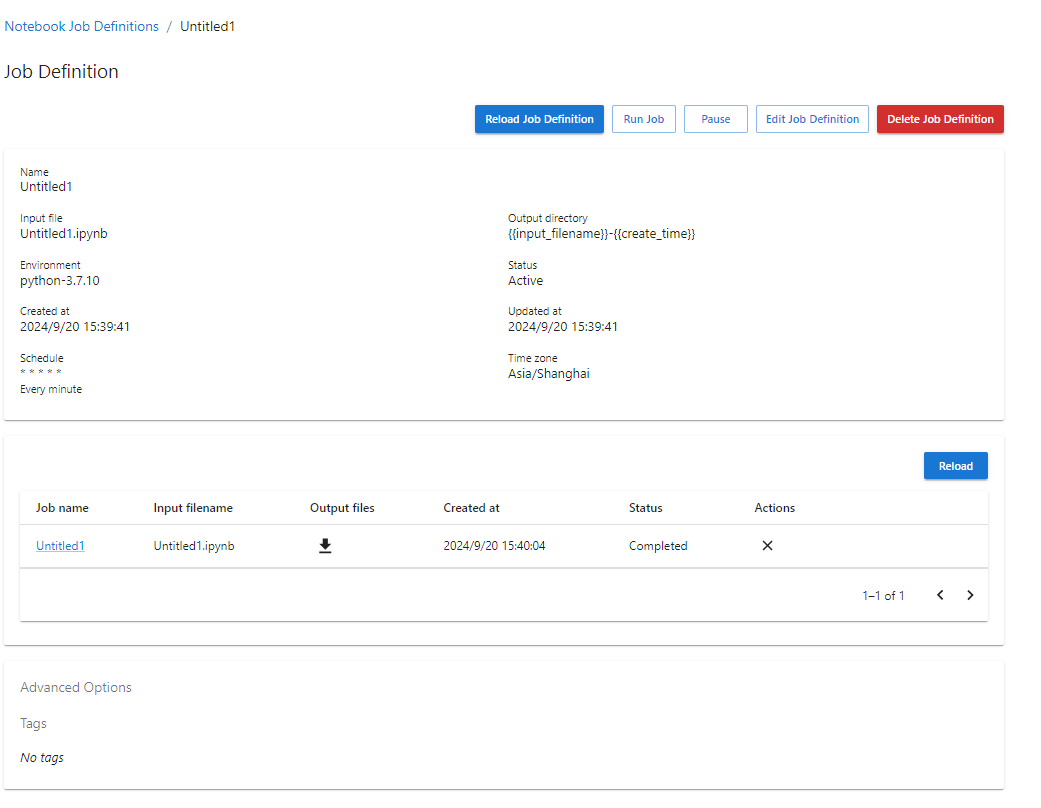
Feedback
Was this page helpful?
Provide feedbackThank you very much for your feedback. We will continue working to improve the documentation.






