SFS Turbo Metrics
Function
This section describes the SFS Turbo metrics reported to Cloud Eye as well as their namespaces and dimensions. You can use the Cloud Eye console or APIs provided by Cloud Eye to query the SFS Turbo metrics and alarms.
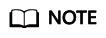
- Cloud Eye can monitor dimensions nested to a maximum depth of four levels (levels 0 to 3). 3 is the deepest level.
- Monitoring is currently not supported for SMB SFS Turbo file systems.
Namespace
SYS.EFS
Metrics
|
Metric ID |
Metric Name |
Description |
Value Range |
Unit |
Conversion Rule |
Dimension |
Monitoring Period (Raw Data) |
|---|---|---|---|---|---|---|---|
|
client_connections |
File System Client Connections |
Number of client connections
NOTE:
Only active client connections are counted. A network connection is automatically disconnected when the client has no I/Os for a long time and is automatically re-established when there are I/Os. |
≥ 0 |
count |
N/A |
efs_instance_id |
1 minute |
|
data_read_io_bytes |
Read Bandwidth |
Data read I/O load |
≥ 0 |
bytes/s |
1024 (IEC) |
efs_instance_id |
1 minute |
|
data_write_io_bytes |
Write Bandwidth |
Data write I/O load |
≥ 0 |
bytes/s |
1024 (IEC) |
efs_instance_id |
1 minute |
|
metadata_io_bytes |
Metadata Read and Write Bandwidth |
Metadata read and write I/O load |
≥ 0 |
bytes/s |
1024 (IEC) |
efs_instance_id |
1 minute |
|
total_io_bytes |
Total Bandwidth |
Total I/O load |
≥ 0 |
bytes/s |
1024 (IEC) |
efs_instance_id |
1 minute |
|
iops |
IOPS |
I/O operations per unit time |
≥ 0 |
count |
N/A |
efs_instance_id |
1 minute |
|
used_capacity |
Used Capacity |
Used capacity of a file system |
≥ 0 |
byte |
1024 (IEC) |
efs_instance_id |
1 minute |
|
used_capacity_percent |
Capacity Usage |
Percentage of used capacity in the total capacity |
0 - 100 |
% |
N/A |
efs_instance_id |
1 minute |
|
used_inode |
Used Inode |
Number of inodes used in a file system |
≥ 1 |
count |
N/A |
efs_instance_id |
1 minute |
|
used_inode_percent |
Used Inode |
Percentage of used inodes to total inodes in a file system |
0 - 100 |
% |
N/A |
efs_instance_id |
1 minute |
Dimension
|
Key |
Value |
|---|---|
|
efs_instance_id |
Instance |
Viewing Monitoring Statistics
- Log in to the management console.
- View the monitoring graphs using either of the following methods.
- Method 1: Choose Service List > Storage > Scalable File Service. In the file system list, click View Metric in the Operation column of the target file system.
- Method 2: Choose Management & Deployment > Cloud Eye > Cloud Service Monitoring > Scalable File Service Turbo SFS Turbo. In the file system list, click View Metric in the Operation column of the desired file system.
- View the SFS Turbo file system monitoring data by metric or monitored duration.
For more information about Cloud Eye, see the User Guide.
Feedback
Was this page helpful?
Provide feedbackThank you very much for your feedback. We will continue working to improve the documentation.






