Managing Tags
You can tag log groups, log streams, host groups, and log ingestion configurations.
Tagging a Log Group
Users can add, delete, modify, and query tags on the log group page.
- Log in to the management console and choose Management & Deployment > Log Tank Service.
- On the Log Management page, move the cursor to the Tags column of the target log group and click
 .
. - On the Edit page that is displayed, click Add Tags and enter a tag key and value. If you enable Apply to Log Stream, the tag will be synchronized to all log streams in the log group.
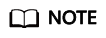
- To add multiple tags, repeat this step.
- To delete a tag, click Delete in the Operation column of the tag.
- A tag key can contain up to 128 characters, and a tag value can contain up to 255 characters.
- Each tag key must be unique.
- If a tag is used by a transfer task, you need to modify the task configuration after deleting the tag.
- Click OK. In the log group list, you can view the added tags in the Tags column.
Tagging a Log Stream
You can add, delete, modify, and view tags in the log stream list. Changes made to one log stream's tags do not affect other log streams.
- Click
 in front of the name of the target log group.
in front of the name of the target log group. - Move the cursor to the Tags column of the target log stream and click
 .
. - On the displayed page, click Add Tags and enter a tag key and value.
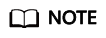
- To add multiple tags, repeat this step.
- To delete a tag, click Delete in the Operation column of the tag.
- A tag key can contain up to 128 characters, and a tag value can contain up to 255 characters.
- Each tag key must be unique.
- If a tag is used by a transfer task, you need to modify the task configuration after deleting the tag.
- Click OK. In the log stream list, you can view the added tags in the Tags column.
Tagging a Host Group
You can add, delete, modify, and view tags of host groups. When you manage the tags of a single host group, the changes will not be synchronized to other groups.
- Choose Host Management > Host Groups in the navigation pane.
- Locate the target host group and click Configure Tag in the Operation column.
- On the displayed page, click Add Tags and enter a tag key and value.
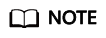
- To add multiple tags, repeat this step.
- To delete a tag, click Delete in the Operation column of the tag.
- A tag key can contain up to 128 characters, and a tag value can contain up to 255 characters.
- Each tag key must be unique.
- Click OK. On the Host Groups page, you can view the added tags in the Tags column.
Tagging a Log Ingestion Configuration
You can add, delete, modify, and view tags of log ingestion configurations. When you manage the tags of a single log ingestion configuration, the changes will not be synchronized to other configurations.
- In the navigation pane, choose Log Ingestion > Ingestion Management.
- Locate the target log ingestion configuration and click Configure Tag in the Operation column.
- On the displayed page, click Add Tags and enter a tag key and value.
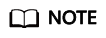
- To add multiple tags, repeat this step.
- To delete a tag, click Delete next to the tag on the tag management dialog box.
- A tag key can contain up to 128 characters, and a tag value can contain up to 255 characters.
- Each tag key must be unique.
- Click OK. On the Ingestion Management page, you can view the added tags in the Tags column.
Feedback
Was this page helpful?
Provide feedbackThank you very much for your feedback. We will continue working to improve the documentation.






