Extracting Watermarks from a Local File
The content of invisible watermarks cannot be seen and needs to be extracted using tools. This section describes how to extract watermarks from a local PDF, PPT, Word, or Excel file.
Prerequisites
- OBS asset access permissions are granted. For details, see Allowing or Disallowing Access to Cloud Assets.
- OBS has been enabled and used.
- The file format is PDF, PPT, Word, or Excel.
Constraints
- This section describes how to extract invisible watermarks from PDF, PPT, Word, or Excel documents.
- The maximum size of a PDF or Word file is 50 MB.
- The maximum size of an Excel file is 70 MB.
- The maximum size of a PPT file is 20 MB.
Extracting Watermarks from a Local File
- Log in to the management console.
- Click
 in the upper left corner and select a region or project.
in the upper left corner and select a region or project. - In the navigation tree on the left, click
 . Choose .
. Choose . - In the navigation tree on the left, choose . The Database Watermark Extraction tab page is displayed.
- Click the Local File Watermark Extraction tab.
Figure 1 Extracting watermarks

- Click Upload File to upload the local file from which you want to extract invisible watermarks.
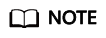
Only PDF, PPT, Word, and Excel files are supported.
- After the file is uploaded, click OK. The invisible watermark content is displayed in the dialog box.
Related Operations
 next to the target watermark injection task name to view the status of the watermark extraction task.
next to the target watermark injection task name to view the status of the watermark extraction task.
- Running: You can view the progress of the watermark extraction task.
- Completed: The watermark content is displayed in the Invisible Watermarks column. If there are no invisible watermarks, -- is displayed.
- Failed: The watermark extraction task fails to be executed. You can move the cursor to
 to view the failure cause.
to view the failure cause.
Feedback
Was this page helpful?
Provide feedbackThank you very much for your feedback. We will continue working to improve the documentation.






