Extracting Watermarks from Databases
Prerequisites
- Access to cloud assets has been authorized. For details, see Allowing or Disallowing Access to Cloud Assets.
- An RDS or GaussDB(DWS) database has been authorized. For details, see Authorizing Access to Database Assets.
- An MRS database has been authorized. For details, see Authorizing Access to Big Data Assets.
- You have configured the GaussDB(DWS) and MRS_Hive permissions. For details, see (Optional) Configuring GaussDB(DWS) and MRS Hive.
Constraints
- The source file must be in CSV format and cannot be larger than 20 MB.
- The table may contain more than 1,500 rows of data.
- The CSV file content is encoded in UTF-8 mode. Ensure that the data is complete and correct.
Creating a Task
- Log in to the management console.
- Click
 in the upper left corner and select a region or project.
in the upper left corner and select a region or project. - In the navigation tree on the left, click
 . Choose .
. Choose . - In the navigation pane, choose Data Asset Protection > Database Watermark.
- Click the Extract Watermark tab.
- Click Create Task. In the displayed dialog box, set parameters based on Table 1.
Figure 1 Creating an extraction task

Table 1 Creating a watermark extraction task Parameter
Description
Task Name
Enter a task name.
Source Files
The source file must be in CSV format and cannot be larger than 20 MB. The table may contain more than 1,500 rows of data. The CSV file content is encoded in UTF-8 mode. Ensure that the data is complete and correct.
Extraction Mode
Select a watermark extraction mode from the drop-down list box. For lossy column embedding and lossless column embedding, extract watermarks by column. For lossless line embedding, extract watermarks by row.
Delimiter
Delimiters in a file. For example: comma (,)
- Click OK.
Viewing Results
- Log in to the management console.
- Click
 in the upper left corner and select a region or project.
in the upper left corner and select a region or project. - In the navigation tree on the left, click
 . Choose .
. Choose . - In the navigation pane, choose Data Asset Protection > Database Watermarking.
- Click the Extract Watermark tab.
- Locate a task and click View Result in the Operation column.
Deleting a Watermark Extraction Task
Watermark extraction tasks that are being executed cannot be deleted.
- Log in to the management console.
- Click
 in the upper left corner and select a region or project.
in the upper left corner and select a region or project. - In the navigation tree on the left, click
 . Choose .
. Choose . - In the navigation pane, choose Data Asset Protection > Database Watermarking.
- Click the Extract Watermark tab.
- Click Delete in the Operation column of the target task. You can also select multiple tasks and click Batch Delete to delete them.
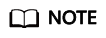
The deletion cannot be undone.
Feedback
Was this page helpful?
Provide feedbackThank you very much for your feedback. We will continue working to improve the documentation.






